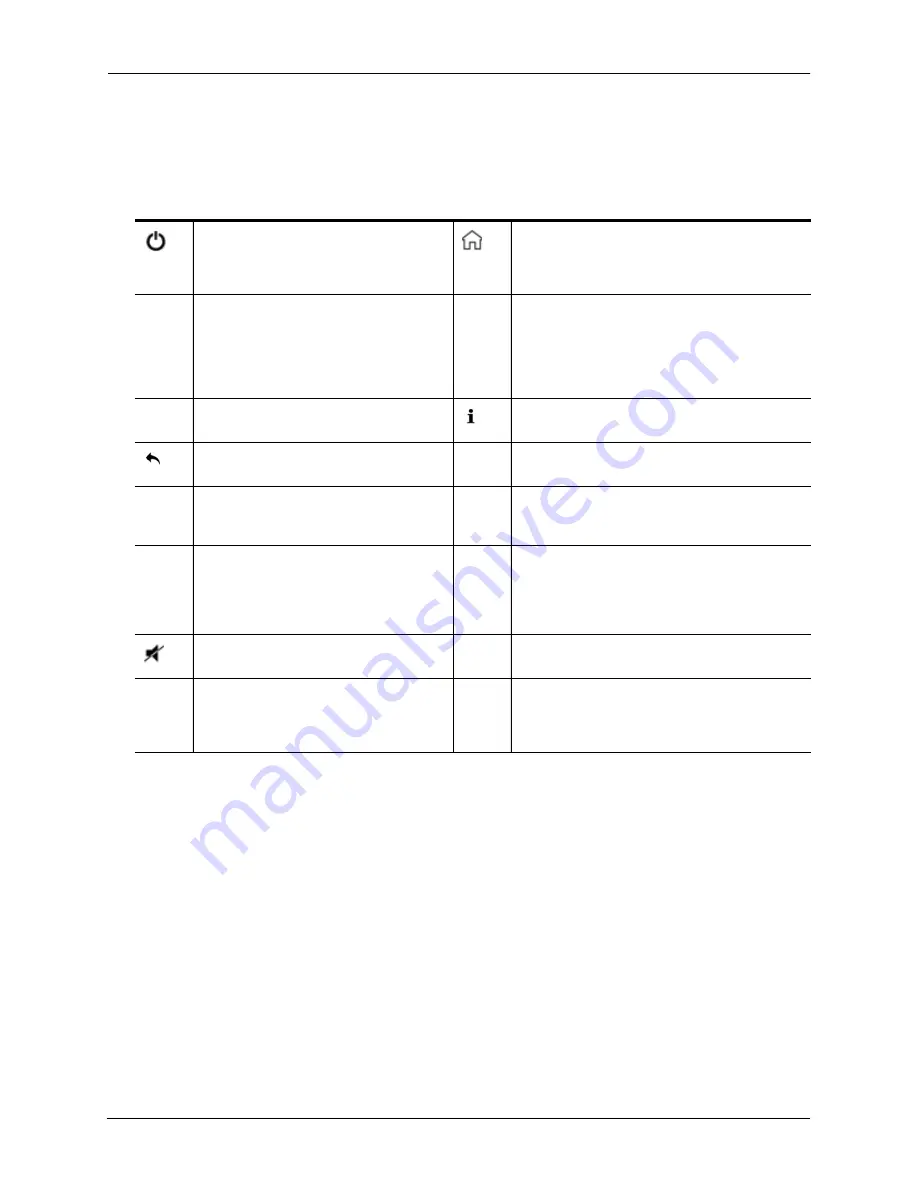
GoFlex Cinema™
Multimedia Drive User Guide
17
Next Steps
Remote Control Buttons
This section describes the
basic
function of each button on the remote. More information
about special button functions are described in the chapters on videos, photos, and music.
Next Steps
Now that the
GoFlex Cinema
multimedia drive is set up and you understand how to navigate
its screens and menus, it’s time to start enjoying your media files. The remainder of this
User
Guide
describes how to:
•
Transfer, organize, and search your media files (see page 19).
•
Watch videos and personal videos (see page 24).
•
Look at digital photos (see page 31).
•
Listen to music (see page 28).
•
Managing the multimedia drive (see page 34).
•
Customize the multimedia drive settings (see page 41).
Power
—Turn the multimedia drive on
and off. Press once to optimize files then
shut down. Press twice to shut down
immediately.
Home
—Return to the Home screen from any
other screen.
Arrow Buttons
—Navigate left, right, up,
and down through the menus and
screens.
When a video is playing, the right and left
arrow buttons jump the video forward
(right) or back (left) 20 minutes.
Menu
Menu
—Display the menu for the current
screen.
Choose an action (such as Copy, Move, or
Delete) for a selected file.
OK
OK
—Confirm a menu selection.
Information
—Get information about the current
screen.
Back
—Move back to the previous
screen.
Play / Pause
—Play or pause a video, song, or
photo slideshow.
Reverse
—Reverse the current playback.
Press repeatedly to select faster reverse
speeds.
Fast Forward
—Fast forward the current
playback. Press repeatedly to select faster
forward speeds.
Skip Back
—Return to the previous file
when playing music or viewing photos or
to the previous chapter in a video. (See
“Jumping Ahead or Back in a Video” on
page 25 for more information.)
Skip Forward
—Go to the next file when playing
music or viewing photos or to the next chapter
in a video. (See “Jumping Ahead or Back in a
Video” on page 25 for more information.)
Mute
—Press to mute the sound; press
again to unmute.
Stop
—Stop playback. Select and deselect
menu items when in Browse mode.
Volume
+ -
Volume
—Increase or decrease volume.
Zoom
+ -
Zoom
—Zoom in or out when viewing photos or
videos.
Press repeatedly to select higher zoom levels.
For video playback, press to switch aspect ratio.
Содержание GoFlex Cinema
Страница 1: ...GoFlex Cinema Multimedia Drive User Guide ...






























