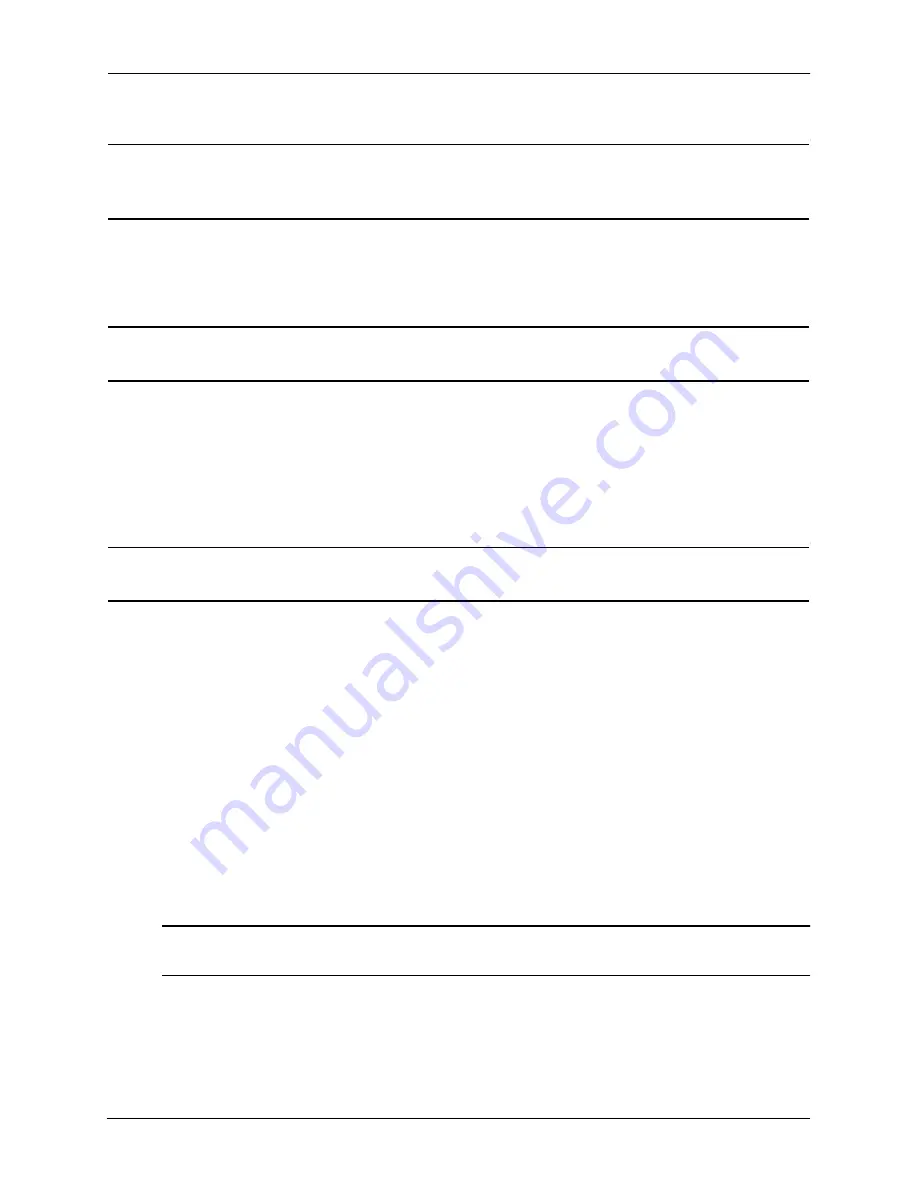
GoFlex Cinema™
Multimedia Drive User Guide
11
Connecting External USB Devices
Note:
The
GoFlex Cinema
multimedia drive indexes newly added media files each time it’s powered
on. If you’ve added only a few new files, indexing will happen quickly. If you’ve added a lot of
new files, indexing will take longer.
You can start browsing and enjoying your media files right away, even if the indexing process
isn’t complete yet. See the chapters on watching videos (page 24), viewing photos (page 31),
and listening to music (page 28) for help getting started.
Note:
If the on-screen menus are not in your preferred language, see “Changing the Menu
Language” on page 41 for assistance.
Connecting External USB Devices
You can enjoy media files stored on a digital camera, digital camcorder, or external USB drive
(like a GoFlex
®
drive, flash drive, or thumb drive) by connecting the device to the
GoFlex
Cinema
multimedia drive. (See the figure on page 6 for help finding the USB port.)
Note:
You can connect only one external USB device at a time to the multimedia drive. Using a USB
hub to connect multiple devices won’t work.
When you connect a USB device to the multimedia drive, the Home screen opens and the
device appears as an icon.
Caution:
To avoid overheating the multimedia drive, do not place anything on top of it (such as
a cable box or USB device). Always place the multimedia drive on a flat surface, never
on top of any other electronic device.
The
GoFlex Cinema
multimedia drive prompts you to select either Continue or Cancel to
transfer your files. Whichever choice you make, GoFlex Cinema remembers your preference
and does not prompt you the next time you connect that particular USB device.
•
Select
Continue
, then click
OK
to have the multimedia drive automatically search the
device, then copy and index the media files it finds. This may take a few moments, but
you can start browsing and enjoying your media files right away, even before indexing is
complete.
Note:
The
GoFlex Cinema
multimedia drive does not ignore duplicate file names. See “Avoiding
Duplicate Files on the Multimedia Drive” on page 22 for more information.)
The files are placed in a new folder within the USB Imports folder, and organized as
Videos, Photos, and Music. The new folder name is based on the creation date and time
of the most recent file.
Содержание GoFlex Cinema
Страница 1: ...GoFlex Cinema Multimedia Drive User Guide ...












































