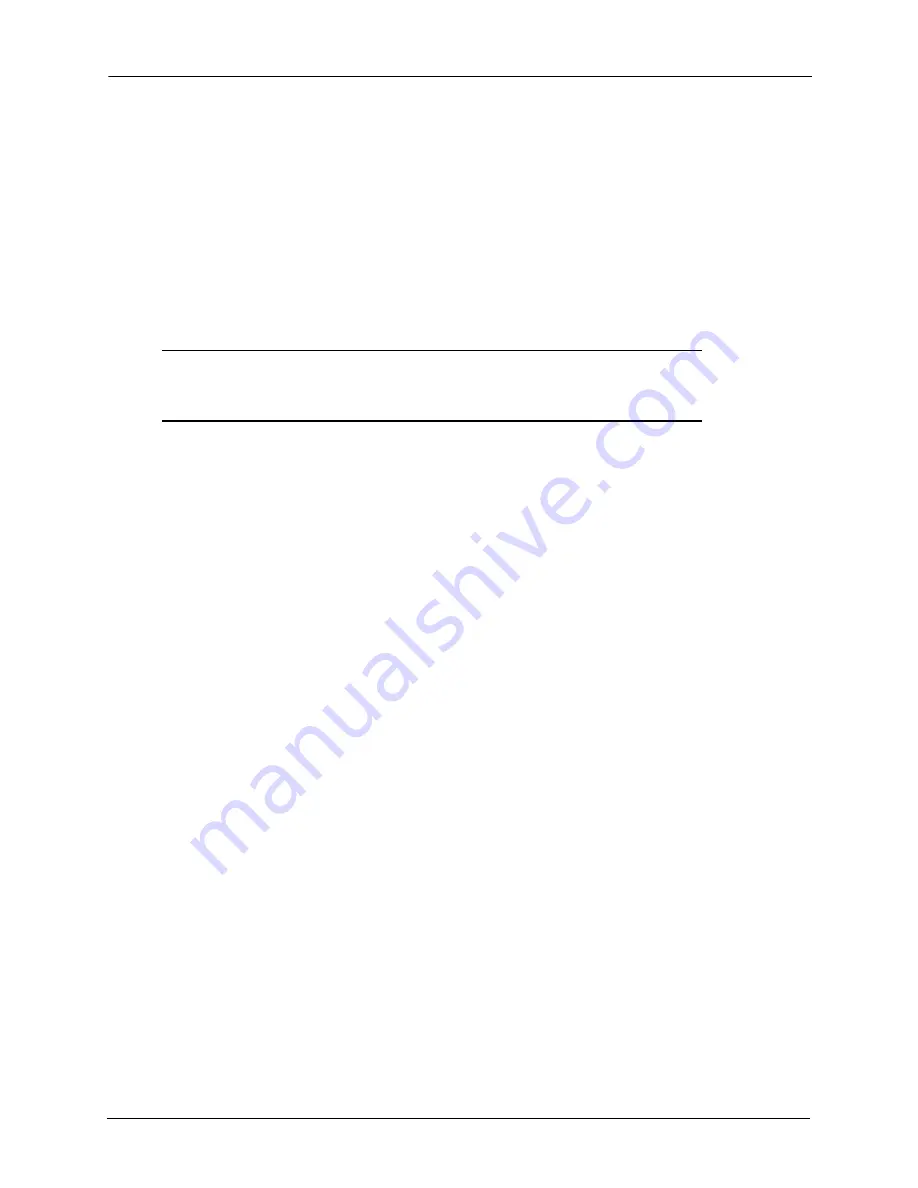
Getting Started as a BlackArmor User
BlackArmor® NAS 440/420 User Guide (Version 3)
25
•
To map a share, select the share you want, then click
Map
.
•
If prompted, log in using your BlackArmor user name and password. The share is
mounted and its icon appears on your Desktop (Mac).
•
(Windows) Select a drive letter from the drop-down menu, then click
Yes
. The drive
letter is assigned to the share. The share appears in Windows Explorer with that drive
letter.
•
If you have access to more than one share, continue to find and map additional shares as
needed.
Note:
You can mount/map as many public and private shares as you need to. However, to
mount/map more than one
private
share, each private share must have the same log on
credentials.
6.
Save your files to shares that can be accessed by other people on your local network or over
the Web.
Optional Steps
•
(Optional)
Create a full backup of your important files, or set up recurring backups, using
BlackArmor Backup (see page 50).
•
(Optional)
If a USB printer has been connected to the BlackArmor server, add it to your
list of available printers, following your computer’s operating system instructions.
•
(Optional)
If your BlackArmor administrator has enabled the Media Service on the server
and you have access to the share where the music files are stored, install iTunes on your
computer and begin streaming music, following the iTunes instructions.
•
(Optional)
If your BlackArmor administrator has enabled Global Access on the server,
sign up for a free Global Access account so you can access your BlackArmor server files
over the Web. See “Creating a Seagate Global Access Account” on page 25.
Creating a Seagate Global Access Account
Seagate Global Access
is a service that you can use to view, download, share, and work with
the files stored on your BlackArmor server from anywhere in the world, share files stored on a
private share, or share your files with anyone outside of your network.
To create a Seagate Global Access account:
1. Go to the Seagate Global Access Web site at
http://globalaccess.seagate.com
2. The Seagate Global Access Sign In page opens. Click the link to begin.
3. On the Seagate Global Access Sign In page, enter your email address below
Don’t have
an account?
and then click
Send
.
4. The page refreshes to indicate that Seagate has sent you an email.
Содержание BlackArmor NAS 420
Страница 1: ...BlackArmor NAS 440 420 User Guide ...
















































