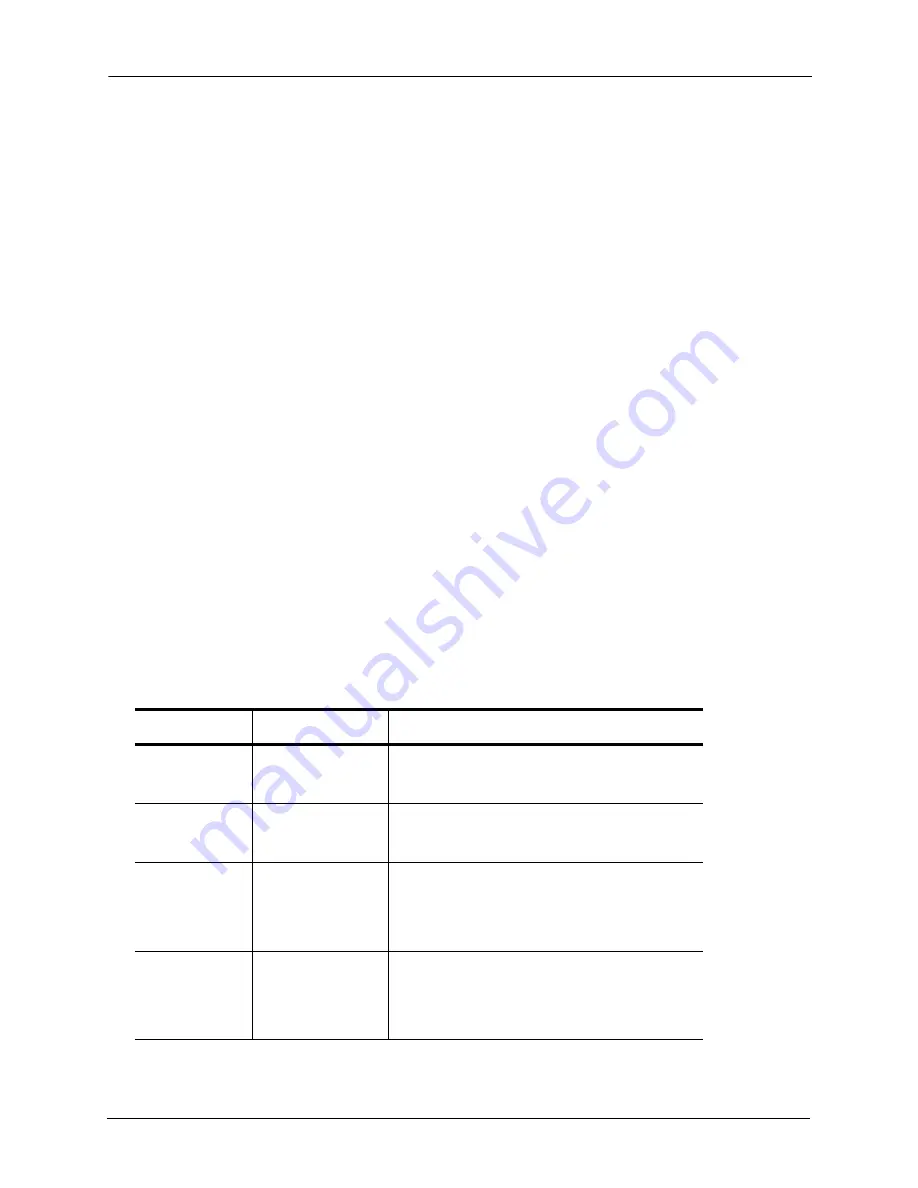
Monitoring Your BlackArmor Server
BlackArmor® NAS 440/420 User Guide (Version 3)
39
Monitoring Your BlackArmor Server
BlackArmor Manager and the BlackArmor server itself provide many ways to monitor the
server’s activity and status:
•
Monitoring Status with the Server’s LCD Screen
•
Monitoring Status with the Server’s LEDs
•
Using Email Alerts to Monitor Server Status
•
Checking Disk Drive Status Using SMART
Monitoring Status with the Server’s LCD Screen
Your BlackArmor server has an LCD screen on the front that displays current server setting
and status information.
Use the LCD screen navigation buttons beside the screen to scroll up and down through the
information. Press and hold the button for the selected information to view more detail.
When an “event” occurs on the server—for instance, if you change a setting on the server, or
if an error (such as the loss of a network connection or the failure of a disk drive)
occurs—basic details about the event appear on the LCD screen. If an error has occurred,
details about the error remain on the screen until the problem has been fixed.
Monitoring Status with the Server’s LEDs
Your BlackArmor server has eight LEDs to help you monitor the status of its components.
(See the illustration on page 10 for help locating the LEDs.)
Table 2:
Front and Rear Panel LEDs
LED
State and Color
Indication
Power
Solid Blue
Off
Server is powered on
Server is powered off
System Status
Solid Blue
Solid Amber
Server is ready for use
Server has a system error
LAN Port 1
Off
Solid Blue
Blinking Blue
Port has no network connection
Port has network connection
Network connection is busy
LAN Port 2
Off
Solid Blue
Blinking Blue
Port has no network connection
Port has network connection
Network connection is busy
Содержание BlackArmor NAS 420
Страница 1: ...BlackArmor NAS 440 420 User Guide ...
















































