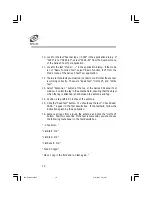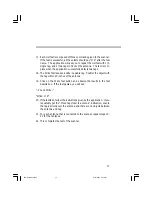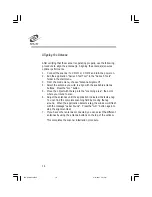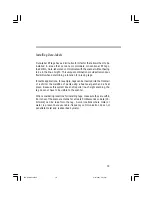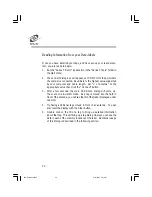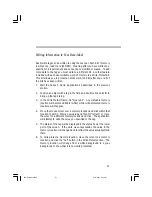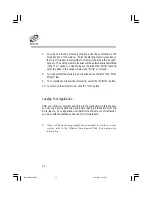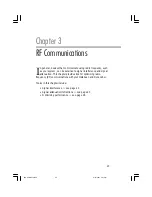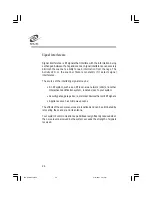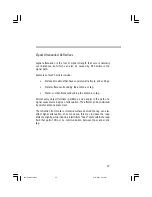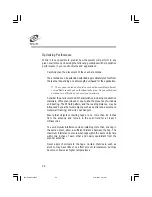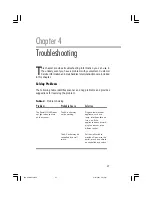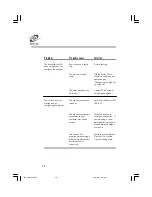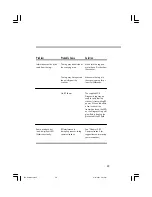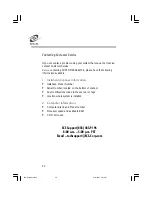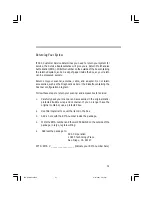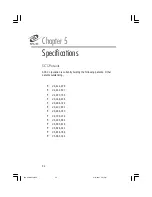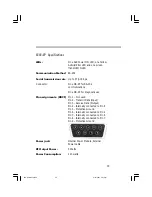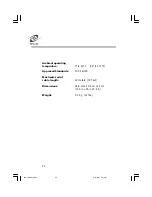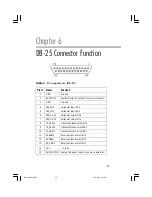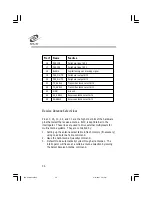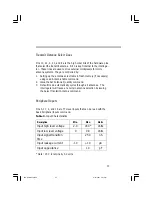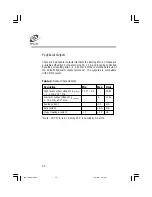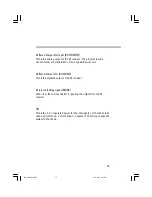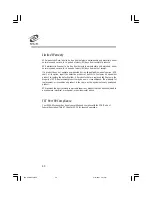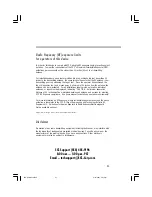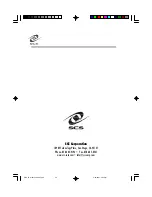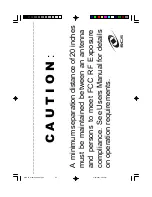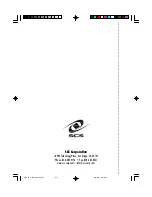30
Contacting Customer Service
If you encounter a problem using your system that you cannot resolve,
contact Customer Service:
Before
contacting CUSTOMER SERVICE, please have the following
information available:
1. InstaScan Scanner Information
:
•
InstaScan Model Number
•
Serial Number, located on the bottom of scanner
•
Any modifications made to the scanner or tags
•
Location where system is installed
2. Computer Information:
•
Computer Brand and Model number
•
Processor speed and available RAM
•
COM Port used
SCS Support (858) 485-9196
8:00 a.m. – 5:00 p.m. PST
Email – [email protected]
556-EP Manual.P65
2/27/2001, 3:21 PM
30