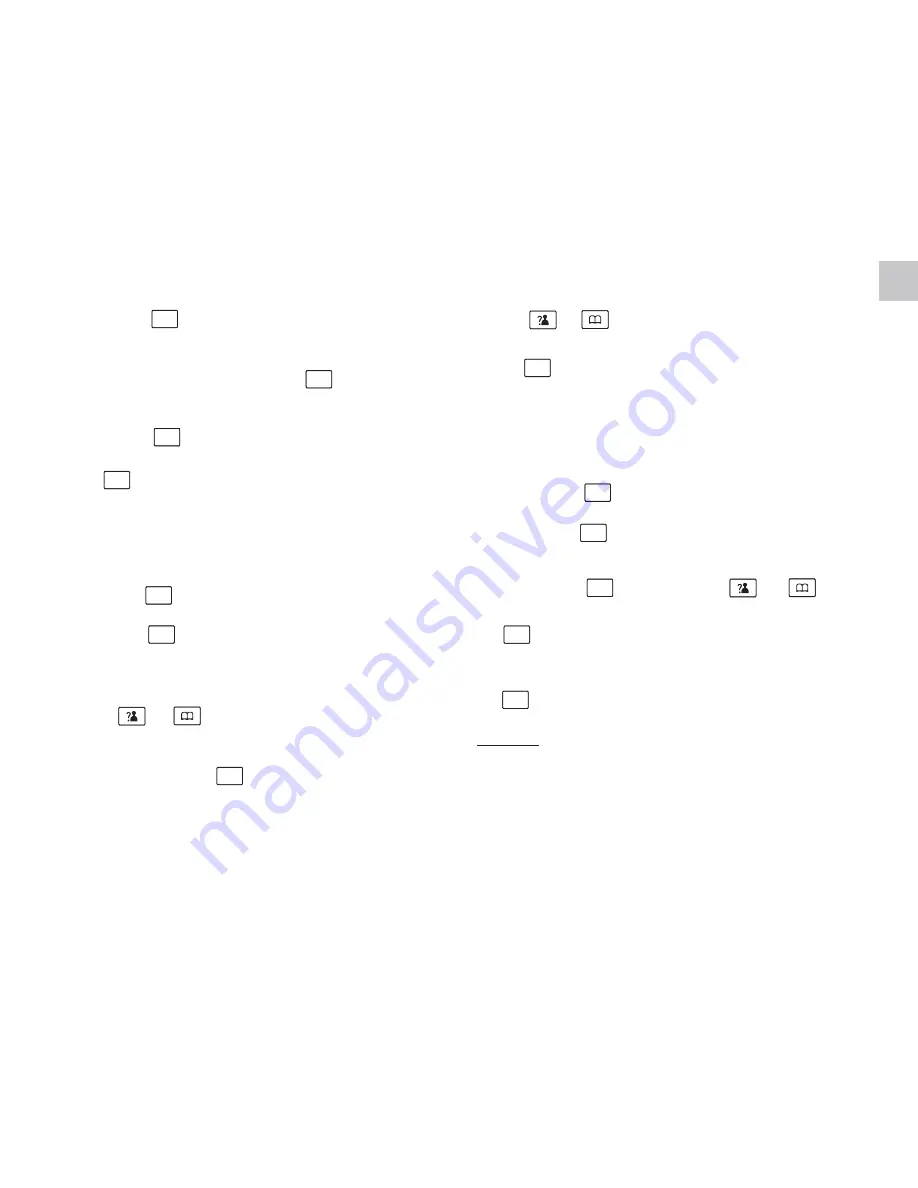
- 23 -
EN
23
26
Delete a number in the CID Book
1. Press the key.
2. Press the
key again to choose
,
and if available, the numbers are displayed.
3. Scroll to the number you want to delete by
using or key.
4. When the desired number appears on the
display, press the key.
CID BOOK
Delete all numbers in the CID Book
1. Press the key.
2. Press the
key again to choose
,
and if available, the numbers are displayed.
3. Press the
key and use
or
key to
choose
menu, then press the
key.
4. The display shows "
", press the
key to confirm.
You hear a beep and the phone
returns to the standby mode after
clearing all the CID numbers.
CID BOOK
DELETE ALL
CONFIRM ?
Result:
4. Press the
key, you are prompted to enter
the name.
5. Enter the name and press the
key, then you
can modify the number you want to store.
6. Press the
key, you are able to select the
ring tone from Melody 1 to Melody 10, press
the
key to confirm and exit, you will hear
a confirm beep.
5. Use
or
key to choose
, press the
key. The display will show "
". Press
the
key to confirm, you will hear a beep and
the LCD shows the next number.
DELETE
CONFIRM ?
Paging
Dial Mode
To stop paging, press the
key on the base again
or any key on the handset.
You can page the handset from the base unit
making it ring with a special tone. It's useful to
locate a lost handset.
Press the
key on the bottom of the base (less
than 5 seconds), all the handsets registered to
the base will ring for about 60 seconds.
You can select to change the dial mode by the
following steps:
1. Press the key.
2. Press
or
key repeatedly to choose
, and press the key.
3. Press the
key to choose the
,
then press the key.
BS
SETTING
DIAL MODE
4. You can press
to select the required
dial mode options (
/
) and press the
key. A confirm beep will be heard.
TONE PULSE
or
key
Note
:
If you are not sure which dialing mode should
be selected, please contact your local service
provider.
Note
:
On a long
key press, more than or equal to
5 seconds, the base will enter subscription
mode. For details, see page 39.
MENU/R
MENU/R
MENU/R
MENU/R
MENU/R
MENU/R
MENU/R
MENU/R
MENU/R
MENU/R
MENU/R
MENU/R
MENU/R
MENU/R
MENU/R
MENU/R
MENU/R






























