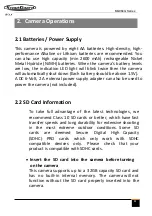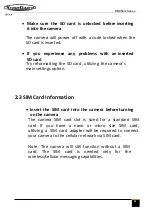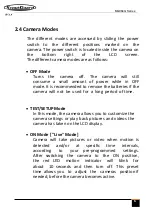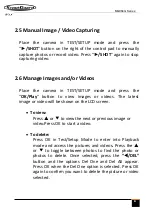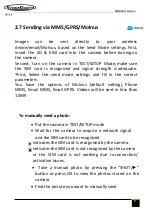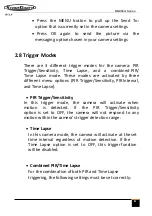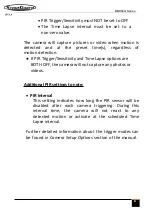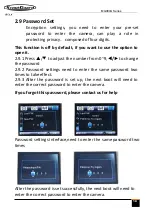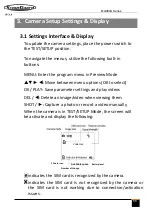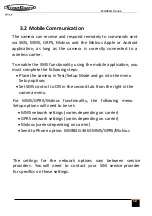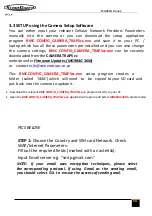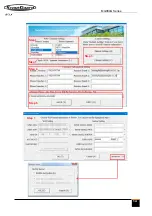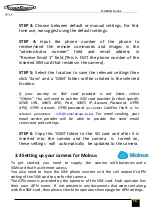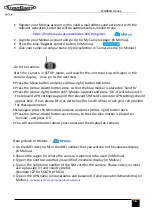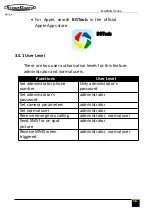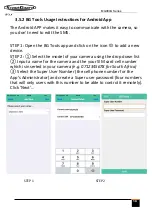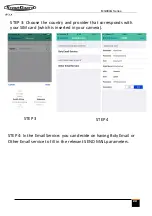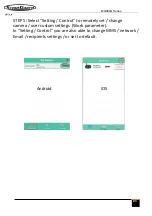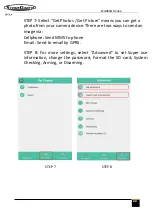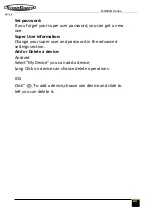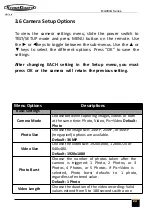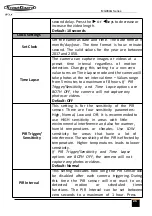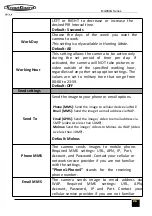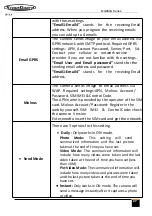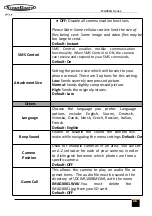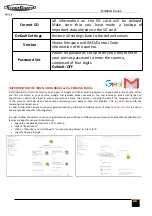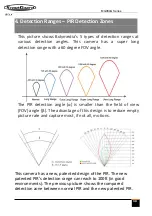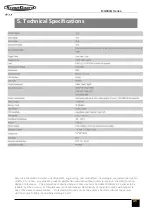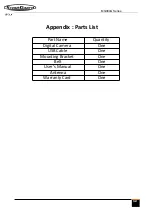17
1.
Slide the functions switch to ON position on your camera, and quickly place the device
with the camera facing an area with no movement, for example against an wall (on
camera)
2.
Press the blue 'Register' button in Molnus, and wait for about 5 minutes (in Molnus)
The registration should now be done and camera should now be able to upload
images / videos to Molnus.
Test the function by making some moment in front of camera. Within some short
time, the images will show up in Gallery in Molnus.
If you would like to use Molnus on your smartphone, then please download the Molnus
app on Google Play or Apple's App Store.
3.5 Mobile Applications
When the camera is switched to the ON mode, you can
change some of the basic camera settings through the
mobile application. There are currently apps supported by
Android and Apple devices. Charges or fees may apply
when sending text messages to the camera depending on
your cellular provider.
•
For Android, you can search
BGTools
from
Google store or download the application directly
from our website, under the
Downloads
section:
http://www.bolymedia.com/index/Support
MG984G
Series
Vodacom
APN
= internet
Username =
(leave blank)
Password =
(leave blank)
MTN
APN
= internet
Username =
(leave blank)
Password =
(leave blank)
Cell C
APN
= internet
Username =
(leave blank)
Password =
(leave blank)
Telkom
APN
= internet
Username =
(leave blank)
Password =
(leave blank)
Virgin Mobile
APN
=
vdata
Username =
(leave blank)
Password =
(leave blank)
afrihost
APN
=
afrihost
Username =
(leave blank)
Password =
(leave blank)