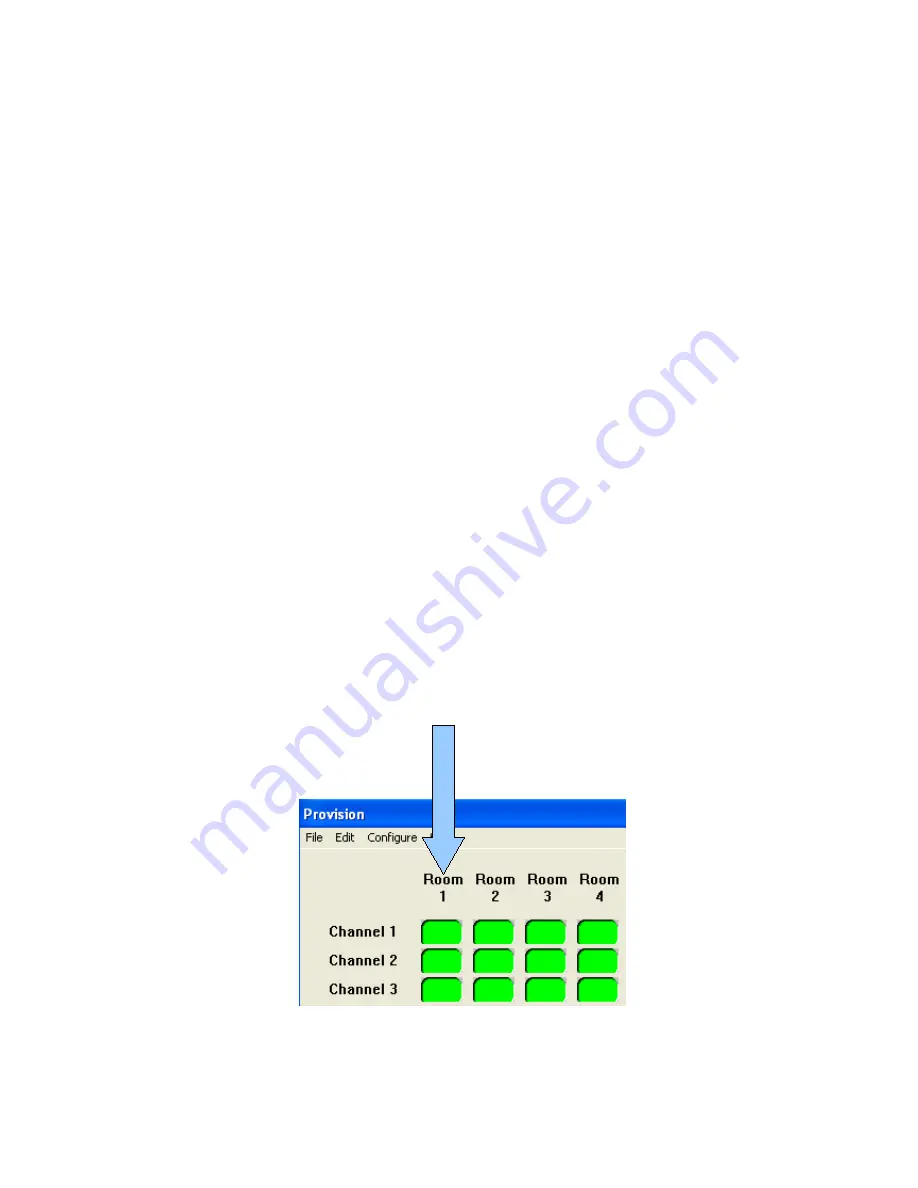
4.4
Cut, Copy and Paste your configurations
The Cut, Copy and Paste options from the edit menu may be used to modify the configuration.
To copy a viewers settings to another viewer, click on either the bar button or force button to highlight
it. If the desired mode was not previously selected (indicated by a grey button) you will need to click
the button twice. Click on the Room name of the viewer you wish to copy. From the edit menu, click
Copy. Click on the room name of the viewer you wish to copy the setting to, then from the Edit menu
click “Paste”
The Bar or Force button will revert to its un-highlighted state.
To copy the settings to all viewers, select Paste All from the edit menu.
Selecting Cut instead of copy will cause the selected viewer to be denied access to all channels
(Bar Mode) or disable forcing to a specified channel (Force Mode), but allowing his previous settings
to be pasted to other viewers.
To copy the settings for a channel to another channel, (available in Bar Mode only), click on the bar
button to highlight it then click on the channel name you wish to copy. From the Edit menu, click
Copy. Click on the channel name you wish to copy the settings to, then, from the Edit menu, click
“Paste”.
To copy the same settings to another channel, click the bar button to highlight it then click another
channel name and click Paste.
To copy the settings to all channels, select Paste All from the edit menu.
Selecting Cut instead of Copy will cause all viewers to be denied access to the selected channel
but allowing its previous settings to be pasted to other channels.
To highlight click here
















