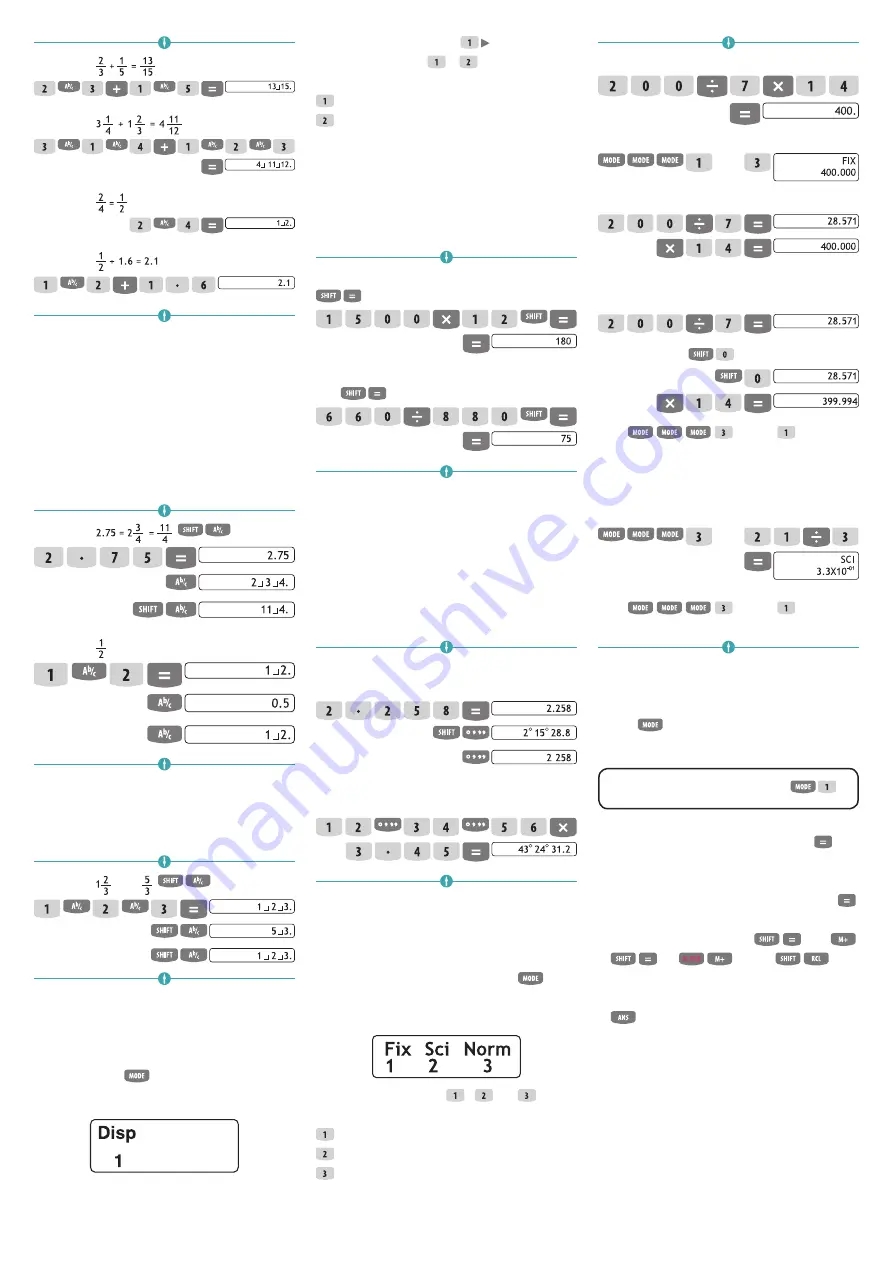
Scientific calculator – Instructions for use
| 3
Example 1:
Example 2:
Example 3:
Example 4:
Results of calculations which mix fraction and
decimal values are always decimal.
–
Decimaal
fraction conversion.
Use the
operation shown below to convert calculation
results between decimal values and fraction
values. Note that conversion can take as long as
two seconds to perform.
Example 1:
,
=
d/c
Example 2:
0.5
–
Mixed fraction
improper fraction
conversion.
Example 1:
,
=
d/c
You can use the display setup (Disp) screen to specify
the display format when a fraction calculation result
is greater than 1. To change the fraction display
format, press the
key a number of times until
you reach the setup screen shown below.
Display the selection screen: .
Press the number key ( or ) which corresponds
to the setting you want to use.
(ab/c): mixed fraction.
(d/c): improper fraction.
An error occurs if you try to input a mixed fraction
while the d/c display format is selected.
PERCENTAGE CALCULATIONS
Example 1:
To calculate 12% of 1500 (180),
= %:
Example 2:
To calculate what percentage of 880 is
660,
= %:
DEGREES, MINUTES, SECONDS
CALCULATIONS
You can perform sexagesimal calculations using
degrees (hours), minutes, and seconds, and convert
between sexagesimal and decimal values.
Example 1:
To convert the decimal value 2.258 to a
sexagesimal value and then back to a decimal value.
Example 2:
To perform the following calculation:
12° 34' 56" × 3.45 =
FIX, SCI, NORM, RND
To change the settings for the number of decimal
places, the number of signicant digits, or the
exponential display format, press the
key a
number of times until you reach the setup screen
shown below.
Press the number key ( ,
or ) which
corresponds with the set up item you want to change.
(Fix): number of decimal places.
(Sci): number of significant digits.
(Norm): exponential display format.
Example 1:
200 ÷ 7 × 14 =
Specifies three decimal places:
(Fix)
Internal calculation continues using 12 digits.
The following performs the same calculation using the
specified number of decimal places.
Internal rounding,
=
Rnd
Press
(Norm) to clear the
Fix specification.
Example 2:
1 ÷ 3, displaying the result with two
significant digits (Sci 2).
(Sci)
Press
(Norm) to clear the
Fix specification.
MEMORY CALCULATIONS
Use the
key to enter the COMP mode when you
want to perform a calculation using memory.
COMP
_______________
–
Answer memory.
Whenever you press after
inputting values or an expression, the calculation
result automatically updates the answer memory
content by storing the result. In addition to ,
answer memory content is also updated with
results whenever you press
(%),
,
(%)
(M-) or
(STO)
followed by a letter (A through F or M, X or Y). You
can recall answer memory content by pressing
. Answer memory can store up to 12 digits
for the mantissa and two digits for the exponent.
Answer memory content is not updated if the
operation performed by any of the above key
operations results in an error.
–
Consecutive calculations.
You can use the
calculation result which is currently on the display
(and also stored in answer memory) as the first
value of your next calculation. Note that pressing
an operator key while a result is displayed causes


















