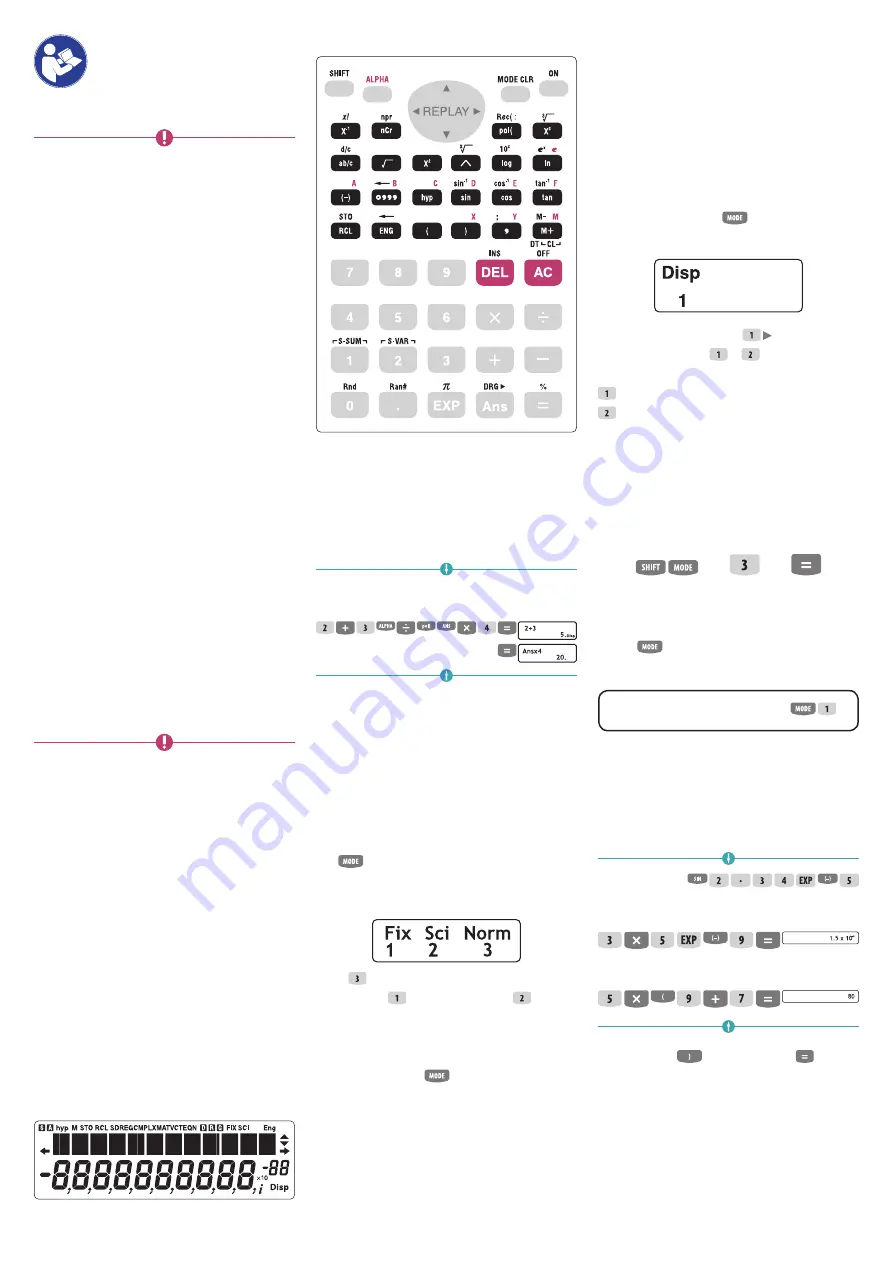
2 |
Instructions for use – Scientific calculator
READ ALL INSTRUCTIONS BEFORE
USE. SAVE THESE INSTRUCTIONS
FOR FUTURE REFERENCE. FOR
PERSONAL USE ONLY.
NOTICE.
To reduce the risk of product and/or
property damage:
– This product is intended solely for non/
commercial, non-industrial use in the calculation
of values. Do not use for any other purpose.
– Do not immerse in water or any other liquid.
– Do not press the function buttons with a ballpoint
pen or any other pointed object.
– Avoid exposing the calculator to humidity and
dust. Humidity or dust can damage internal
circuitry.
– Do not drop or subject the calculator to strong
impact.
– Do not twist or bend the calculator and avoid
carrying the calculator in pants' pockets or other
tight-fitting clothing where it might be twisted
or bent.
– Avoid exposing the calculator to extremely high
or low temperatures. Very low temperatures
can cause slow display response, total failure
of the display, and shortening of the battery
life. Exposure to direct sunlight or other high
tempreature sources can cause discolouration or
deformation of the calculator's case, and damage
to internal circuitry.
– Never take the calculator apart.
– Never use paint thinner, benzine or other volatile
agents to clean the calculator. These materials
will remove printed markings and damage the
case.
TWO-LINE DISPLAY
If desired, the two-line display allows you to
simultaneously check the calculation formula and
its answer. The first line displays the calculation
formula, the second line displays the answer.
LAYOUT OF THE KEYS
MULTI STATEMENTS
A multi statement is an expression which is made up
of two or more smaller expressions, and which are
joined using a colon ( : ).
Example:
2 + 3 bij elkaar optellen en de uitkomst
vermenigvuldigen met 4:
EXPONENTIAL DISPLAY FORMATS
This calculator can display up to 10 digits.
Larger values are automatically displayed using
exponential notation. In the case of decimal values,
you can select between two formats that determine
at what point exponential notation is used.
To change the exponential display format, press
the
-key a number of times until you reach
the exponential display format set up screen shown
below.
Press
. On the format selection scren which
appears, press to select
Norm 1
or to select
Norm 2
.
–
Norm 1:
To change the exponential display
format, press the
key a number of times
until you reach the exponential display format set
up screen.
–
Norm 2
: Wth Norm 2 exponential notation is
automatically used for integer values with more
than 10 digits and decimal values with more than
nine decimal places.
All of the examples in this manual show calculator
results using the Norm 1 format.
DECIMAL POINT AND SEPARATOR
SYMBOLS
You can use the display setup (Disp) screen to specify
the symbols you want for the decimal point and 3-digit
separator. To change the decimal point and separator
symbol setting, press the
key a number of times
until you reach the setup screen shown below.
Display the selection screen: .
Press the number key ( or ) which corresponds
to the setting you want to use.
(Dot): period decimal point, comma separator.
(Comma): comma decimal point, period separator.
INITIALIZING THE CALCULATOR
Perform the following key operation when you want
to initialize the calculation mode and set up, and
clear replay memory and variables.
(CLR)
(ALL)
ARITHMETIC CALCULATIONS
Use the
key to enter the COMP-mode when you
want to perform basic calculations.
COMP
_______________
Negative values inside of calculations must be
enclosed within parentheses. For details see
"Priority
sequence of operations."
It is not necessary to enclose
a negative exponent within parentheses.
sin 2.45 × 10
-5
Example 1:
3 × (5 × 10
-9
)=
1.5 × 10
-8
Example 2:
5 × (9 + 7) =
80
You can skip all
operations before .
FRACTION OPERATIONS
–
Fraction calculations.
Values are displayed in decimal
format automatically whenever the total number of
digits of a fractional value (i num
denom separator marks) exceeds 10.

















