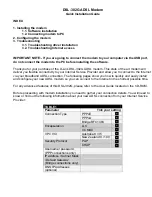734348 Rev C
17
Introduction
6
Click
Next
in the Found New Hardware Wizard window. The system searches
for the driver file for your hardware device.
7
After the system finds the USB driver, the Digital Signature Not Found window
opens and displays a confirmation message to continue the installation.
8
Click
Yes
to continue the installation. The Found New Hardware Wizard
window reopens with a message that the installation is complete.
9
Click
Finish
to close the Found New Hardware Wizard window. The USB
drivers are installed on your PC, and your USB devices are ready for use.
10
Try to access the Internet. If you cannot access the Internet, go to
Having
Difficulty?
(on page 39). If you still cannot access the Internet, contact your
service provider for further assistance.
Installing USB Drivers on Windows XP Systems
1
Insert the
USB Cable Modem Driver Installation Disk
into the CD-ROM drive
of your PC.
2
Wait until the
POWER
and
ONLINE
LED status indicators on the front panel of
the cable modem illuminate solid green.
3
Select
Install from a list or specific location (Advanced)
in the Found New
Hardware Wizard window, and then click
Next
.
4
Select
Search removable media (floppy, CD-ROM)
in the Found New
Hardware Wizard window, and then click
Next
.
5
Click
Continue Anyway
in the Hardware Installation window to continue the
installation. The Found New Hardware Wizard window reopens with a message
that the installation has finished.
6
Click
Finish
to close the Found New Hardware Wizard window. The USB
drivers are installed on your PC, and your USB devices are ready for use.
7
Try to access the Internet. If you cannot access the Internet, go to
Having
Difficulty?
(on page 39). If you still cannot access the Internet, contact your
service provider for further assistance.