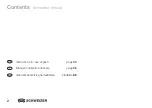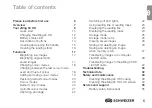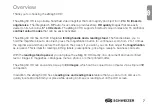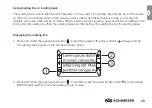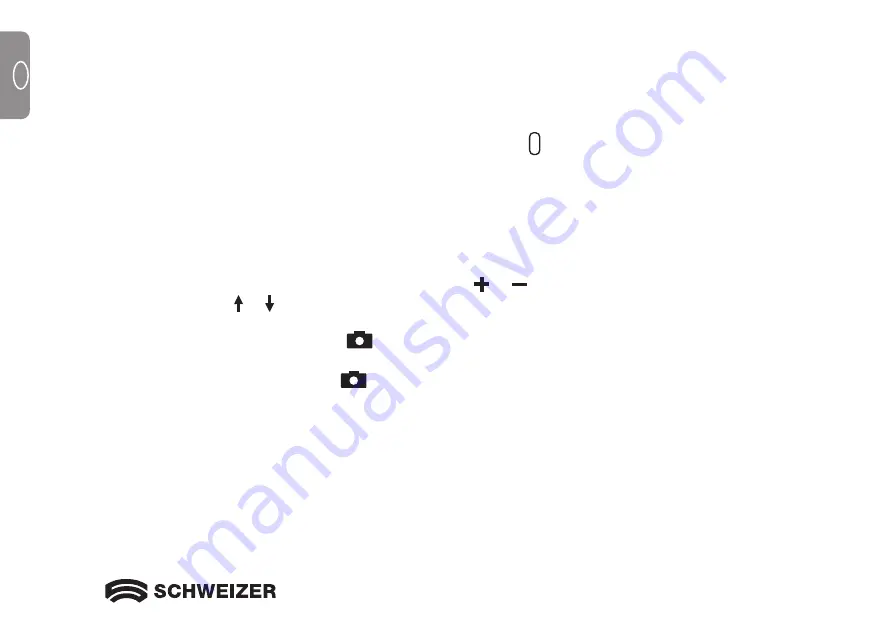
10
GB
GB
Quick start
This section explains how to quickly set up the
e
Mag 50 HD and use it for the first time.
1. Make sure that the
device is fully charged
. –> See page 12/13.
2.
Switch on the
e
Mag 50 HD
by pressing the green/yellow button . –> See page 14.
3. Select one of the following options:
• Turn and extend the
handle
to hold and use the
e
Mag 50 HD like a magnifying glass. This is useful if
you need to magnify and read labels or small print on tins, packaging, medication etc.
–> See page 15.
• Open the
reading stand
and place the
e
Mag 50 HD on a flat document, such as a newspaper or
magazine, an invoice or a receipt, a letter etc. –> See page 16.
4. Adjust the level of
magnification
with the yellow buttons ( or ). –> See page 17.
5. Select a
colour mode
( or ) for
contrasting colours
that best suit your viewing needs.
–> See page 18/19.
6.
Capture the image
on the LCD screen
so that you can take the time you need to see the details in
the image. –> See page 22.
7.
Save the image
or return to
live view
. –> See page 26.
Содержание eMag 50 HD
Страница 4: ...4 GB ...
Страница 9: ...9 GB 12 12 13 11 11 Handle in closed position 12 LED lights 13 Camera 5 MP ...
Страница 41: ...41 F 12 12 13 11 11 Poignée de maintien en position fermée 12 Lampes à LED 13 Appareil photo 5 MPx ...
Страница 73: ...73 NL 12 12 13 11 11 Houdgreep in gesloten stand 12 LED lamp 13 Camera 5 Mega beeldpunten ...
Страница 100: ...16 038 350108 02 ...