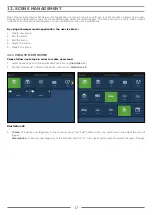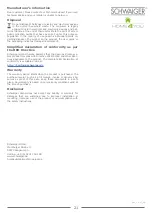9
Schwaiger client application is intuitive and easy to use. Its comfortable graphical user interface will smoothly guide users
through the process of configuration of their space. The app can be used both in-home or remotely – it is smart enough to
connect to the gateway directly if possible, to ensure the best user experience.
Schwaiger home automation gateway takes central place in home automation system. Combined with Schwaiger client
(Android/iOS/HTML) applications and Schwaiger cloud service it provides a turnkey platform that covers lighting, security,
safety, energy management and other aspects of the fast-growing home automation markets.
Schwaiger cloud plays an important role in Schwaiger Home4You system, since it enables home control outside local network.
Built around modern web technologies, it ensures the highest security and robustness with the lowest latency in home auto-
mation communication chain. It also allows monitoring and controlling of the home from any browser-based device.
Please follow next steps for configuring Schwaiger Home4You system:
1. Install Schwaiger client application
2. Create user account
3. Add the gateway to the user account
4. Home setup
9.1 INSTALL SCHWAIGER CLIENT APPLICATION
In order to start configuring Schwaiger Home4You system, the user needs to install Schwaiger client application. By using
client application, users can control their household devices and manage their accounts as well as the list of their gateways
and configuration options.
Schwaiger client app is available for download at the Apple and Google application stores.
or
9.2 CREATE USER ACCOUNT
Account registration may be done in two ways:
1. By using client application
2. By using web application at
9.2.1 Create user account by using client application
Please follow next steps in order to create new account:
1. To create a new user account by using client application make sure that your smart phone or tablet is connected to the
Internet and start the application.
2. Tap the “Create new account” button on the login dialog (see
Illustration 7
)
Illustration 7
Illustration 8