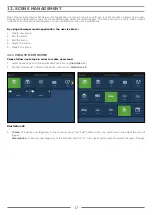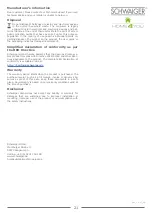19
11. For selected action set you will be able to add following actions by pressing “Add” button in the upper right corner
(
Illustration 30
):
a. Control device by location
b. Control device by type
c. Send email notification
d. Send push notification
e. Set the status
Illustration 29
Illustration 30
12. In addition to definition of an action set, you will be able to set delay time between actions sets execution. Delay time can
be added by pressing “Delay” button in the upper left corner (
Illustration 31
).
13. By default, delay of 1 second is added after last created action set. By selecting delay control, you can change delay time
(
Illustration 32
)
Illustration 31
Illustration 32
NOTE:
In case you are using your smartphone for defining action sets and delay time, you need to
open slider control as described in Illustrations 33, 34 and 35.
Further examples and instructions for scene creation can be found on our