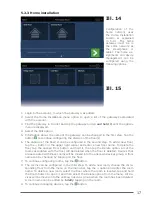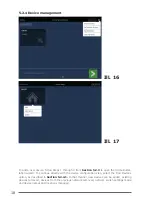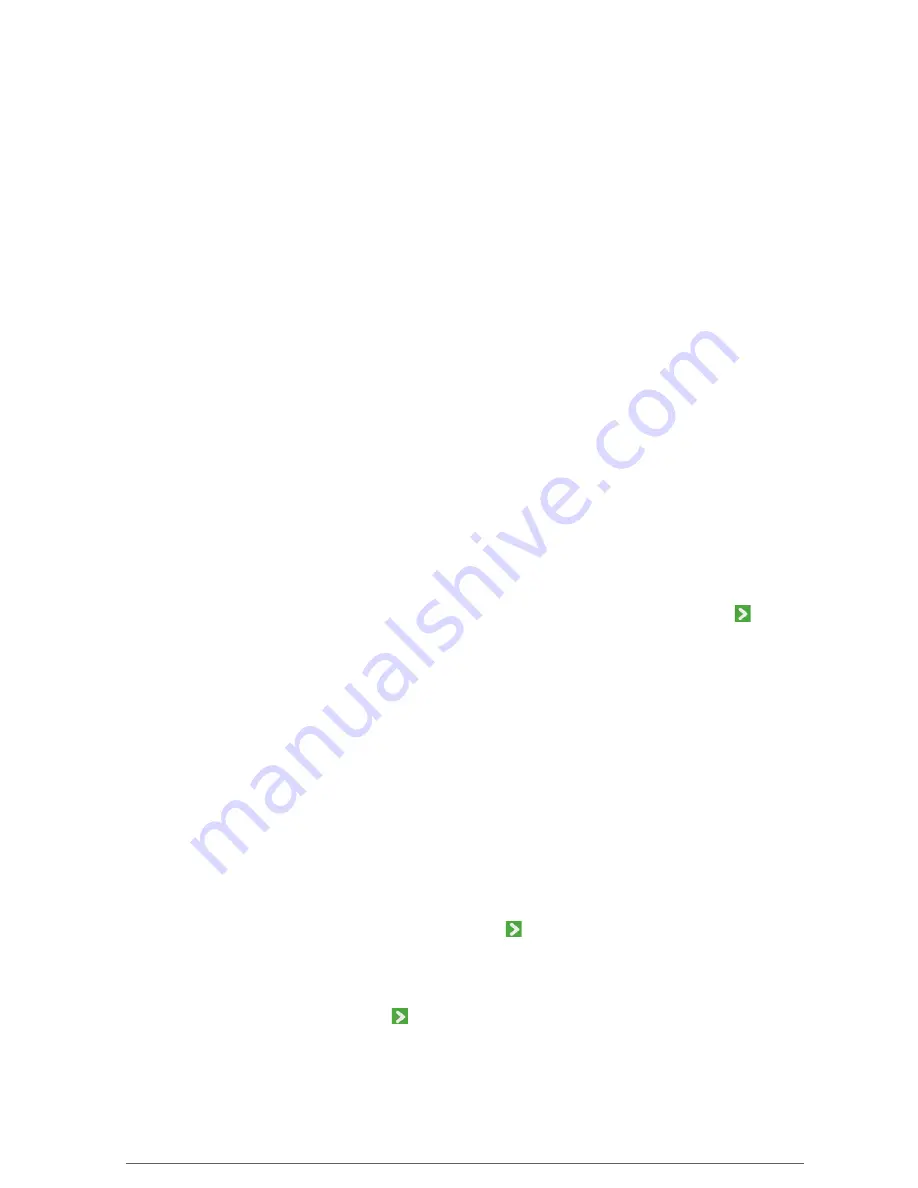
7
Additional account and personal information will be entered as part of following those instruc-
tions. Entry of all information regarding the account details is optional. It may be changed at
any time. The asterisk (*) indicates mandatory entries.
Upon completion, the account registration information will be sent to the cloud service. Once
the user name and password have been validated, an activation link will be sent to the user
by email. It may be several minutes before that email message arrives. Confirm the activation
of the account by tapping the link in the message. (Check your Spam folder, just to be sure.)
Additional information about account registration through the cloud application can be found
in Section 5.1. (from page 10)
4.3 ADDING THE GATEWAY TO THE USER ACCOUNT
Either a mobile application or a cloud service can be used to associate a gateway with a user
account. To make the association using a mobile application, open the Schwaiger Home app
and log into the user account. Select the Home Installation option from the main menu. On the
subsequent Home Installation screen, select the Add Gateway option in the upper right corner.
The new Gateway wizard will start and request a gateway SSID (secure SID), a password and
a symbolic gateway name.
(Page 15)
The PWD (Password) is a unique identifier for every gateway device. It will
consist of 12 characters (e.g. as 7CDD907E2AA3) and can be found on the
device and in it packaging.
The SID (Secure ID) is a unique, secret identifier for a gateway. It will consist
of 16 characters (e.g. 000000012H5J93AC). This number can be found on the
last page of the operating instructions.
As soon as the required information has been entered, tap the button to continue . Once
the gateway’s SID has been compared with others in the cloud and has not been assigned to
another user account, the gateway will be added.
The gateway must be connected with the same local network used with the Home Installation
wizard.
Additional information about adding a gateway to an account through the client application can
be found in Section 5.2.1. (Page 14)
4.4 Home-Installation
The Gateway Configuration option will become available after tapping the Home Installation
option on the client’s main menu. To make the Options menu appear, tap and hold the Gateway
button on the Home Installation screen. Select the Edit option from that menu. The option will
start the Gateway Configuration wizard.
In the first step, the user can change the gateway name. The gateway SID cannot be changed
once it has been added to the user account Tap the button to continue to the Setup Home
Assignments step.
The user can manage the associated floors and rooms in a subsequent step. Adding the floors
and rooms can be accessed by tapping the + option in the upper right corner. Tapping this con-
trol and holding it for a moment can remove each room and each floor. Once the user is happy
with the home assignments, tap the button to continue to the Device Management step.
Содержание HA101
Страница 14: ...14 5 2 HOME CONFIGURATION 5 2 1 Adding a gateway to the account Ill 9 Ill 10 ...
Страница 19: ...19 Ill 18 Ill 19 ...