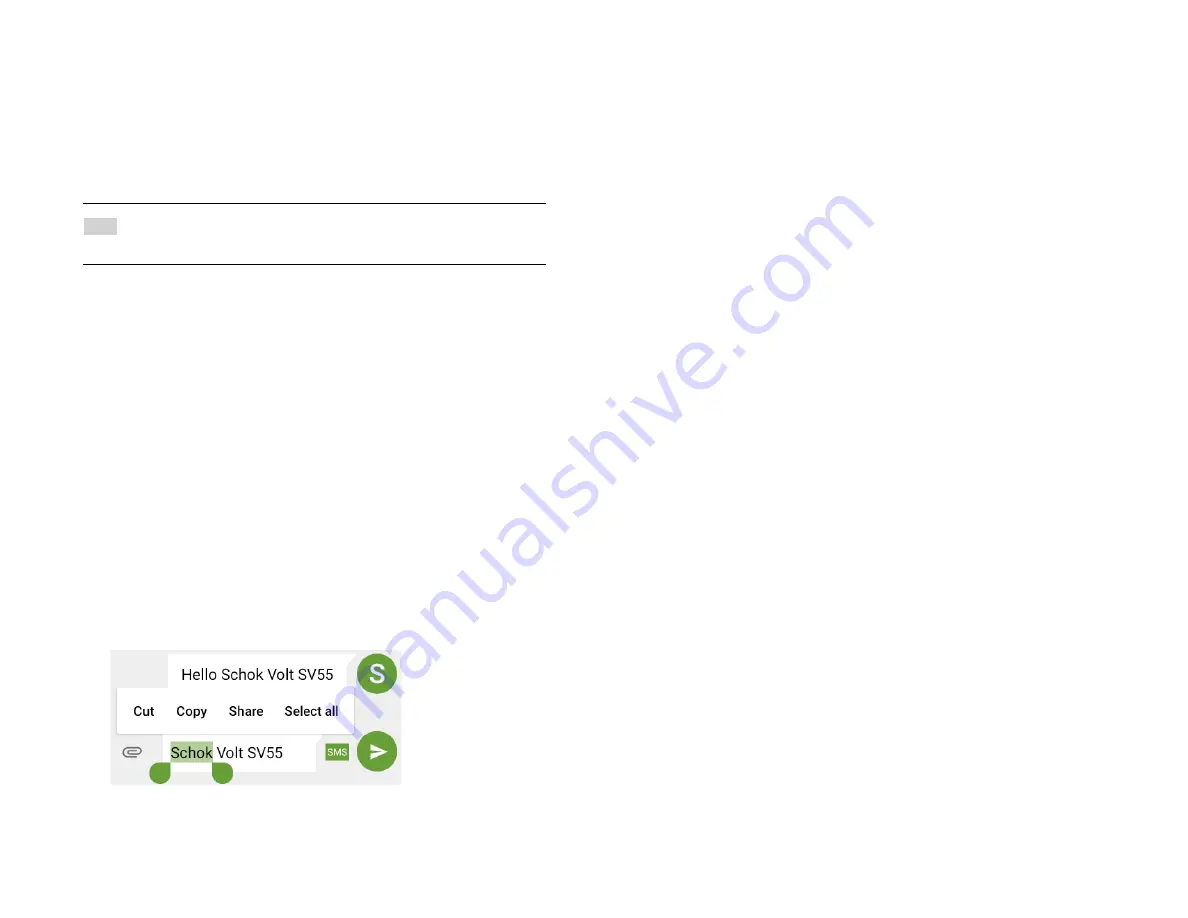
8
Editing Text
You can select, copy or cut the text you’ve entered, then
paste it in another text field within the user interface.
NOTE
Some applications may offer different text editing methods.
1. Selecting text
1. Tap the text field.
2. Move the cursor to the beginning or end of the desired
text by tapping in the location you want the cursor.
3. Tap and hold the text field.
4. Tap
Select word
in the pop-up menu.
• Or tap
Select all
to select all the text in the text field.
5. Drag your finger to move the text cursor to a letter
within the text that you want to select. The selected
text is highlighted in orange.
2. Cutting and copying the text
1. Double-click to select the text to cut or copy it.
2. Tap and hold the selected text.
3. Tap
Cut
or
Copy
in the menu that opens.
• If you tap
Cut
, the selected text is removed
from the
text field. In this case, the text is saved to the clipboard, so
that you can paste it into another text field.
3. Pasting the text
1. Cut or copy the text to paste.
2. Tap the text field where you want to paste the text and
move the cursor to your desired location.
• You can paste text that you copied from one
application into the text field in any other application.
3. Tap and hold, then select
Paste
in the pop-up menu.
• The text is inserted after the cursor. The text also
remains in the clipboard, so you can paste that
same text into another location.
Содержание SV55216
Страница 47: ...47 Display Apps notifications...
Страница 48: ...48 Connected devices Battery Storage You can see the phone and SD card storage space Digital Wellbeing tools...
Страница 49: ...49 Accessibility...
Страница 50: ...50 Location Privacy...
Страница 52: ...52 System...
Страница 53: ...53 About phone...























