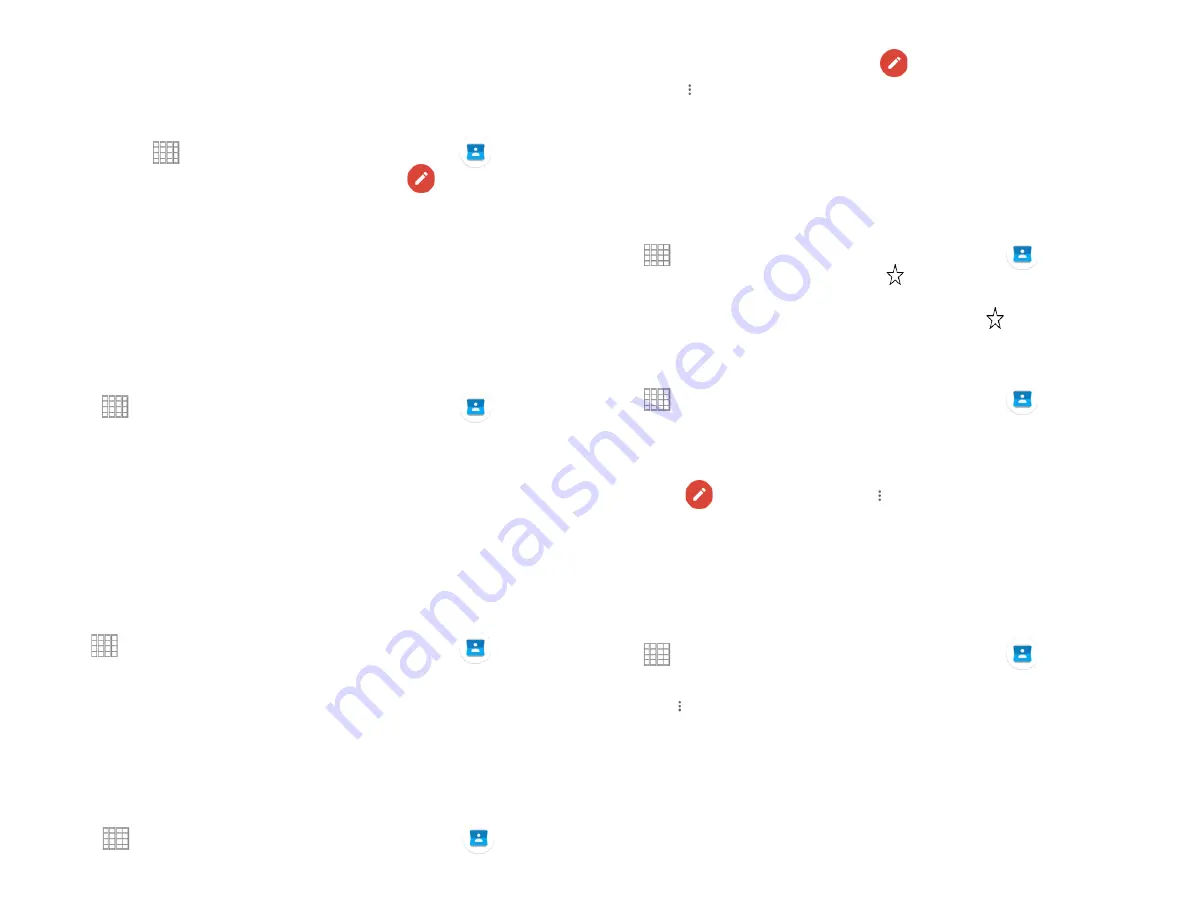
22
Editing/Deleting Contacts
1. Editing contact details
1. From the Home screen, Swipe up to reveal all your
Apps
> then find and tap on
Contacts
.
2. Tap the contact you want to edit >Tap
Edit
contact
.
3. Edit the contact information.
4. Tap
Done
.
2. Setting a contact’s default phone
number/email
Setting a contact’s default phone number
The default phone number is used when you initiate a
call or text message by tapping and holding a contact.
1. From the Home screen, Swipe up to reveal all your
……
Apps
> then find and tap on
Contacts
.
2. Find the desired contact > Tap and hold the phone
number to designate it as the default phone number.
3. Tap
Set default
.
The default phone number is indicated with a
checkmark.
Setting a contact’s default email
The default email is used when you send an email from
the list by tapping and holding a contact.
1. From the Home screen, Swipe up to reveal all your
…..
Apps
> then find and tap on
Contacts
.
2. Find the desired contact > Tap and hold the email
address to designate it as the default email address.
3. Tap
Set default
.
The default email is indicated with a checkmark.
3. Setting a ringtone for a contact
1. From the Home screen, Swipe up to reveal all your
…..
…….
Apps
> then find and tap on
Contacts
.
2. Tap the desired contact> Tap
Edit contact
.
3. Tap
Option
>
Set ringtone
.
4. Tap a ringtone from the list to play when the contact calls.
A sample of the ringtone is played.
5. Tap
OK
.
4. Adding a contact to your favorites
1. From the Home screen, Swipe up to reveal all your
……
Apps
> then find and tap on
Contacts
.
2. Tap the desired contact > Tap .
3. To remove a contact from your favorites list, tap
Contacts
> tap the desired contact > Tap .
5. Linking contacts
1. From the Home screen, Swipe up to reveal all your
……
Apps
> then find and tap on
Contacts
.
2. Tap the contact you want to save. The others will merge
into this file. This is the contact you will see in contacts
after linking.
3. Tap
Edit contact
> Tap
Option
>
Link
.
4. Tap the contact you want to join with the first contact. The
information from the second contact is added to the first
contact, and the second contact is hidden.
6. Deleting a contact
1. From the Home screen, Swipe up to reveal all your
……
Apps
> then find and tap on
Contacts
.
2. Tap the contact you want to delete,
3. tap
Option
>
Delete
.
4. Tap
OK
.
Содержание SV55216
Страница 47: ...47 Display Apps notifications...
Страница 48: ...48 Connected devices Battery Storage You can see the phone and SD card storage space Digital Wellbeing tools...
Страница 49: ...49 Accessibility...
Страница 50: ...50 Location Privacy...
Страница 52: ...52 System...
Страница 53: ...53 About phone...






























