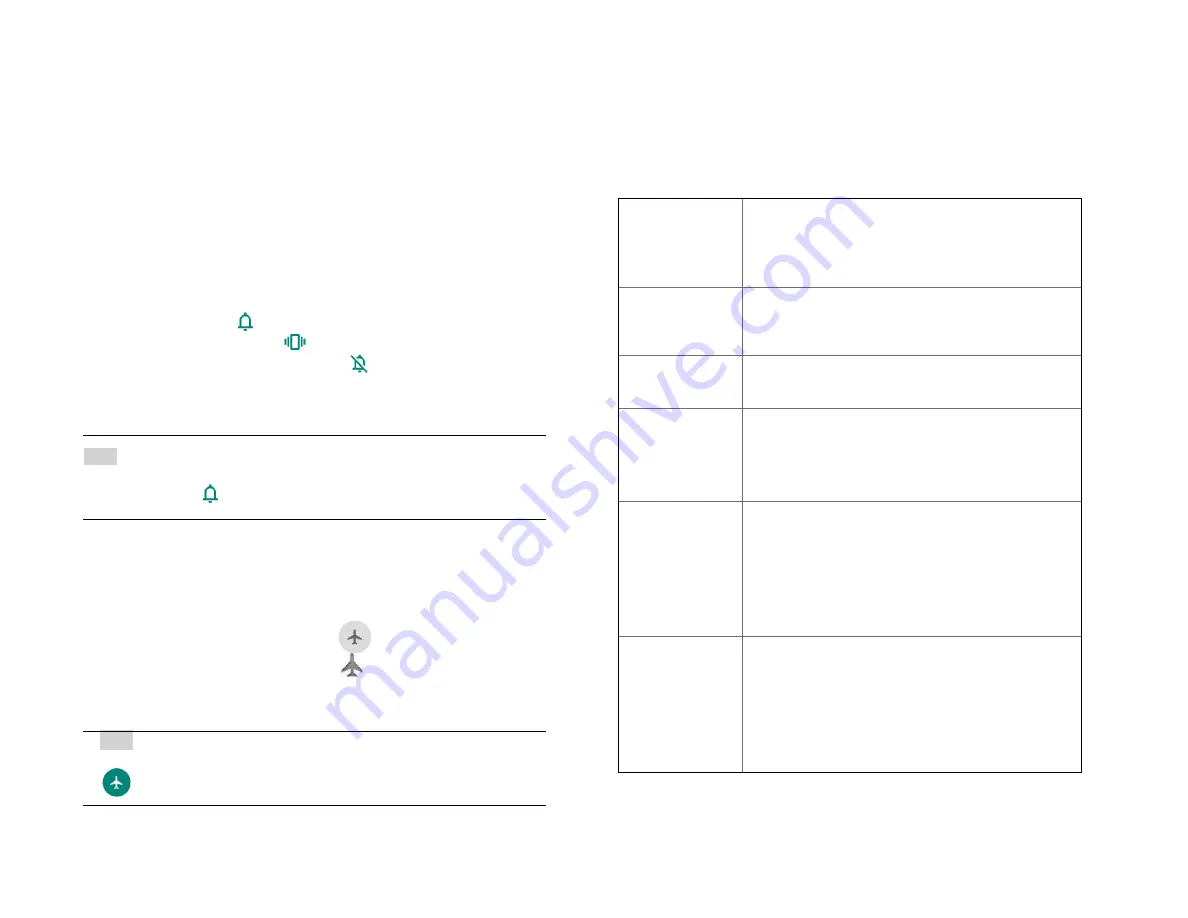
6
Touchscreen Gestures
Phone Options
1. Silent mode
1. Press the Volume key on the side of your phone.
2. The volume status bar will appear.
3. Tap the bell sign one time to set your phone to
vibrate only
.
4. Tap the Vibration sign one time to set your phone to
silent
.
5. When you select
Silent mode
, a bell icon with a diagonal
Line is displayed in the Status bar. All ringtones, alerts, and all
audible sounds except media and alarms are silenced.
NOTE
To turn silent mode off, press the volume key on the side of
your device
and then tap the silent mode until the bell icon is
displayed. .
2. Airplane mode
1. From the top of the screen swipe down twice to bring the
Quick Setting icons. Swipe to the left to find Airplane mode.
2. Tap the
Airplane mode icon
• When you set Airplane mode,
is displayed in the
Status bar. Wi-Fi, Bluetooth, and mobile network
functions are all disabled.
1.
NOTE
To turn off Airplane Mode
,
swipe down twice to bring the
Quick Setting icons. Swipe to the left to find Airplane mode and tap
Airplane mode
again.
Tap
To select onscreen items such as
application and settings icons or press
onscreen buttons, simply touch them with
your finger.
Tap
and hold
To open available options for the item,
simply touch and hold your finger on the
screen over the item.
Swipe
or slide
Quickly drag your finger vertically or
horizontally across the screen.
Drag
Tap and hold your finger before you start
to drag. While dragging, do not release
your finger until the item reaches your
desired location.
Flick
Flicking the screen is similar to swiping,
but you only need to swipe your finger in
lighter and quicker strokes. This finger
gesture is always in a vertical direction,
such as flicking through the contacts or
the message lists.
Rotate
For most screens, you can automatically
change the screen orientation from portrait
to landscape by turning the phone
sideways. When entering text, you can
turn the phone sideways to bring up a
bigger on-screen keyboard.
Содержание SV55216
Страница 47: ...47 Display Apps notifications...
Страница 48: ...48 Connected devices Battery Storage You can see the phone and SD card storage space Digital Wellbeing tools...
Страница 49: ...49 Accessibility...
Страница 50: ...50 Location Privacy...
Страница 52: ...52 System...
Страница 53: ...53 About phone...





















