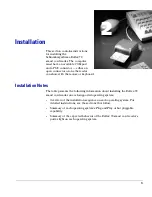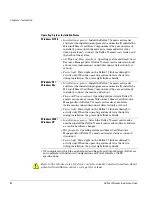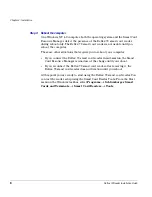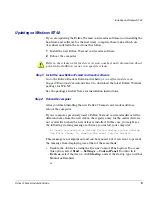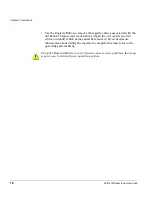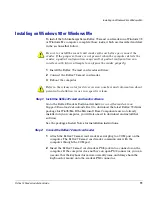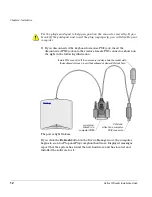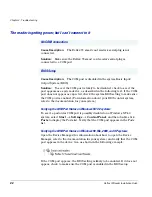Chapter 2 - Installation
14
Reflex 72 Reader Installation Guide
Updating on Windows 98 or Windows Me
If you are updating the Reflex 72 smart card reader software (not installing the
hardware and software for the first time), complete these tasks, which are
described in detail in the sections that follow:
1
Install the new Reflex 72 smart card reader software.
2
Step through the Update Device Driver wizard.
3
Reboot the computer.
Step 1: Install the new Reflex 72 smart card reader software
Go to the Reflex Readers Download website (
www.reflexreaders.com/
Support/Downloads/downloads.html
) to download the latest Reflex 72 driver
package for Win98/Me.
See the package’s Install Notes for installation instructions.
Step 2:
Step through the Update Device Driver wizard
Use the operating system’s Update Device Driver wizard to point the operating
system to the new driver:
1
To start the Device Manager, select
Start
→
Settings
→
Control Panel
.
Double-click
System
, and then click the
Device Manager
tab.
2
In the Device Manager, expand the SmartCardReader device type, and then
double-click the name of the device to open its Properties.
3
In the device’s Properties, click the
Driver
tab, and then click the
Update
Driver
button.
The Update Device Manager wizard is launched. Select the option to let the
wizard search for suitable drivers for the device. If you need more information
about using the wizard to complete this task, see the operating system’s Help.
Step 3:
Reboot the computer
After the wizard has finished updating the Reflex 72 driver, reboot the
computer.
Refer to the release notes for driver version numbers and information about
potential installation issues in a specific release.
Содержание Reflex 72
Страница 1: ...1 2 Reflex 72 Reader Installation Guide Title Page ...
Страница 4: ......
Страница 22: ......
Страница 34: ......