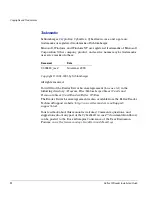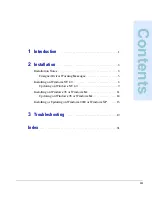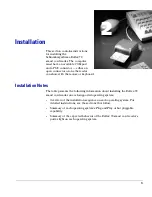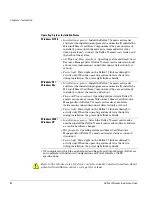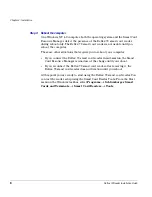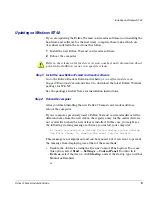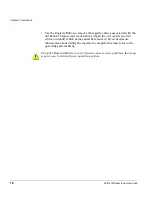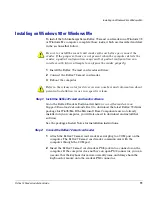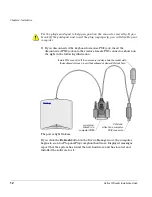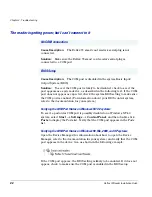Installing on Windows NT 4.0
Reflex 72 Reader Installation Guide
9
Updating on Windows NT 4.0
If you are updating the Reflex 72 smart card reader software (not installing the
hardware and software for the first time), complete these tasks, which are
described in detail in the sections that follow:
1
Install the new Reflex 72 smart card reader software.
2
Reboot the computer.
Step 1: Install the new Reflex 72 smart card reader software
Go to the Reflex Readers Download website (
www.reflexreaders.com/
Support/Downloads/downloads.html
) to download the latest Reflex 72 driver
package for Win NT.
See the package’s Install Notes for installation instructions.
Step 2:
Reboot the computer
After you finish installing the new Reflex 72 smart card reader software,
reboot the computer.
If your computer previously used a Reflex 72 smart card reader driver with a
different name from the new driver, the registry entry for the earlier driver is
not overwritten when the new driver is installed. In this case, you might see
the following warning message each time you restart your computer:
At least one service or driver failed during system startup.
Use Event Viewer to examine the event log for details.
This message is not significant and can be ignored, but if you want to prevent
the message from displaying, use either of these methods:
•
Disable the old device using the Devices Control Panel option. To access
this option, select
Start
→
Settings
→
Control Panel
. Double-click
Devices
, select the device, click
Startup
, and set the startup type to either
Manual or Disabled.
or
Refer to the release notes for driver version numbers and information about
potential installation issues in a specific release.
Содержание Reflex 72
Страница 1: ...1 2 Reflex 72 Reader Installation Guide Title Page ...
Страница 4: ......
Страница 22: ......
Страница 34: ......