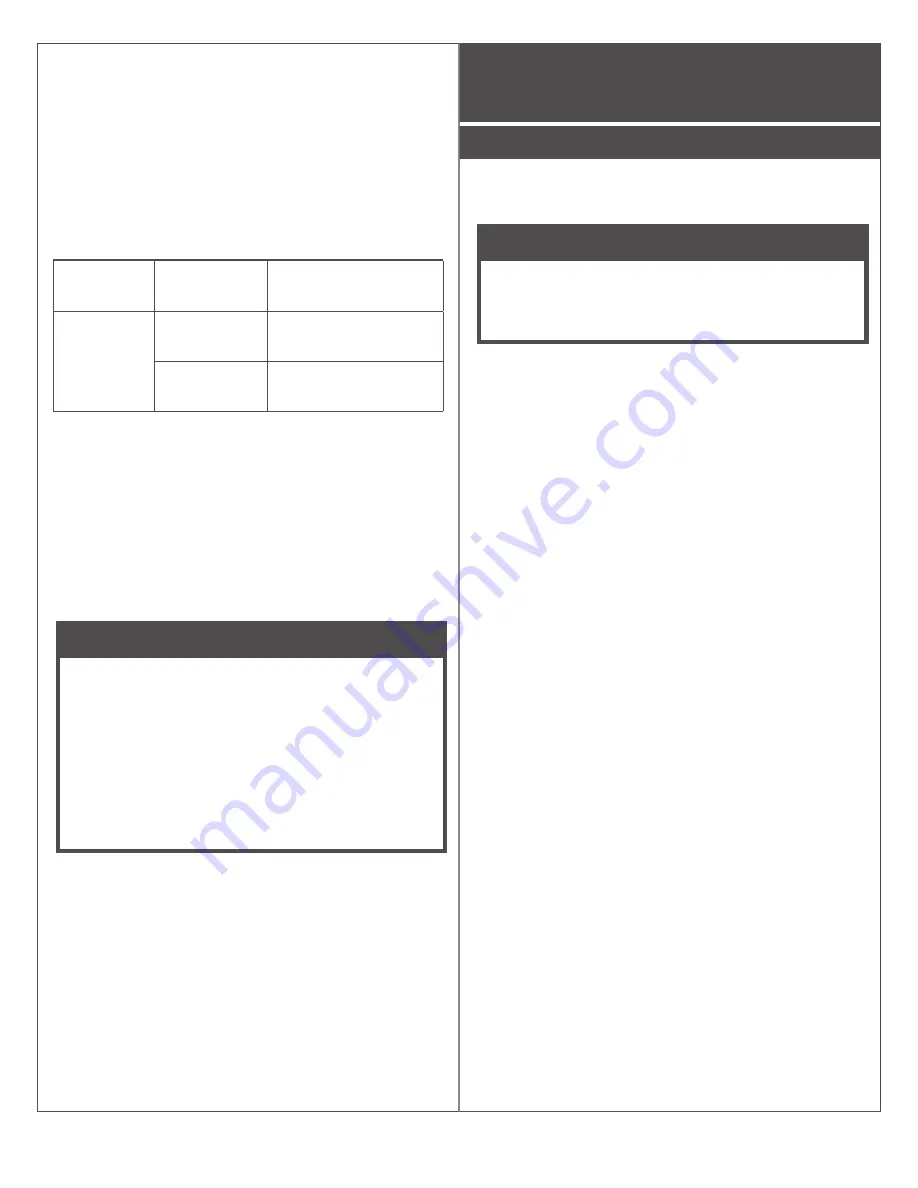
8
Enter link mode for Schlage NDE-Series locks
1. Hold the interior lever.
2. While holding interior lever, apply a credential.
3.
Wait until the lock begins to flash alternating
red and green, then release the interior lever.
It should take approximately 8 seconds to
start flashing after the credential presentation.
Device Linking Responses
Model
Link Mode
Lights/Beeps
NDE80
Success
green flashes
4 beeps
Fail
4 red flashes
4 beeps
If linking is unsuccessful:
1.
Confirm that both devices have been
commissioned on the same ENGAGE site.
2. Move the Gateway 1 to 2 feet (30 to 60 cm)
in any convenient direction until all locks link
successfully. If still not successful, move the
Gateway closer to the locks and repeat the pre-
installation test, or add more Gateways.
WARNING
The lock will not show up in the Connect
screen of the ENGAGE mobile app after linking
to the Gateway.
To reconnect to NDE, while holding the interior
lever, apply a credential. Then release the
lever. Refreshing the Connect screen in the
app will connect to the lock for up to
30 seconds.
Gateway to Access Control Panel
Connection
CAUTION
Disconnect the Access Control Panel power and
batteries before wiring the Gateway to the panel.
WARNING
Because every Access Control Panel is
different, always check the panel’s instruction
manual for appropriate interface wiring.
The EIA RS485 specification labels the data wires
as “A” and “B”, however, many RS485 products
label their wires “+” and “-”. Some products
associate the “+” signal with “A”, some with “B”.
Reversing polarity will not damage either RS485
device, it will just not communicate; if it does not
work, switch the connections.
• The wires from the Access Control Panel must
be a shielded twisted pair.
• For compliance with UL294, product must
be used with a UL 294 Listed Access Control
Panel or unit, respectively.
• Must be used with a UL294 Listed power-
limited Power Supply capable of sourcing at
least 250mA @ 12 or 24 VDC.















