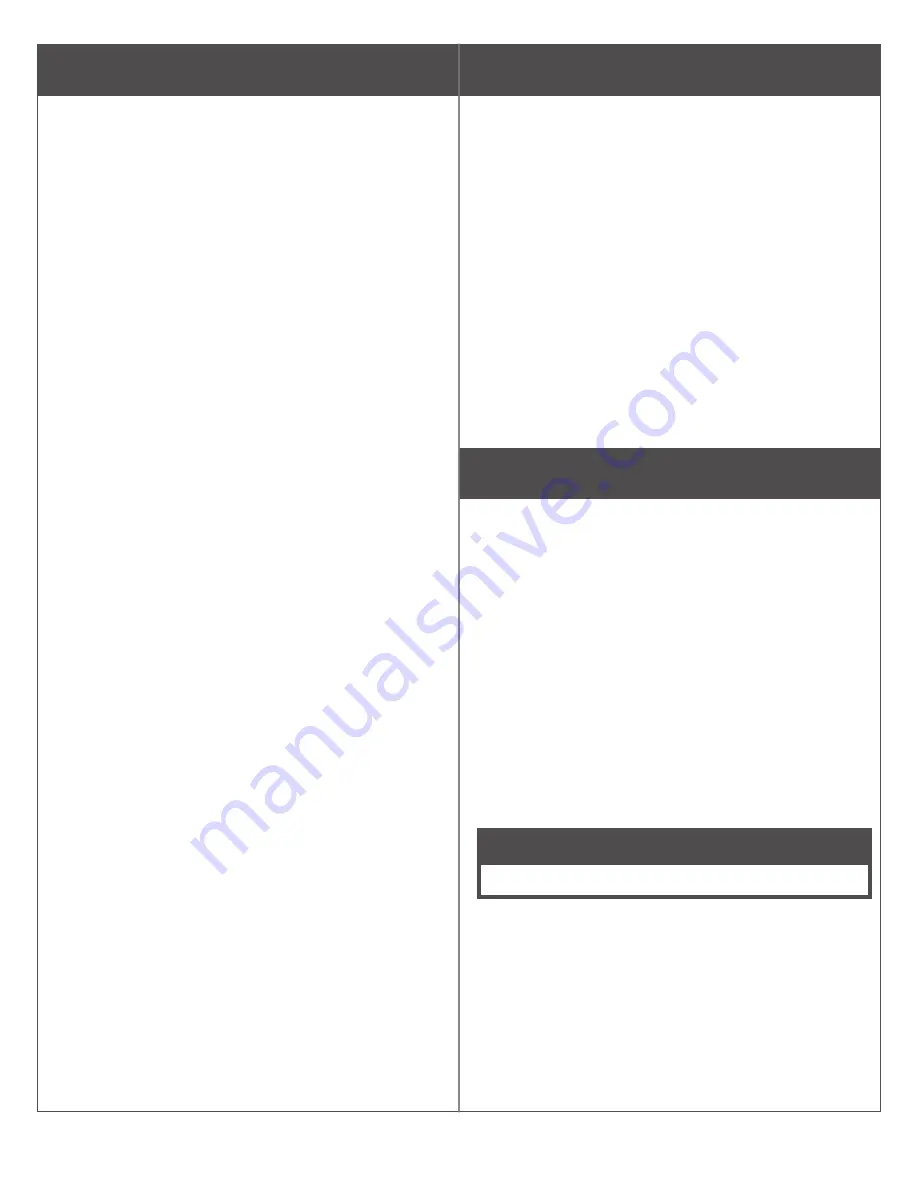
2
Table of Contents
Port
Guide
3
Installation
Instructions
4
Quick Start Guide
Create a new ENGAGE account
Download the ENGAGE mobile application
Install and commission locks
Determine the location
Mounting Options
5
Power Options
6
Commissioning and Linking
7
Host/Panel Communication with Gateway
Linking Locks and Gateways
Device Linking Responses
Gateway to Access Control Panel
Connection
8
Access Control Panel Connections
9
Typical Gateway to ACP wiring diagrams 10
Cable/Wire Specifications
12
Factory Default Reset (FDR)
12
LED Indicator Guide
13
Troubleshooting
14
UL
Statements
15
FCC
Statements
15
General Architecture
The ENGAGE Gateway can work in two modes.
1.
RSI Mode
In this mode, the Gateway communicates with
an access control panel (ACP) and alliance
partner access control software to control
the system. Power is supplied by the ACP
power connector (12 or 24V) or the wall power
supply. Data is supplied by either 2 or 4 wire
RS-485 connection from the ACP.
2.
IP Mode
In this mode, the Gateway communicates with
an IP-based host. Power is supplied by either
POE on the Ethernet cable or the wall power
supply that is included with the Gateway. Data
is supplied over Ethernet.
Features
Power Status
Power status is indicated by the status LED located
on the top face of the ENGAGE Gateway.
Communication Status
When the Gateway is configured to communicate
with an RS-485 access control panel, the transmit
and receive status is indicated with two LEDs,
located on either side of the RS-485 connector.
When the Gateway is configured to communicate
with an IP-based host over Ethernet, the status of
the LAN link is indicated on the Ethernet port of the
Gateway.
Customer Service
1-877-671-7011
www.allegion.com/us
































