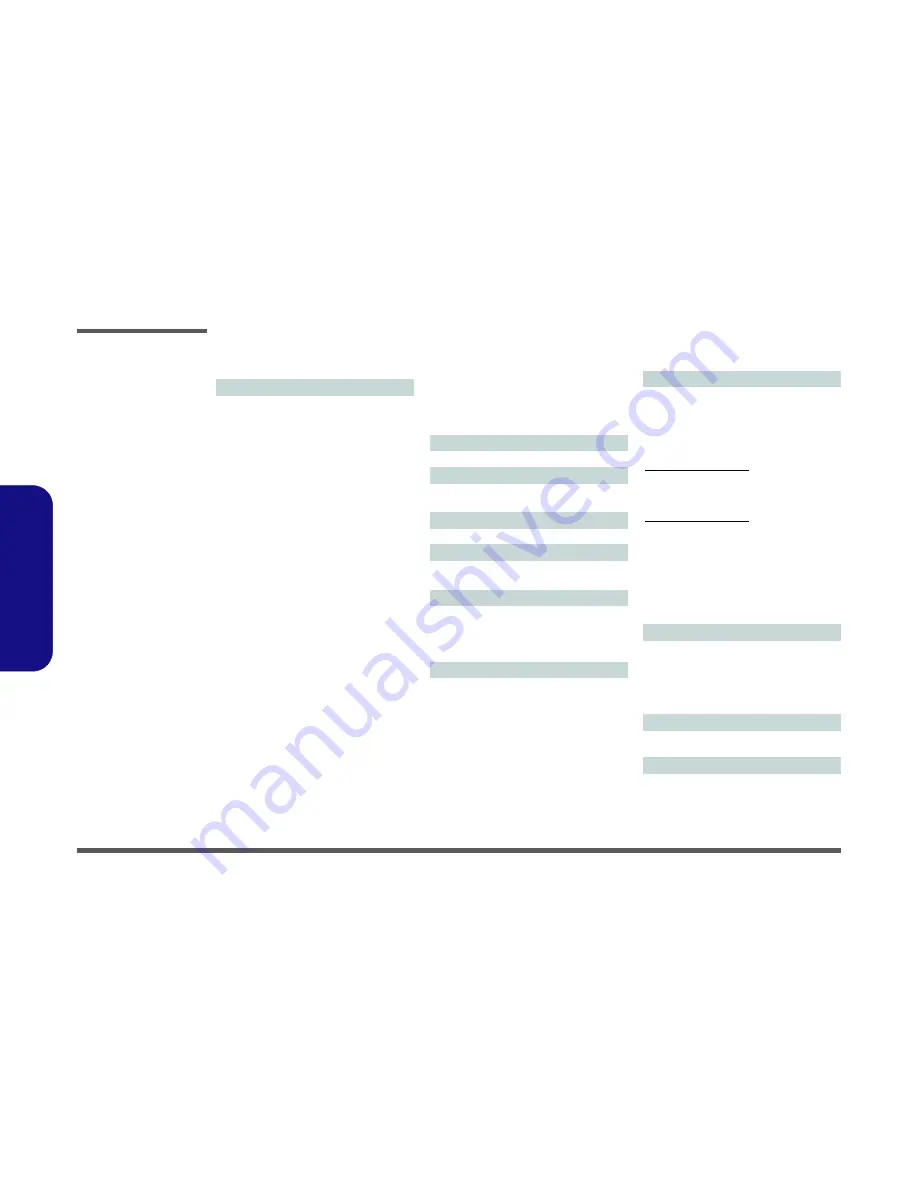
Introduction
1 - 2 System Specifications
1.
Int
roduc
tion
System Specifications
Processor Options
Intel® Core™ i7 Processor
i7-3820QM (2.70GHz)
8MB L3 Cache,
22nm
, DDR3-1600MHz, TDP
45W
i7-3720QM (2.60GHz), i7-3610QM (2.30GHz)
6MB L3 Cache,
22nm
, DDR3-1600MHz, TDP
45W
i7-3520M (2.90GHz)
4MB L3 Cache,
22nm
, DDR3-1600MHz, TDP
35W
Intel® Core™ i5 Processor
i5-3360M (2.80GHz), i5-3320M (2.60GHz), i5-
3210M (2.50GHz), i5-3110M (2.40GHz)
3MB L3 Cache,
22nm
, DDR3-1600MHz, TDP
35W
Intel® Core™ i7 Processor
i7-2860QM (2.50GHz), i7-2820QM (2.30GHz)
8MB L3 Cache,
32nm
, DDR3-1600MHz, TDP
45W
i7-2760QM (2.40GHz), i7-2720QM (2.20GHz)
6MB L3 Cache,
32nm
, DDR3-1600MHz, TDP
45W
i7-2670QM (2.20GHz), i7-2630QM (2.00GHz)
6MB L3 Cache,
32nm
, DDR3-1333MHz, TDP
45W
i7-2640M (2.80GHz), i7-2620M (2.70GHz)
4MB L3 Cache,
32nm
, DDR3-1333MHz, TDP
35W
Intel® Core™ i5 Processor
i5-2540M (2.60GHz), i5-2520M (2.50GHz),
i5-2450M (2.50GHz), i5-2430M (2.40GHz), i5-
2410M (2.30GHz)
3MB L3 Cache,
32nm
, DDR3-1333MHz, TDP
35W
Intel® Core™ i3 Processor
i3-2370M (2.40GHz), i3-2350M (2.30GHz), i3-
2330M (2.20GHz), i3-2310M (2.10GHz)
3MB L3 Cache,
32nm
, DDR3-1333MHz, TDP
35W
Core Logic
Intel® HM77 Chipset
BIOS
One 48Mb SPI Flash ROM
AMI BIOS
LCD
17.3" (43.94cm) HD+/ FHD LCD
Security
BIOS Password
Security (Kensington® Type) Lock Slot
Audio
High Definition Audio Compliant Interface
THX TruStudio Pro
2 * Built-In Speakers
Built-In Microphone
Memory
Three 204 Pin SO-DIMM Sockets Supporting
DDR3 1333/1600MHz
Memory
Memory Expandable up to
24GB
(The real memory operating frequency depends
on the FSB of the processor.)
Note
: Three SO-DIMMs are only supported by
Quad-Core CPUs; Dual-Core CPUs support two
SO-DIMMs maximum
Video Adapter
Intel® Integrated GPU and NVIDIA® Discrete
GPU
Supports NVIDIA® Optimus Technology
Intel Integrated GPU (GPU is Dependent on
Processor)
Intel® HD Graphics 3000
Dynamic Frequency (Intel Dynamic Video Mem-
ory Technology for up to
1.7GB
)
Microsoft DirectX®10 Compatible
Intel® HD Graphics 4000
Dynamic Frequency (Intel Dynamic Video Mem-
ory Technology for up to
1.7GB
)
Microsoft DirectX®11 Compatible
NVIDIA Discrete GPU
NVIDIA® GeForce GTX 660M
2GB
GDDR5 Video RAM
Microsoft DirectX®11 Compatible
Storage
(
Factory Option
) One Changeable 12.7mm(h)
Optical Device Type Drive (Super Multi Drive
Module or Blu-Ray Combo Drive Module)
(
Factory Option
) Two Changeable 2.5" (6cm)
9.5mm (h)
SATA
(Serial) Hard Disk Drives sup-
porting RAID level 0/1
Keyboard
Full-size “WinKey” keyboard (with numeric key-
pad)
Pointing Device
Built-in Touchpad (scrolling key functionality inte-
grated




















