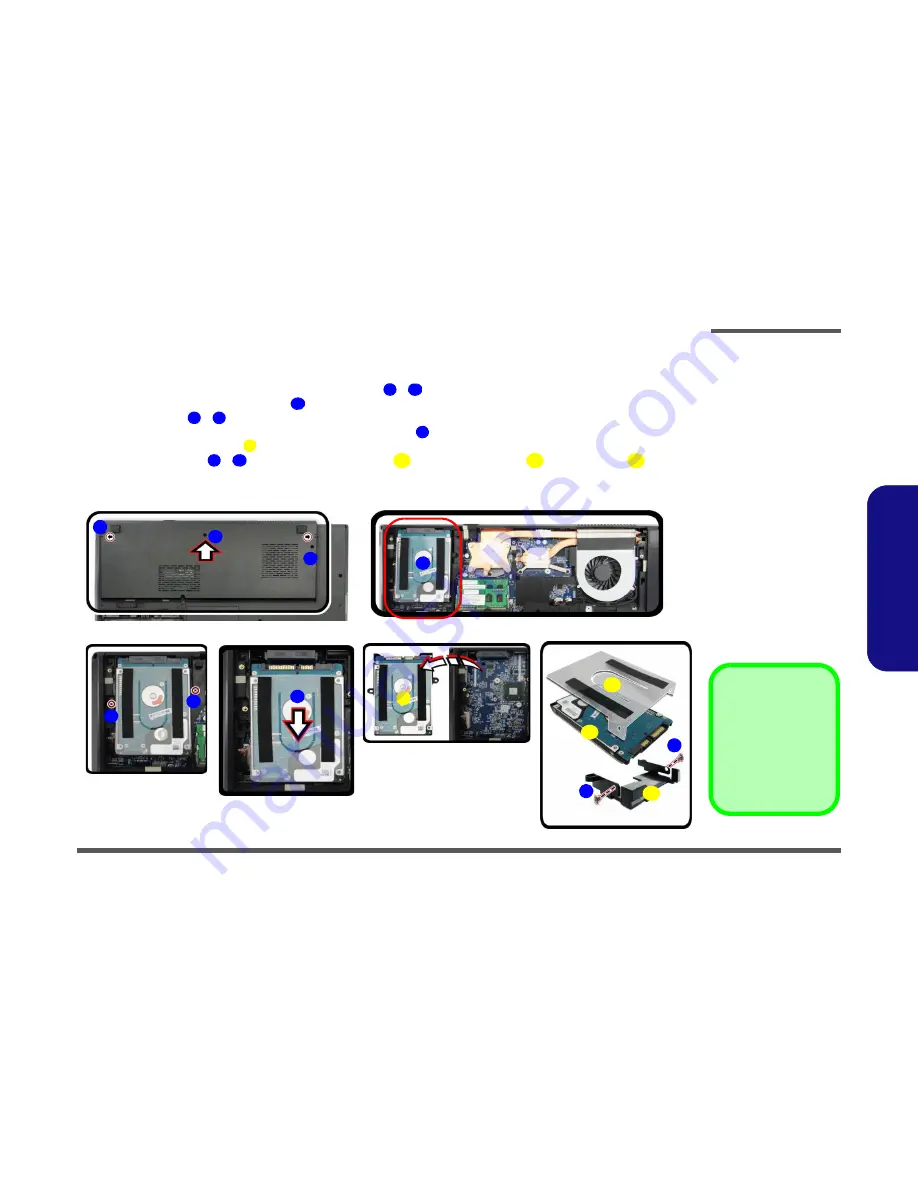
Disassembly
Removing the Hard Disk Drive 2 - 9
2.Disassembly
Removing the Hard Disk(s) in the Secondary HDD Bay
1.
Turn
off
the computer, and turn it over and remove the battery.
2.
Locate the component bay cover and remove screws
-
and the cover.
3.
The hard disk will be visible at point
on the mainboard
(
Figure 5b
)
.
4.
Remove screws
-
(
Figure 5c
)
.
5.
Grip the tab and slide the hard disk in the direction of arrow
(
Figure 5d
).
6.
Lift the hard disk assembly
out of the compartment
(
Figure 5e
)
.
7.
Remove the screws
-
to release the hard disk(s)
and hard disk mylar
from the case
.
8.
Reverse the process to install any new hard disk(s).
Figure 5
Secondary HDD
Assembly Removal
a. Remove the screws and
cover.
b. Locate the hard disk.
c. Remove the screws.
d. Slide the HDD out.
e. Lift the hard disk assem-
bly out off the computer.
f.
Remove the screws and
separate the HDD(s)
from case.
1
3
4
5
6
7
8
9
10
11
12
13
1
a.
3
b.
c.
2
5
4
8
c.
e.
d.
9
12
13
7
11
f.
6
10
8
Hard Disk Assembly
11. Hard Disks
12. Hard Disk Mylar
13. Hard Disk Case
•
5 Screws

















