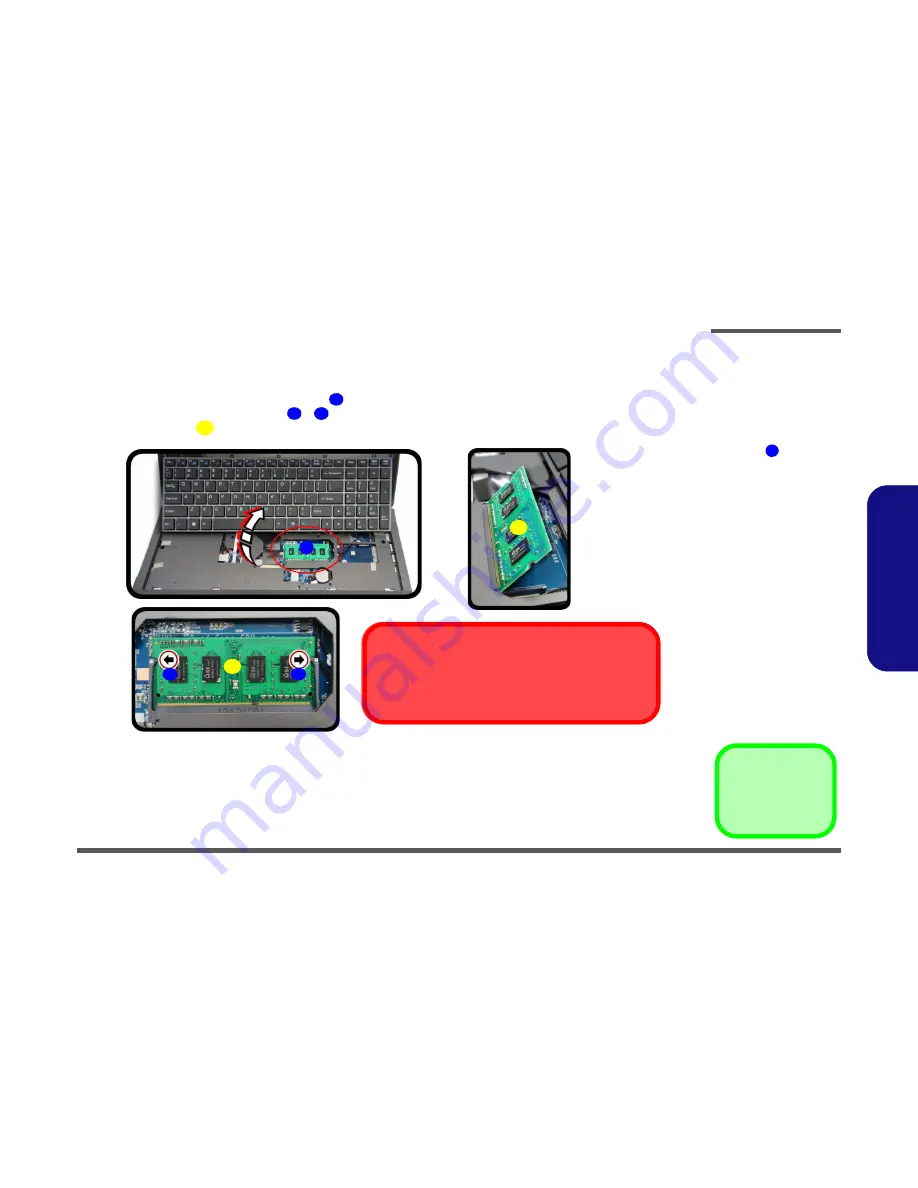
Disassembly
Removing the Primary System Memory (RAM) 2 - 15
2.Disassembly
Memory (under Keyboard) Upgrade Process
5.
Turn
off
the computer, turn it over and remove the battery (
page 2 - 5
), component bay cover (
page 2 - 9
) and
keyboard (
page 2 - 13
).
6.
The memory sockets will be visible at point
(
Figure 11d
).
7.
Gently pull the two release latches (
&
) on the sides of the memory socket(s) in the direction indicated below.
8.
The RAM module
will pop-up, and you can remove it (
Figure 11f
).
9.
Insert a new module holding it at about a 30° angle and fit the connectors firmly into the memory slot.
10. The module’s pin alignment will allow it to only fit one way. Make sure the module is seated as far into the slot as it
will go. DO NOT FORCE the module; it should fit without much pressure.
11. Press the module in and down towards the mainboard until the slot levers click into place to secure the module.
12. Replace the bay cover and screws.
13. Restart the computer to allow the BIOS to register the new memory configuration as it starts up.
5
6
7
4
e.
d.
6
f.
7
4
4
Contact Warning
Be careful not to touch the metal pins on the module’s connect-
ing edge. Even the cleanest hands have oils which can attract
particles, and degrade the module’s performance.
5
Figure 11
RAM Module
(under keyboard)
Removal
d. The secondary RAM
modules will be visible
at point
.
e. Pull the release lat-
ches.
f. Remove the module.
5
4
RAM Modules















