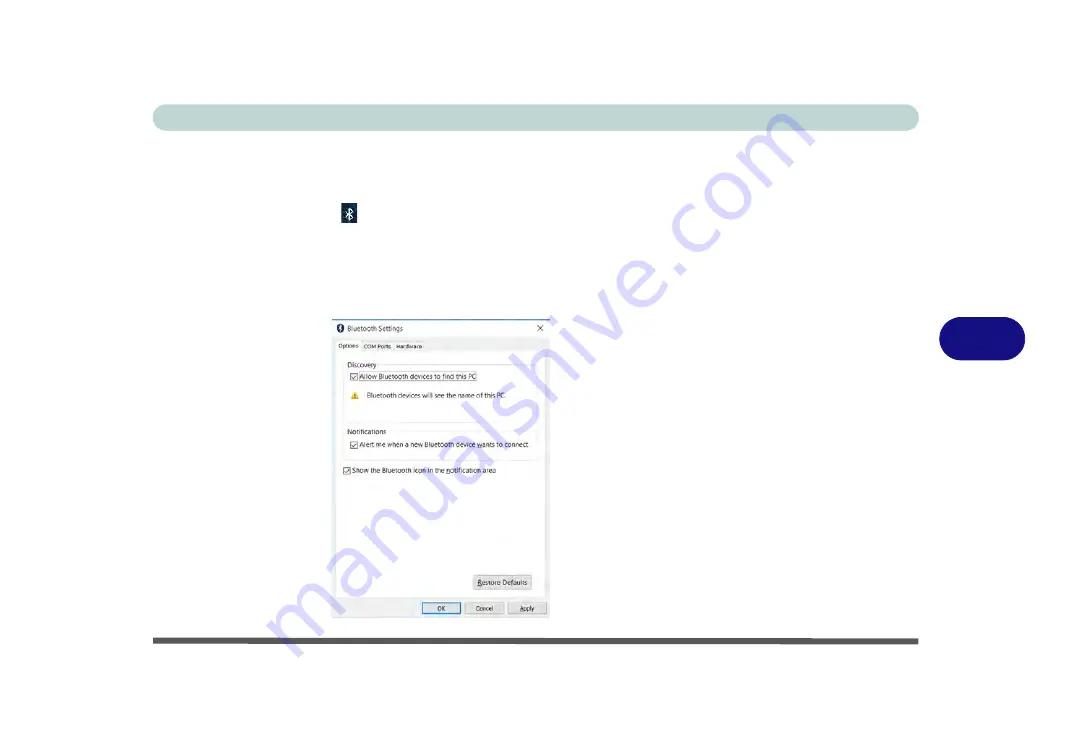
Modules
Bluetooth & WLAN Combo Module 6 - 17
6
To Make your Computer Discoverable to Bluetooth Devices
1.
Click the
Settings
item in the Start Menu and then click
Devices.
2.
Click
Bluetooth
and under
Related Settings
click
More Bluetooth options
(or
click the Bluetooth icon
in the taskbar
Open Settings).
3.
In
Bluetooth
Settings
make sure that
Allow Bluetooth devices to find this PC
check box (
Discovery
) has a check inside it.
4.
Make sure that the
Alert me when a new Bluetooth device wants to connect
check box (
Notifications
) has a check inside it, if you want to be notified when a
Bluetooth device wants to connect.
Figure 6 - 8
Bluetooth Settings
Содержание N151RF1
Страница 1: ...V16 1 00...
Страница 2: ......
Страница 20: ...XVIII Preface...
Страница 34: ...XXXII Preface...
Страница 143: ...BIOS Utilities Exit Menu 5 19 5...
Страница 144: ...BIOS Utilities 5 20 5...
Страница 238: ...Control Center Flexikey B 34 B...
Страница 288: ...Video Driver Controls C 50 C...






























