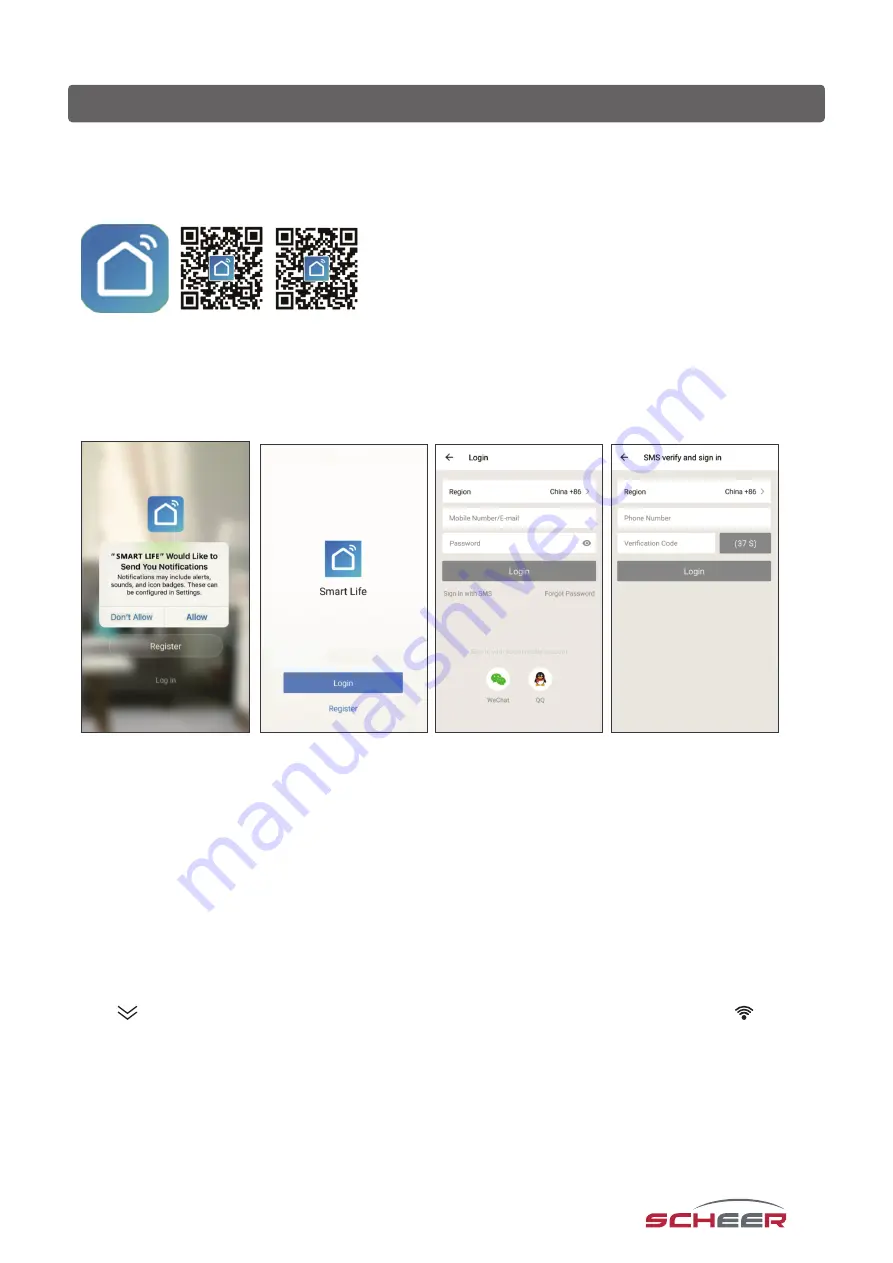
14
Wifi - connection
Before using your WLAN thermostat for the first time, you must configure the WLAN connection and the settings on the
smartphone once. This enables communication between your connected devices.
Step 1: Download the „Smart Life“ APP
Fig. 1-1
Fig. 1-2 IOS
Fig. 1-3 Android
For IOS devices, search for „Smart Life“ in the Apple Store, for Android devices in the Google Play Store and download it.
Alternatively, scan the corresponding QR code (Fig. 1-2).
Step 2: Create a user account
Fig. 2-1
Fig. 2-2
Fig. 2-3
Fig. 2-4
Open the „Smart Life“ app and agree to the notification that appears (Fig. 2-1). The registration screen appears (Fig. 2-2).
Press „Register“ and enter your mobile phone number or e-mail address (Fig. 2-3). You will receive a confirmation code
by e-mail or SMS and can set a password after entering the code (Fig. 2-4). This completes the registration and you can
log in.
Step 3: Establish the WLAN connection
Try connecting using EZ mode. If your router does not support this or your Wi-Fi signal is weak so you cannot connect
to the thermostat, try AP mode.
EZ-Modus
On your thermostat
Hold
for eight (8) seconds. While the thermostat is switched off the backlight will be on and the icon
will flash
one time per second.


















