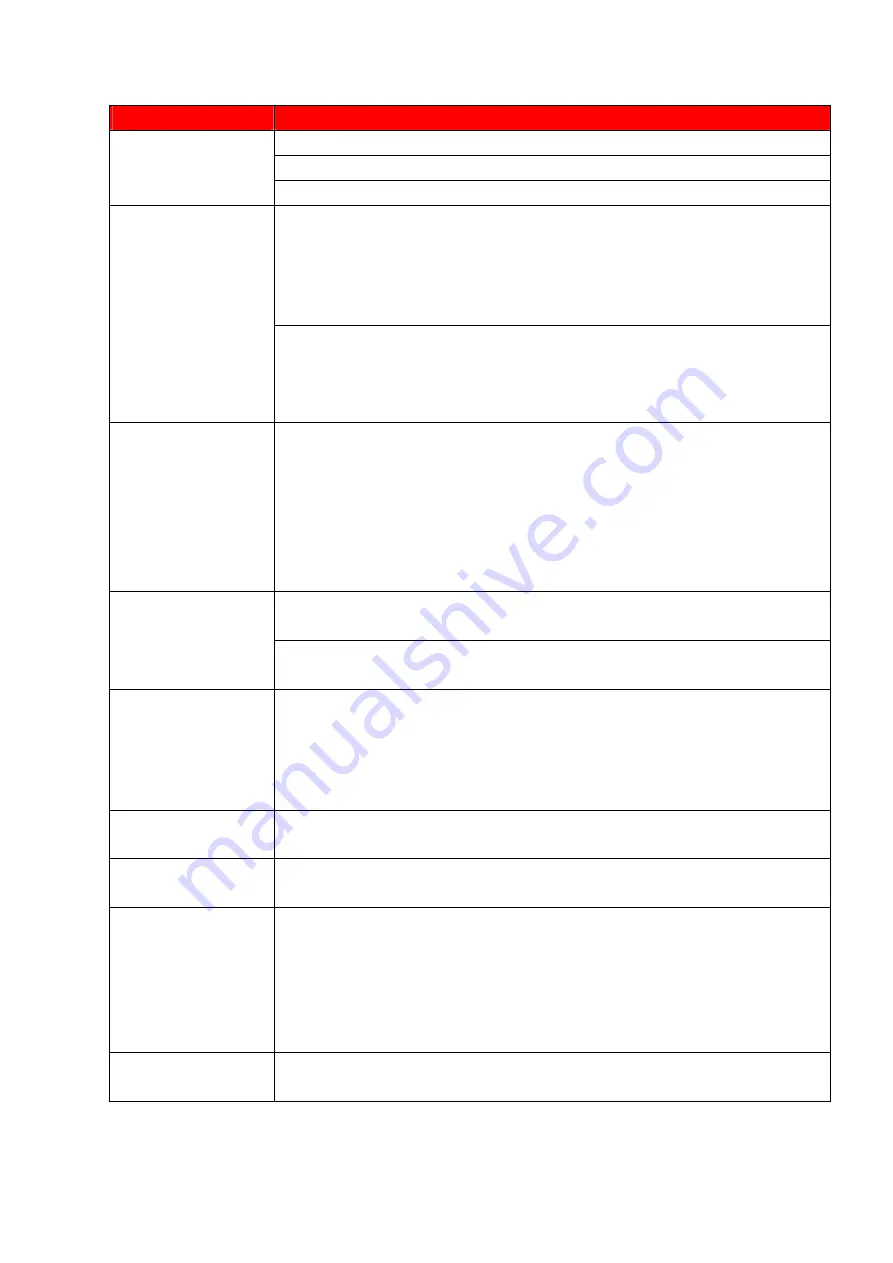
SCEPTRE X42 HDTV User Manual
- 108 -
www.SCEPTRE.com
Problems
Solutions
Make sure the audio cable is connected.
Readjust your volume via the remote control.
PICTURE ONLY
NO AUDIO
The TV’s tuner signal must not be lower than 65 %.
Turn off the TV, unplug it from the socket. Remove the
batteries out of the remote for 30 minutes. Press the remote
buttons and the power button randomly for a good 2 seconds,
and then reinstall the batteries. Try the remote to see if it
works.
REMOTE
CONTROL
DOES NOT
WORK
The TV’s remote sensor is also housed in the same place as
the power indicator light. Please make sure there is line of
sight from the remote control’s front sensor to the remote
sensor of the TV.
CANNOT
RECEIVE
SUFFICIENT
CHANNELS
THROUGH THE
ATSC/NTSC
TUNER
The TV’s tuner signal must not be lower than 65 %. Change
the direction of your antenna and rescan your channels. If
you have cable call up your cable company and ask about
signal strength of your local cable.
Please adjust your picture setup and make sure the saturation
and the RGB are not turned all the way down.
NO COLOR
The TV’s tuner signal must not be lower than 65 %. Check
your signal.
WEAK SIGNAL
OR NO
PROGRAM
SYMBOL ON
SCREEN
The TV’s tuner signal must not be lower than 65 %. Change
the direction of your antenna and rescan your channels. If
you have cable call up your cable company and ask about
signal strength of your local cable.
TV CHANNELS
ARE BLOCKED
Check your auto lock function’s settings inside the OSD. You
may have locked up some channels but forgot about them.
UNIVERSAL
REMOTE CODE
This TV follows SONY’s universal remote code. Please check
your hand book for SONY’s codes then apply them.
THE TV TURNS
ON OR OFF
SLOWLY AND
THE SCREEN
SHOWS UP
SLOWLY
This TV is a High Definition liquid crystal display panel TV. It
requires a few more seconds than normal TVs to power up
and show the picture.
NO SOUND ON
PC
Make sure you have a 3.5 mm mini-jack cable connected from
your pc’s sound output to the TV’s VGA STEREO INPUT.
All manuals and user guides at all-guides.com


























