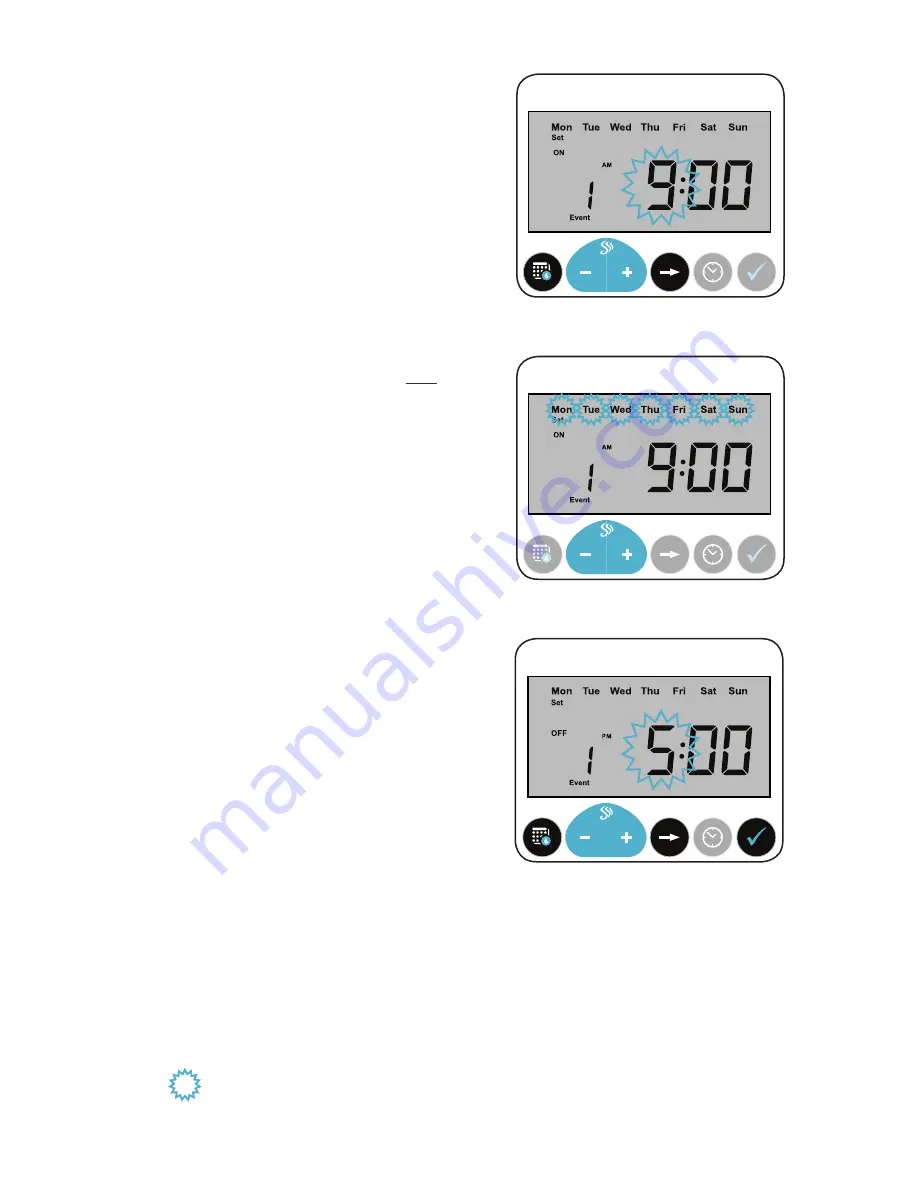
8
SCENT EVENTS
The
ScentWave
uses a Scent Event to schedule the
system to run at certain times and on specific days
of the week. During a Scent Event, the system will
use an On Time and Off Time on scheduled days
of the week. The current Scent Level determines the
fragrance intensity.
The
ScentWave
default settings are currently saved
as Event 1 and can be edited. A total of six (6) Scent
Events can be programmed.
EDITING AN EVENT:
1. Press EVENT SETTINGS to edit the first event;
beginning with the hour slot.
(Fig.8)
•
Press
-
or
+
to adjust the hour that the
system will use for On Time.
2. Press NEXT DIGIT once to move to the
minutes for the On Time.
•
Press
-
or
+
to adjust the minutes in
increments of five (5).
3. Press NEXT DIGIT again to move to the days
of the week.
(Fig.9)
•
Press
-
or
+
to choose between 17
different Day Combinations.
4. Press NEXT DIGIT again to move to the
hours for the Off Time.
•
Press
-
or
+
to adjust the hour.
(Fig.10)
5. Press NEXT DIGIT to move to the minutes for
the Off Time.
•
Press
-
or
+
to adjust the minutes in
increments of five (5).
6. Press the CHECK button at any time to save
your changes. The display will blink and
then change to show the Scent Level on the
default screen.
SCENT
EVENT
PAUSE
RUN
EVENT OVERRIDE
EVENT
SETTINGS
NEXT
DIGIT
RUN
MODE
Fig.8:
The On Time hour slot will be flashing. Set and
Event 1 will also be displayed.
Fig.10:
The Off Time hour slot will be flashing. Set and
Event 1 will also be displayed.
SCENT
EVENT
PAUSE
RUN
EVENT OVERRIDE
EVENT
SETTINGS
NEXT
DIGIT
RUN
MODE
Fig.9:
The Days Of The Week will be flashing. Set, Event
1 and the On Time will also be displayed.
SCENT
EVENT
PAUSE
RUN
EVENT OVERRIDE
EVENT
SETTINGS
NEXT
DIGIT
RUN
MODE
NOTE:
Items flashing on the display are notified by the blue starburst in this manual.
















