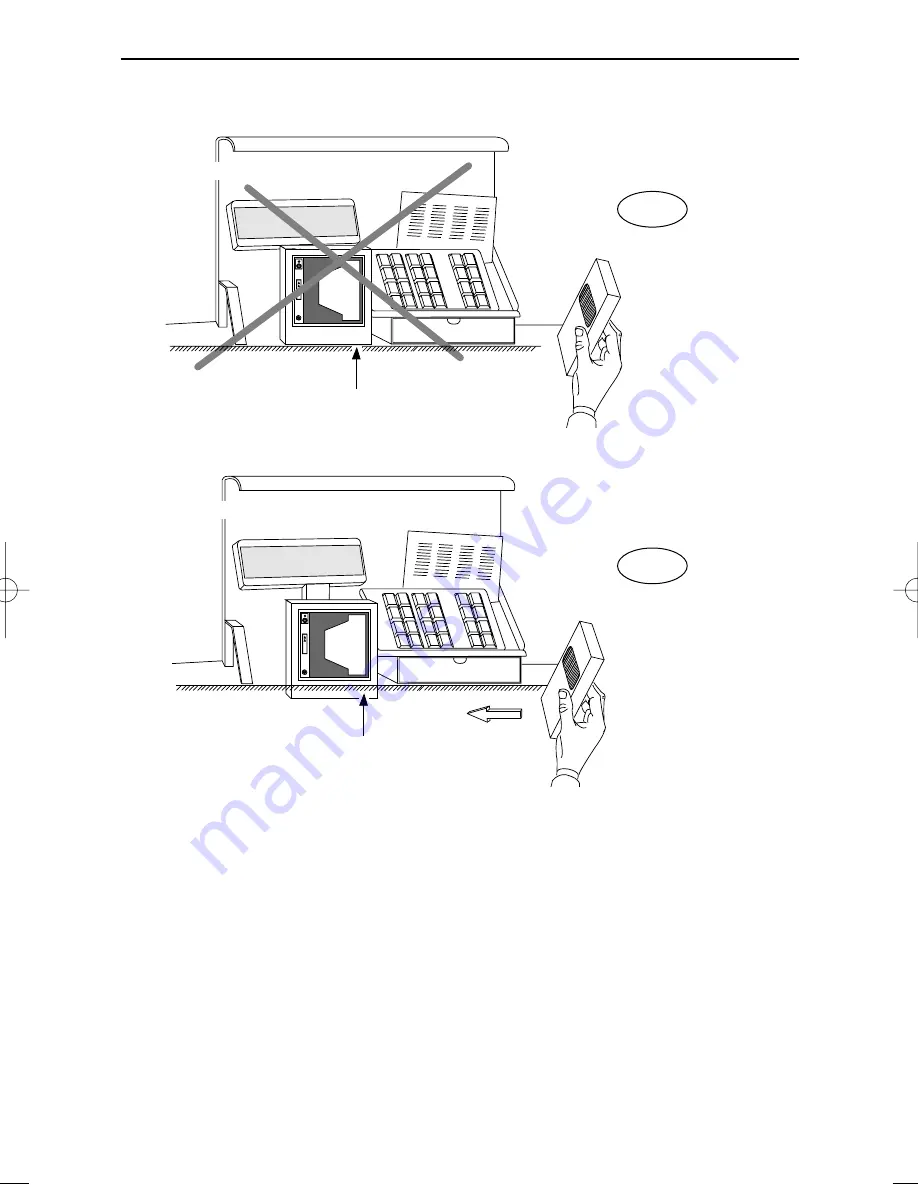
20
Mounting options Pollux P-4010
b. Scanning from Right to Left, scanner housing portrait orientation
POLLUX
Cable supply
On counter surface
special offer
chew
ing-gum
Cable supply
Sunk into counter surface
POLLUX
Product flow
special offer
chewing-gum
Not recommended. The need to lift the products being scanned increases.
3.1b1
3.1b2
Pollux_UserM_Deel1.qxd 14-11-2002 09:05 Pagina 24
Содержание Pollux P-4010
Страница 1: ...u s e r s m a n u a l Scantech Pollux P 4010 Bar code laser scanner ...
Страница 2: ......
Страница 3: ...User s manual Scantech Pollux P 4010 ...
Страница 7: ...Chapter 1 The Pollux P 4010 ...
Страница 16: ...10 The Pollux P 4010 POS system 12V dc 12V dc 5V dc Pollux P 4010 Scanner control POLLUX ...
Страница 17: ...Chapter 2 Installing the Pollux P 4010 ...
Страница 23: ...Chapter 3 Mounting options Pollux P 4010 ...
Страница 31: ...Appendices A Connector types and pin definitions B Technical Specifications C Troubleshooting ...














































