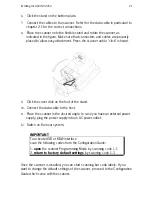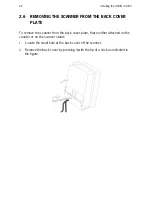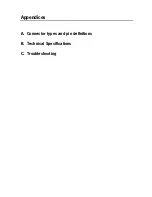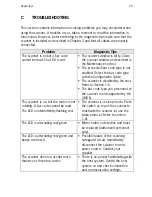Содержание ORION O-3050
Страница 1: ......
Страница 2: ......
Страница 3: ...User s Manual Scantech ID ORION O 3050 ...
Страница 6: ......
Страница 8: ......
Страница 9: ...Chapter 1 The ORION O 3050 ...
Страница 19: ...The ORION O 3050 11 ...
Страница 20: ......
Страница 21: ...Chapter 2 Installing the ORION O 3050 ...
Страница 31: ...Appendices A Connector types and pin definitions B Technical Specifications C Troubleshooting ...
Страница 34: ...Appendices 26 ...
Страница 40: ......
Страница 41: ......