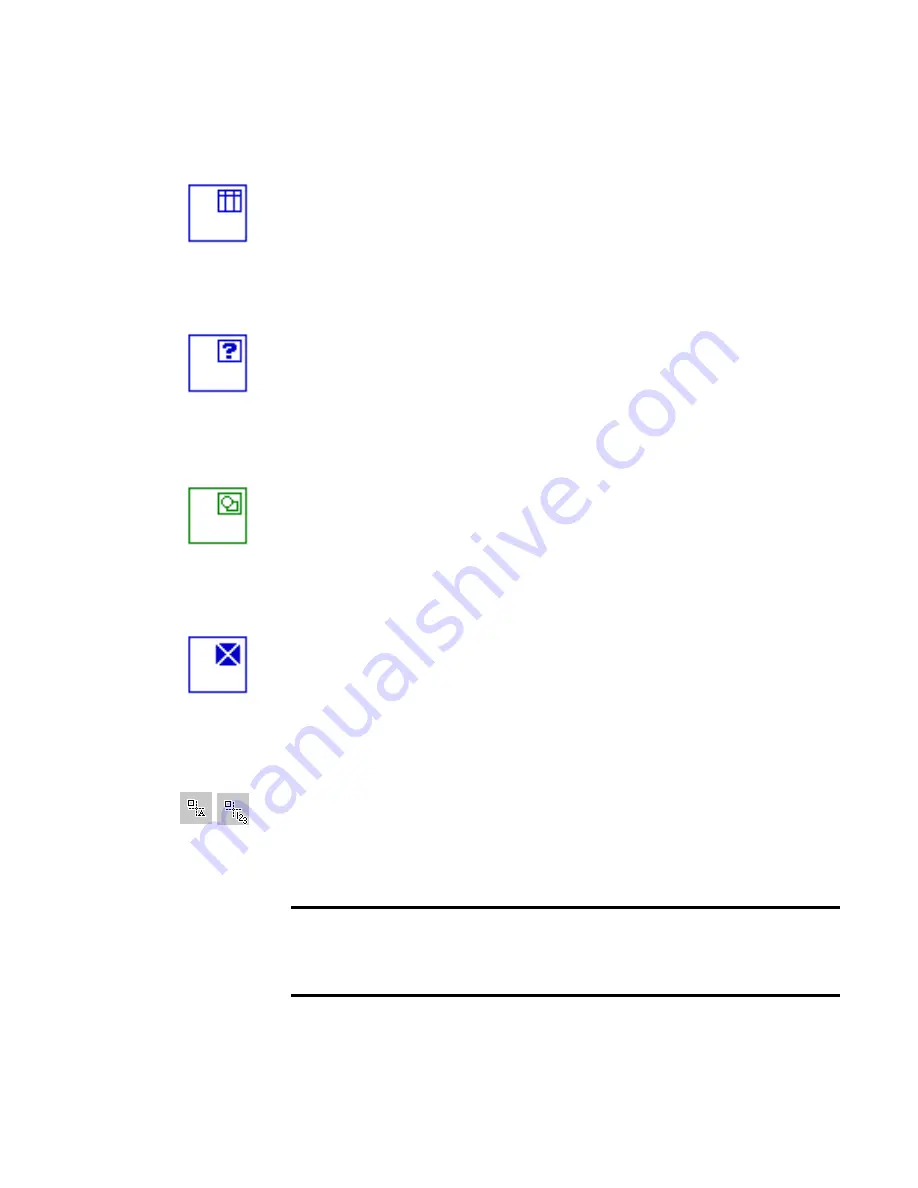
M
A N U A L
Z O N I N G
55
Table zone
Use this to have the zone contents treated as a table. Table grids can be
automatically detected, or placed manually as described in the next
section. Table zones must be rectangular. The Text Editor displays the
table in an editable grid. You can choose whether to export tables in grids
or in columns separated by tabs.
Auto-detect zone
Use this to let the program decide the zone type. To do this, auto-zoning
runs, which may also result in changed zone order on the page. After
recognition you can see the type that was applied. If you use an auto-
detect zone to cover a page area with varied contents, the program may
replace the auto-detect zone with a number of smaller zones.
Graphic zone
Use this to enclose a picture, diagram, drawing, signature or anything you
want transferred to the Text Editor as an embedded image, and not as
recognized text. A graphics zone has a green border. Embedded images
can be exported with the document to target applications supporting
graphics.
Ignore zone
Use this to define a page area you do not want in the Text Editor. Auto-
zoning will not place zones here. To exclude a given page area from many
pages (for example a header or page numbers), place ignore zones in a
template and select ‘Find zones in addition to template/current zones’ in
the Process panel of the Options dialog box.
Zone contents
This is available for zone types containing text. Alphanumeric contents
validates all characters needed for your language choice. Recognition
results from a numeric zone will contain only numbers and number-
related punctuation. No letters will be placed.
Note
Right-click outside a zone for a shortcut menu tailored for the whole
image. It allows you to zoom in or out or rotate the image. When an image is
rotated, all zones on it are deleted.
Содержание TEXTBRIDGE PRO 11
Страница 1: ......
Страница 84: ...84 TECHNICAL INFORMATION ...
















































