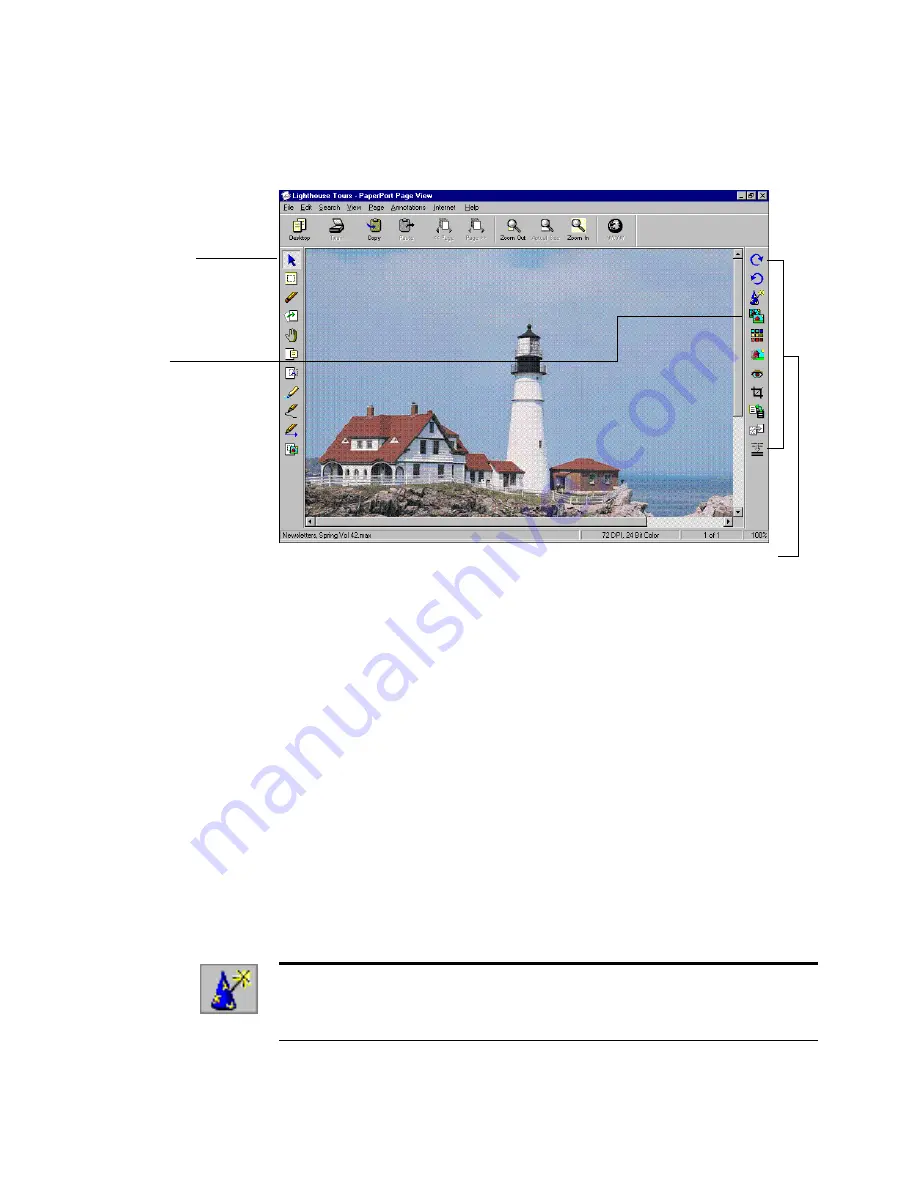
26
W
ORKING
WITH
P
APER
P
ORT
AND
P
APER
P
ORT
D
ELUXE
To improve a picture automatically:
A
DJUSTING
A
PICTURE
YOURSELF
Sometimes you have a photograph that is too light or too dark, or
whose color is not right. If you prefer to make the adjustments and
enhancements to a picture yourself, you can use the Adjust Picture
command.
When you select Adjust Picture, PaperPort displays samples of the
original picture adjusted slightly. From the sample pictures, you can select
the one you like best. If you don’t like any of these pictures, select one of
the options, such as the Color option, and then adjust just the color. All
the sample pictures adjust relative to the center picture. You can either
select the sample picture you like best and save it or adjust the picture
again. You can also click Undo All Changes and Undo Last Change to
undo changes.
1.
Display the picture in
Page View.
2.
Click the AutoFix
Picture tool on the
Image Editing toolbar,
or choose
AutoFix
Picture
from the
Page
menu.
PaperPort begins
adjusting the picture
to improve its quality.
Image Editing toolbar
Tip:
To learn how to use Adjust Picture, click the Wizard icon on the
Image Editing toolbar. The Picture wizard shows you step-by-step
how to adjust the brightness, contrast, tint, and color.
Содержание PaperPort
Страница 1: ......
Страница 2: ...Working with PaperPort and PaperPort Deluxe F O R W I N D O W S ...
Страница 5: ...iv ...





















