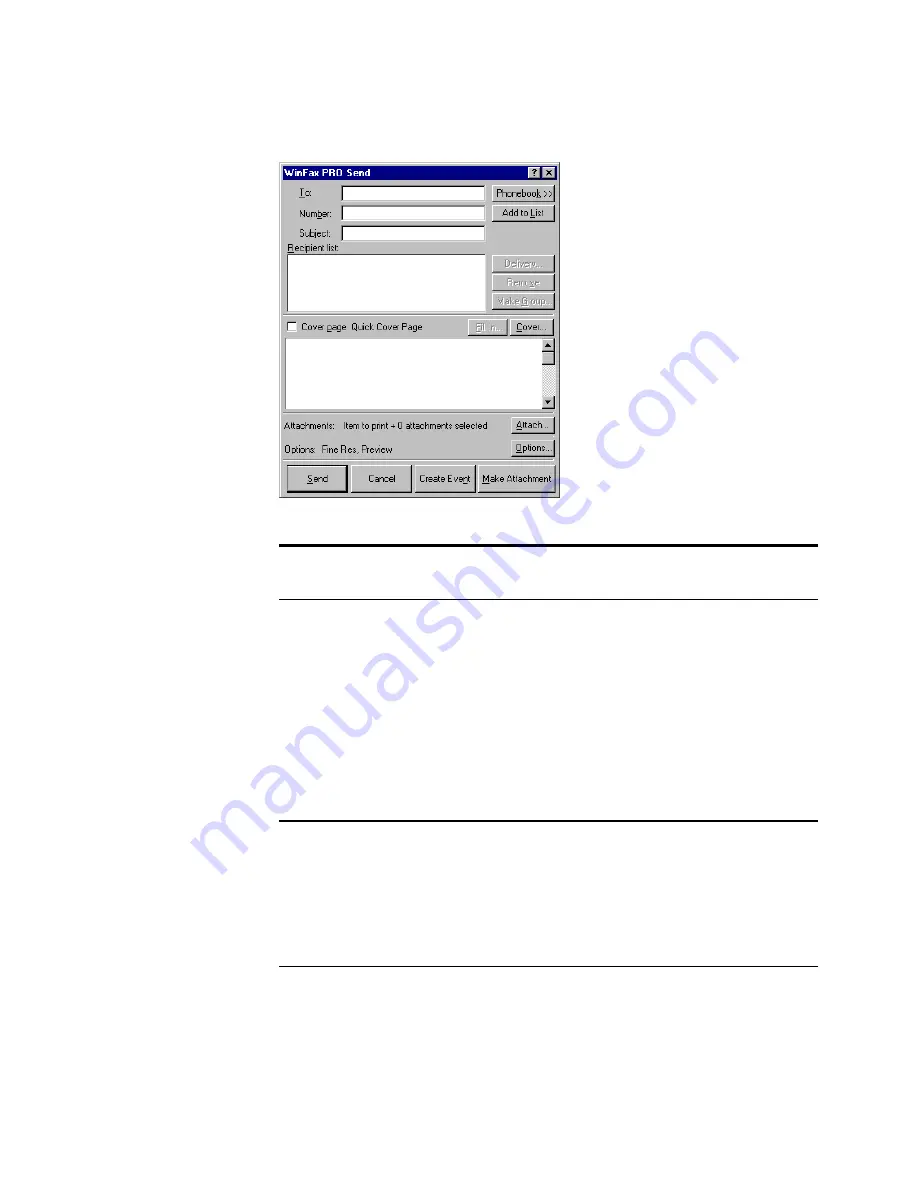
14
W
ORKING
WITH
P
APER
P
ORT
AND
P
APER
P
ORT
D
ELUXE
To send an item using an e-mail application:
•
Repeat the steps as described for faxing an item in the preceding
procedure, except, drag the item onto your
e-mail link
icon on
the Link Bar.
If you are attaching items to an e-mail message, the e-mail software
starts. After you log in, the item appears as an attachment to the
e-mail message.
3.
When your fax
software starts, send
the scanned item as
a fax.
This example shows
the Symantec
WinFax PRO
window for sending
a fax. The window
that appears on your
computer will be for
your fax software.
Note:
To send an item to a link from Page View, choose Links from
the File menu, and then choose the name of the link application.
Note:
When you send an item as an e-mail message, you can make
the message self-viewing. Recipients of the e-mail message can view
the attached PaperPort item even if PaperPort is not installed on their
computers. To create this type of e-mail attachment, choose Self
Viewing Files as the Send Format in the Links preferences, before
you send the item. For more information, see the online Help.
Содержание PaperPort
Страница 1: ......
Страница 2: ...Working with PaperPort and PaperPort Deluxe F O R W I N D O W S ...
Страница 5: ...iv ...






























