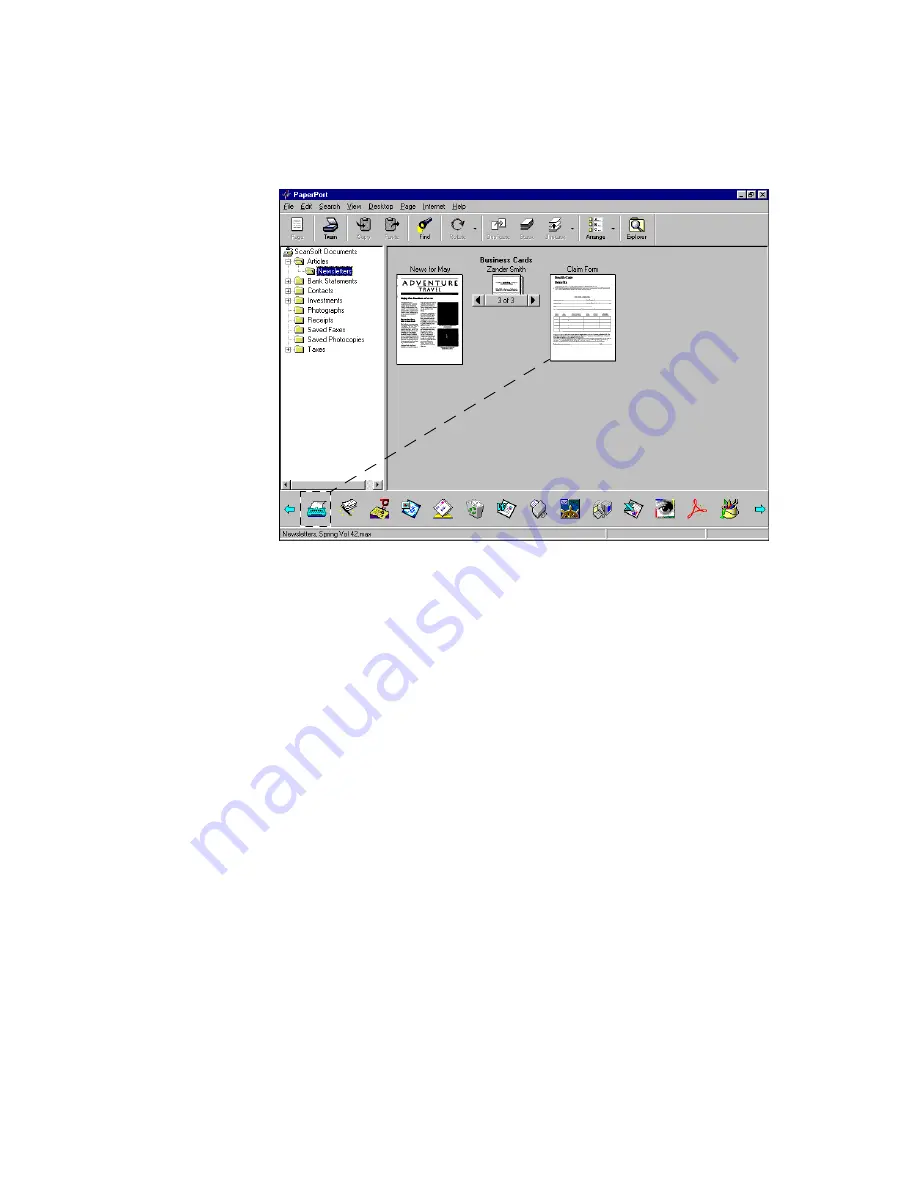
26
W
ORKING
WITH
P
APER
P
ORT
AND
P
APER
P
ORT
D
ELUXE
To fill in a form:
3. Begin typing data if the cursor is at the first field that you want to fill in.
To type in any other field, click the field.
To add another line to a field, press Enter.
4. When you’re finished typing in a field, press the Tab key or the left or
right arrow keys to move to the next field.
5. After completing the form, save it by choosing Save to PaperPort
Desktop As from the Form menu.
6. Type a name for the filled-in form and click OK.
The form appears on the Desktop. The “A” symbols indicate fields
filled with text annotations.
1.
Place a form in
Desktop View, for
example, such as by
scanning the form.
2.
Select the form, and
then click the
FormTyper link.
FormTyper analyzes
the form to find its
fields and opens the
FormTyper window.
The fields are
underlined in blue, and
the cursor is at the first
field to be filled in.
Содержание PaperPort 6.1
Страница 1: ...Working with PaperPort and PaperPort Deluxe F O R W I N D O W S...
Страница 4: ...iv TABLE OF CONTENTS...















