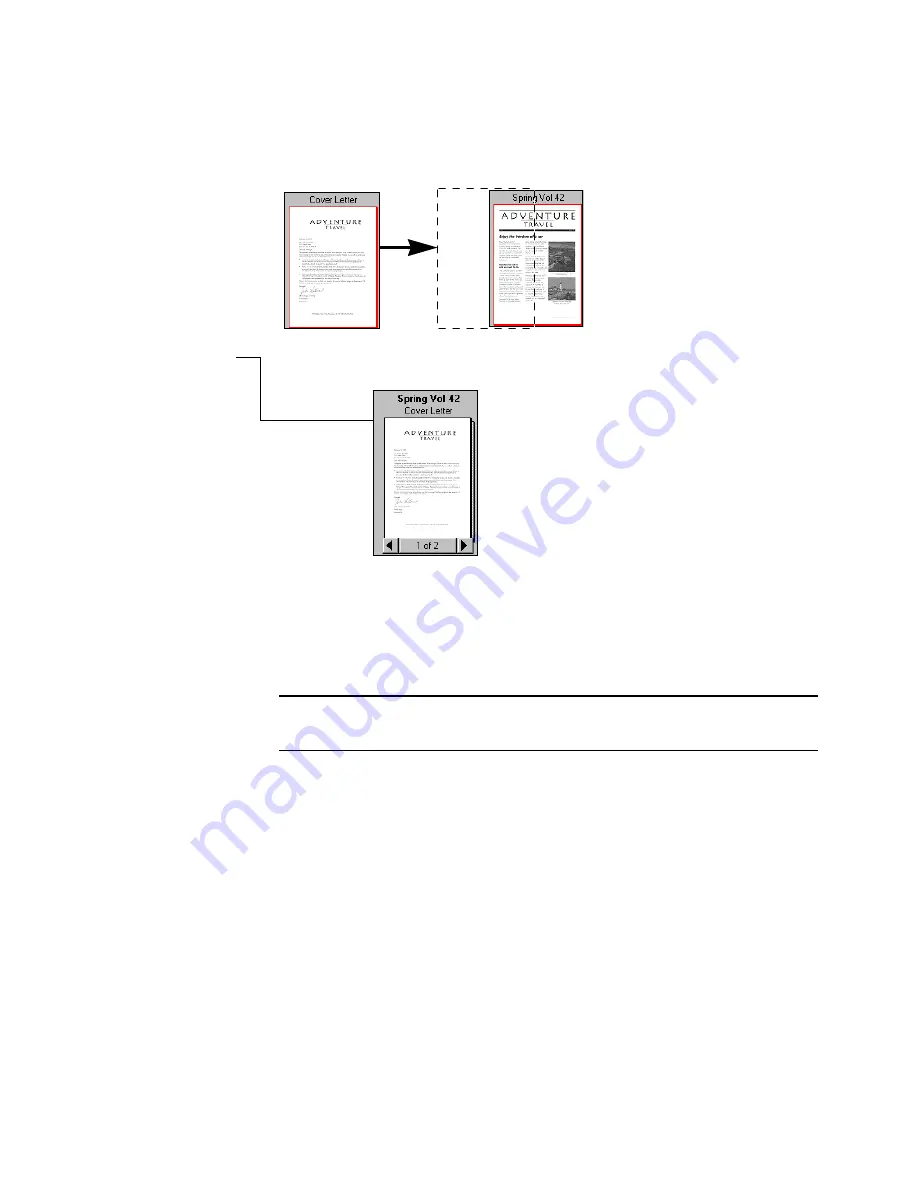
6
W
ORKING
WITH
P
APER
P
ORT
AND
P
APER
P
ORT
D
ELUXE
A new stack receives the title of the item on the bottom of the stack.
The stack title (the name of the newsletter, “Spring Vol 42” in this case)
is shown in boldface type. Each page title is shown in normal typeface
(“Cover Letter” in the example).
2.
Drag the selected item
onto the PaperPort
item on which you
want to stack it.
3.
When the second item
is highlighted, release
the mouse button.
The stack is created.
4.
Repeat Steps 1 through
3 until you finish
creating the stack.
Cover Letter
Spring Vol 42
Cover Letter
Spring Vol 42
Note:
When you select multiple items to stack, PaperPort stacks them
in the order in which they were selected.
Содержание PaperPort 6.1
Страница 1: ...Working with PaperPort and PaperPort Deluxe F O R W I N D O W S...
Страница 4: ...iv TABLE OF CONTENTS...

























