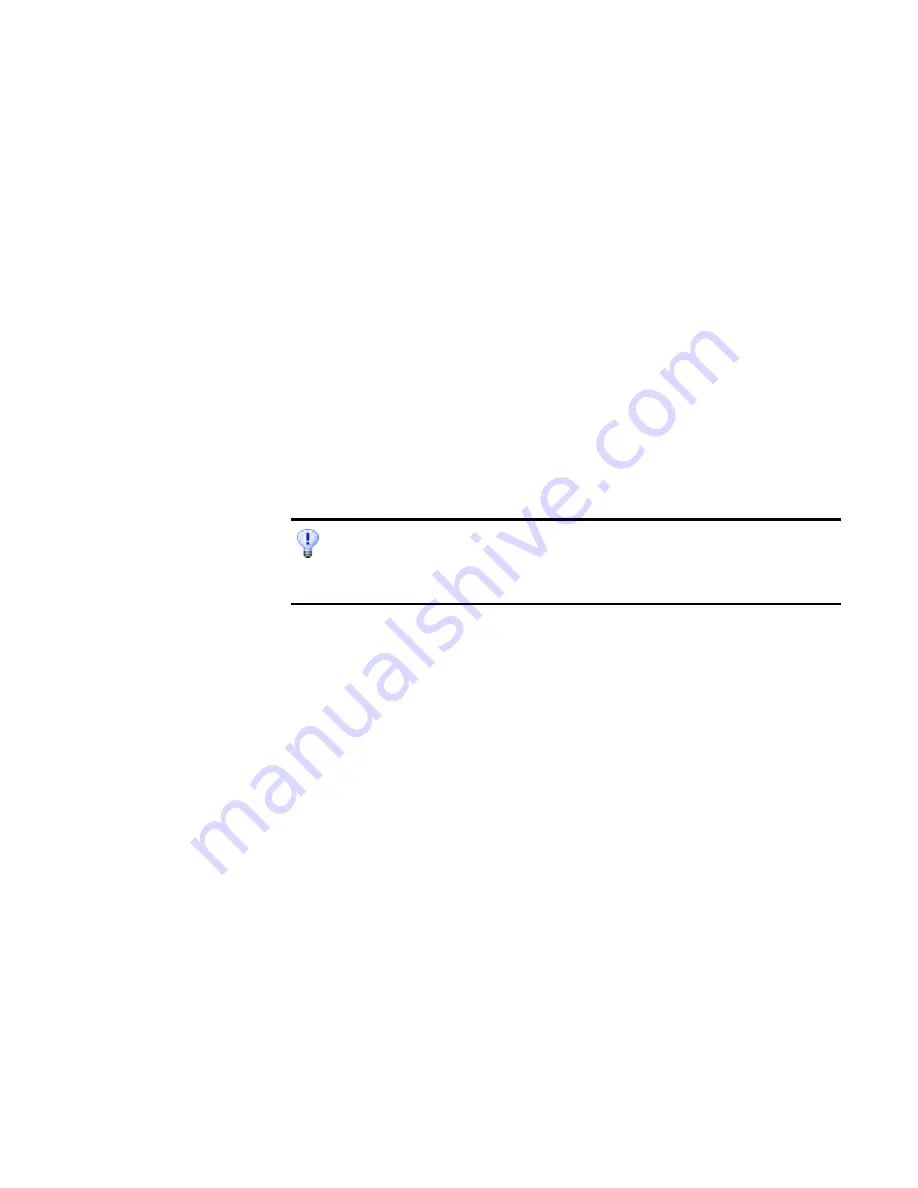
Chapter 5
Sending pages by mail
85
plain or Unicode text will be pasted. Graphics are retained if the
application supports insertion of images.
W
To copy pages to the Clipboard:
•
With automatic processing, select Copy to Clipboard as the setting in
the Export Results drop-down list on the OmniPage Toolbox or in
the OCR Wizard. The Copy to Clipboard dialog box appears as soon
as the last available page is recognized or proofed.
•
With manual processing, select the Copy to Clipboard setting in the
Export Results drop-down list and then click its button. The Copy to
Clipboard dialog box appears immediately.
•
Specify a page range and formatting level to be used, then click OK
to start the copying.
Sending pages by mail
You can send recognition results as one or more files attached to a mail
message if you have installed a MAPI-compliant mail application, such as
Microsoft Outlook.
W
To send pages by e-mail:
•
With automatic processing, select Send as Mail as the setting in the
Export Results drop-down list on the OmniPage Toolbox. The Send
as Mail dialog box appears as soon as the last available page in the
document is recognized or proofed.
•
With manual processing, select Send as Mail as the setting in the
Export Results drop-down list and then click its button. The Send as
Mail dialog box appears immediately.
You can perform a copy and paste operation for the current page by drag-and-
drop. Press and hold Ctrl+Tab as you click the current page in the Image Panel
and drag the cursor to a target application with an open document. The page
contents will be pasted at the cursor position. OCR runs if necessary.
Содержание OmniPage PRO 12
Страница 1: ......
















































