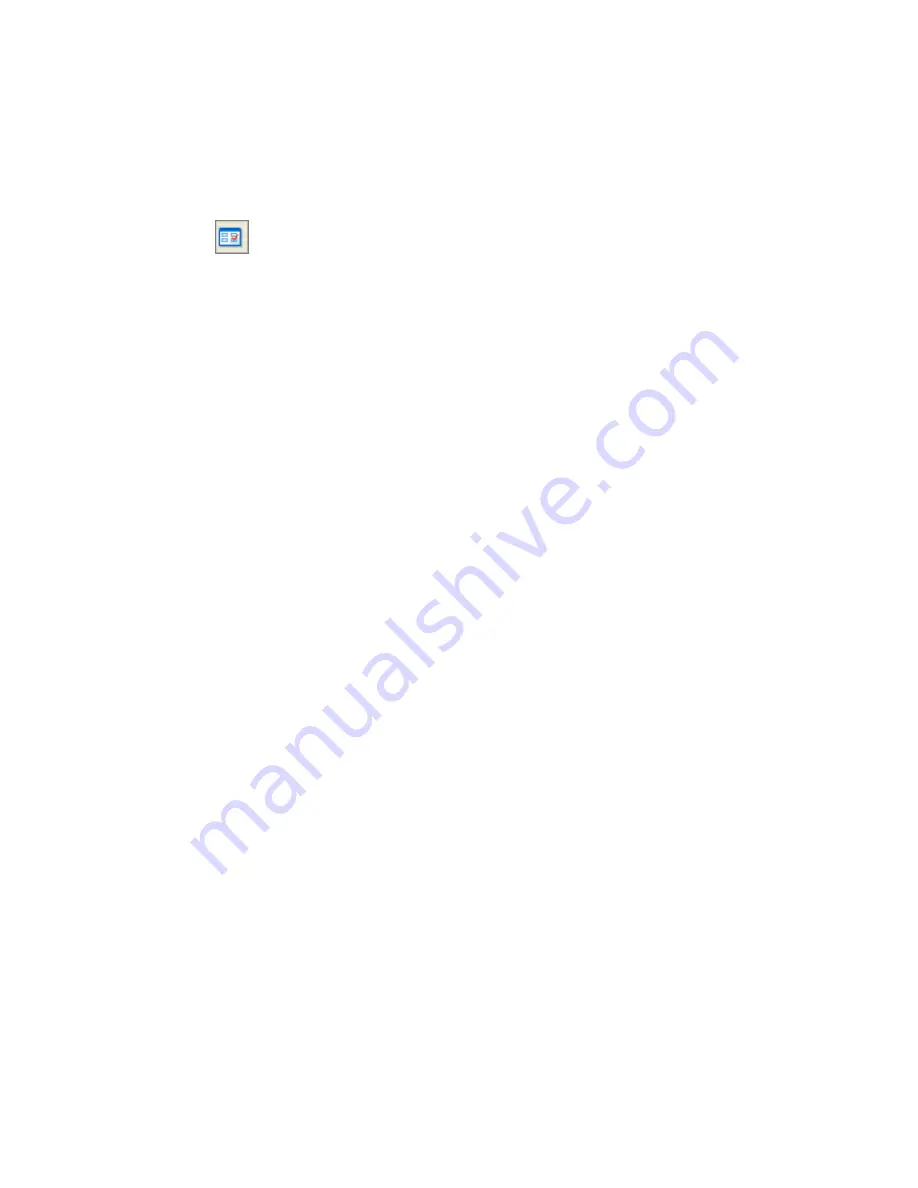
Chapter 2
Settings
31
Settings
The Options dialog box is the central location for OmniPage Pro
settings. Access it from the Standard toolbar or the Tools menu. Context-
sensitive help provides information on each setting. In overview, the
settings panels are:
OCR
Use this to specify recognition languages, a user or professional
dictionary, a reject character and font matching. Click the checkbox
before a language to select or deselect it. Multiple selection is possible;
select only languages appearing in the document to be recognized. The
top items are the recently selected languages. Key in the first letters of a
language to jump to it.
Scanner
Use this to define page size and orientation for scanning. You can also
make brightness and contrast settings and define options for scanning
multi-page documents, with or without an Automatic Document Feeder
(ADF). You can change scanner setup settings or install a new scanner or
change the default scanner. See “Input from scanner” on page 49. This
panel is not available if you requested display of your scanner’s native
TWAIN interface when you set up your scanner. See “Setting up your
scanner with OmniPage Pro” on page 14.
Direct OCR
This feature provides OCR services directly from your favorite word
processor or similar application. Use this panel to register and unregister
applications for Direct OCR and to enable or disable this service. You can
also specify automatic or manual zoning and whether proofreading is
desired or not. See “How to set up Direct OCR” on page 45.
Process
Use this to define where new images should be placed in the document,
to request prompting for more pages when scanning, to specify two-page
scanning for handling books, and other settings. You can change the
interface language here.
Содержание OmniPage PRO 12
Страница 1: ......
















































