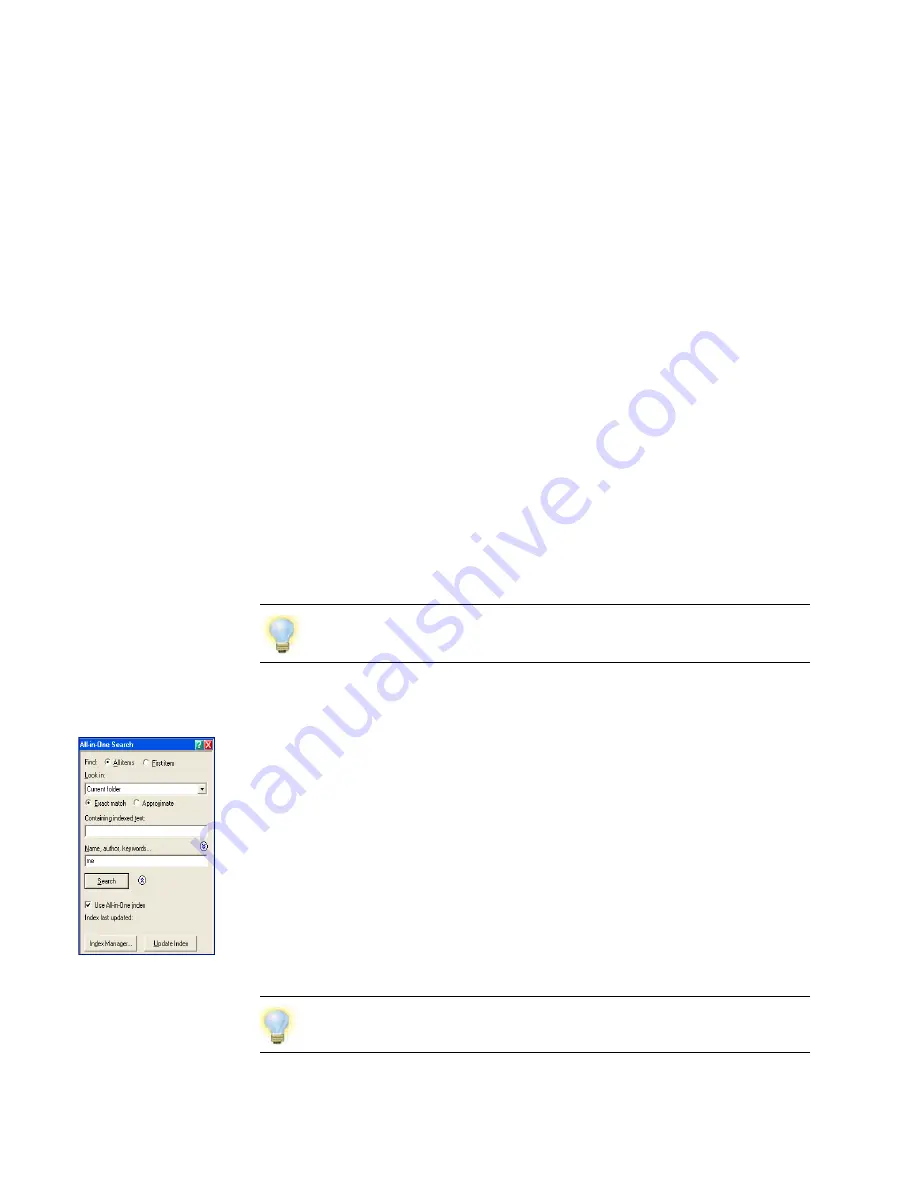
PaperPort Getting Started Guide
27
Add items to the All-in-One Search index
The All-in-One Search index uses PaperPort’s OCR software to extract and copy
textual content from your items, and creates a database of the words or phrases in
those items, much like the index of a book.
Item properties, such as name and author, are also added to the index.
Although creating an index is time consuming, searching for items in the index
may be much faster than searching file by file.
Using PaperPort Options available from the Tools menu, you can specify
whether you want All-in-One Search to run automatically each time you add a
new item or modify an existing item. You can also set how long PaperPort should
wait before starting the update process.
If you prefer, you can manually update the All-in-One Search index for all items,
a single item, or all items in one or more folders. It is good practice to update the
All-in-One Search index on a regular basis to shorten the length of time required
to complete the process.
Use the All-in-One Search pane
Use the All-in-One Search pane to enter search criteria and select options for
finding your PaperPort items.
A file search is based on item properties only. You enter the item properties in the
Name, author, keywords
box.
An index search references PaperPort’s All-in-One Search index to find item
properties or actual text contained within an item. You enter the item properties
in the
Name, author, keywords
box and the text content in the
Containing
indexed text
box.
All-in-One Search returns a list of all the items that match the criteria you
specify.
Use the Index Manager in PaperPort Professional 10 to create and schedule
indexing tasks on a regular basis.
For quick access to your regular indexing processes, launch the Index Manager
directly from the All-in-One Search pane.
Содержание C2424 - WorkCentre Color Solid Ink
Страница 1: ......
























