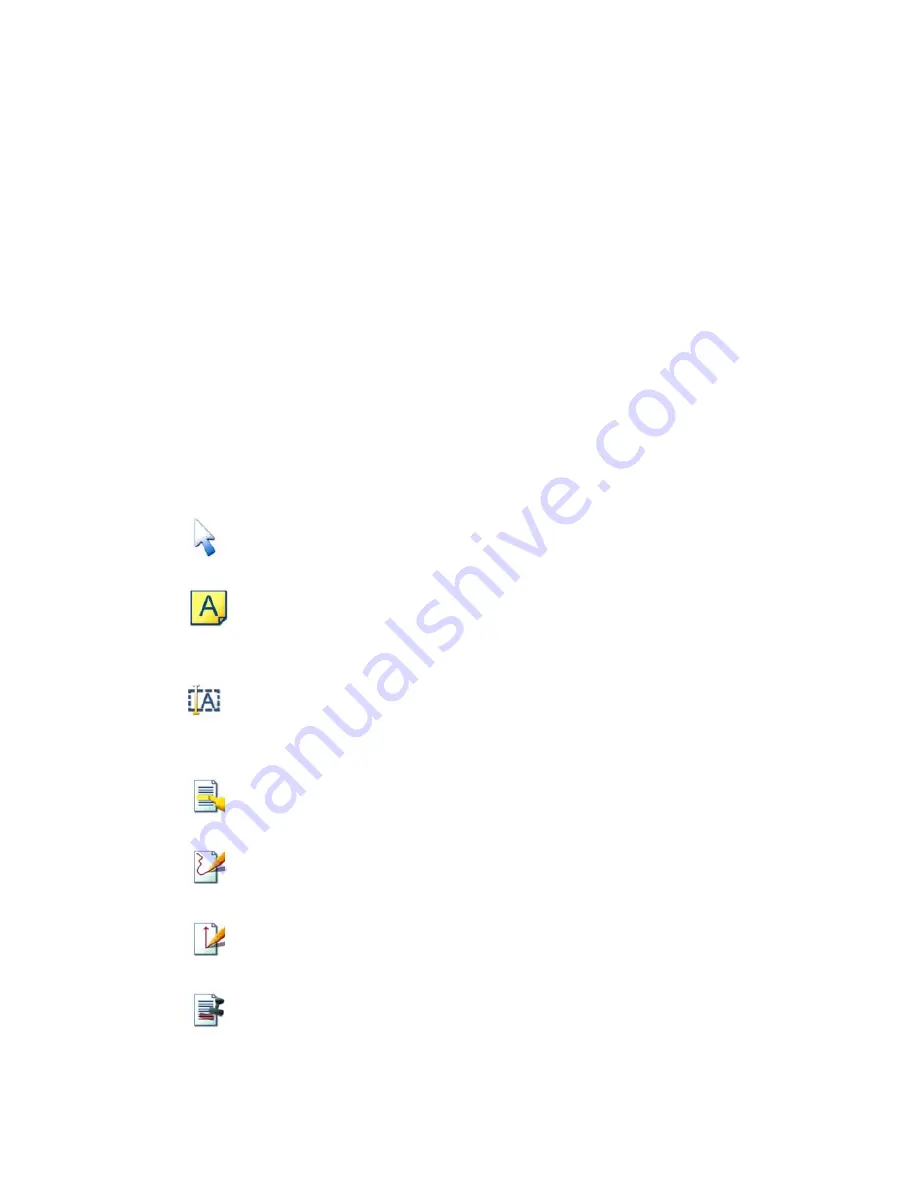
PaperPort Getting Started Guide
23
Using PaperPort’s annotation tools, you can add notes and text, highlight text,
draw lines and arrows, or stamp a picture onto an image item.
It is easy to send a document with annotations to people without PaperPort by
using the PDF Image format. The recipient only has to double click on the
e-mail attachment they receive from you and they will see the document in
Adobe Acrobat – annotations intact.
Annotation tools
You can select an annotation tool from the Annotation toolbar whenever you
display an image item in the Page View window. Right-click on a tool to choose
settings for the annotation.
Select
Annotation
Use this tool to select an annotation so that you can then
move, cut, copy, or resize it on the page.
Note
Want to give yourself a reminder? Select the
Note
tool and
add a resizable note much like a sticky note that you write on
and then stick on paper documents.
Text
Adding a text label to your images is simple with the
Text
tool. Select this tool to add a line of text with a transparent
background.
Highlighter
Use the
Highlighter
tool to highlight any area of the image,
just as you might use a highlighting pen on paper.
Pencil
The
Pencil
tool lets you draw freehand lines or marks on the
page.
Arrow or
Line
Select the
Arrow or Line
tool to draw straight lines, with or
without arrowheads, on a page.
Stamp The
Stamp
tool lets you paste the bitmapped image of your
choice on the page, much like using a rubber stamp.
Содержание C2424 - WorkCentre Color Solid Ink
Страница 1: ......




























