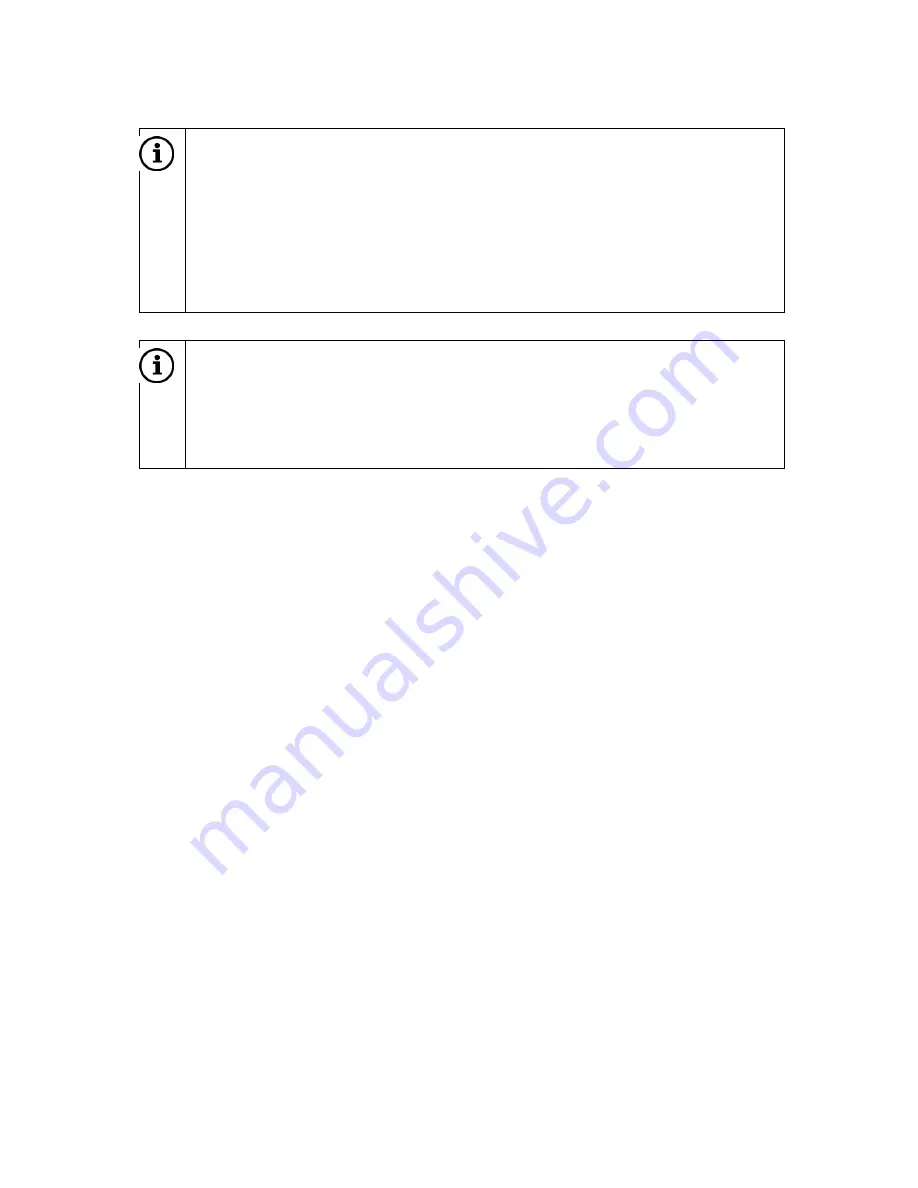
58
Enter the desired street number.
Note
If you enter a street number that does not exist then the system gives you the
following options:
No number:
No account is taken of the street number. The destination is
set to the middle of the street that forms the destination.
Select number from list:
A list of available street numbers is shown.
Select the desired option.
Note
If you select the
No number
option then the
CONFIRM DESTINATION
menu
is shown. If you select the
Select number from list
option then a list of
available street numbers or street number blocks is shown. Select the entry in
the list that includes the desired street number or street number block.
The
CONFIRM DESTINATION
menu shows a map image of the area around the
previously entered address. The new destination is marked with a chequered flag.
Adding a waypoint
Press the
NAVI
(7) button and tap on
Destination
or
Previous destinations
.
Tap on
Add waypoint
.
Enter or select a waypoint.
Home address
You can use this option to save your own address or select the already saved home
address as a new destination.
Enter and select home address
Press the
NAVI
(7) button and then tap on
Home
.
The current home address or GPS coordinates are shown.
The following menu options are available:
Position
: Use this option to delete the previous home address (if available) and to
save the current position as a new home address. The address details or GPS
coordinates for your current position are shown.
Change
: Use this option to enter the address directly. The previous home
address (if there was any) is deleted.
Start:
Use this option to enter the home address shown or GPS coordinates
shown as a new destination and to start the navigation.






























