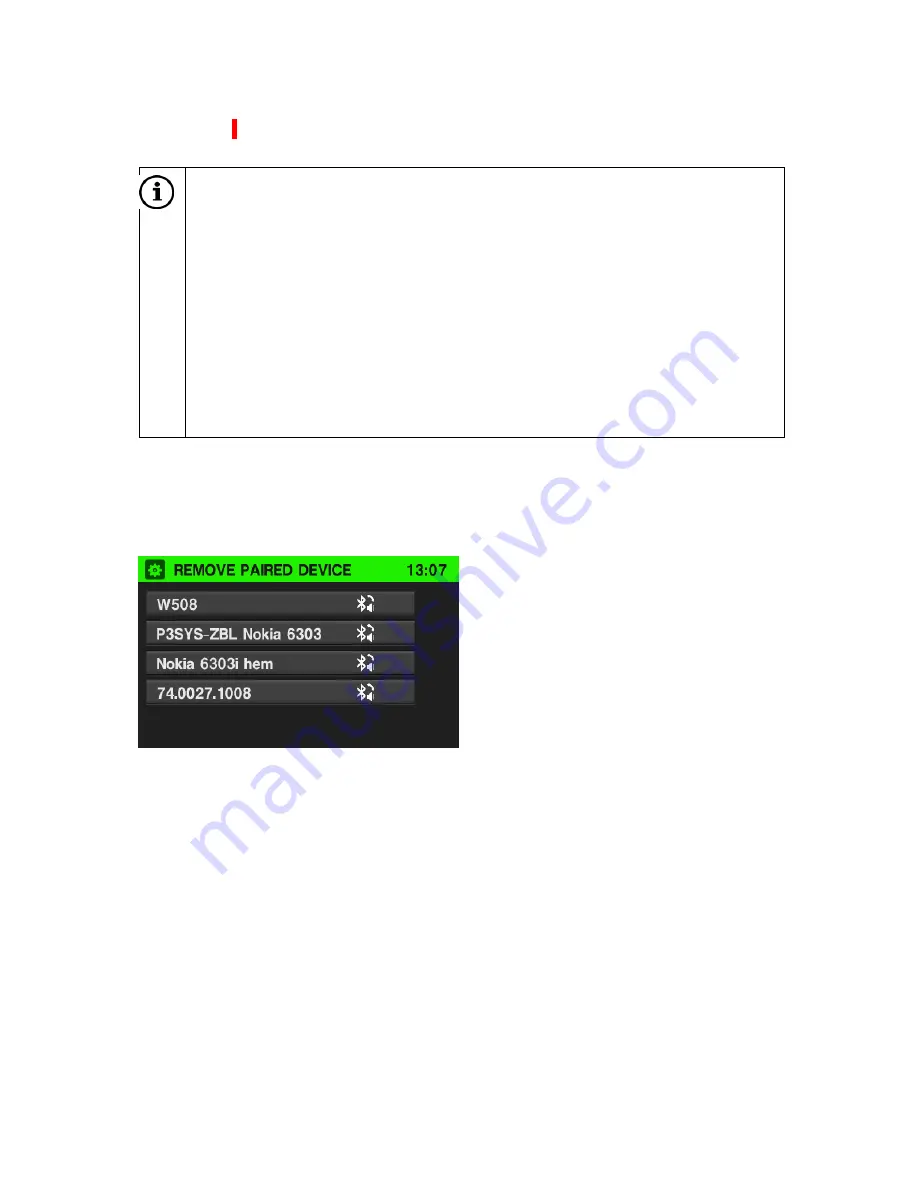
43
Activate the Bluetooth function on the Bluetooth device (if it is not already
activated: see the manual for the Bluetooth device). A confirmation is shown when
the Bluetooth connection has been correctly implemented.
Note
If another Bluetooth device was connected to the system earlier then the
device will now be disconnected.
It is only possible to connect one Bluetooth device at a time to the system
regardless of whether it is an audio streaming device, a mobile phone or a
combination device (e.g. mobile phone with integrated MP3 player).
If the Bluetooth connection fails then you must repeat the pairing or read
through the manual for the Bluetooth device.
If the Bluetooth connection fails then you can remove already paired
Bluetooth devices, see the chapter ”Disconnecting a paired device”. Then
repeat the pairing.
Disconnecting a paired device
Tap in the
BLUETOOTH SETUP
menu on
Delete Paired Device.
A list of all Bluetooth devices that are currently paired with the system is shown.
Select the desired Bluetooth device.
Tap on
Yes
to confirm that the device should be removed.
The device is removed from the list of paired devices.






























