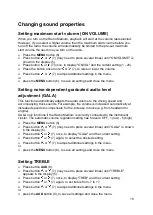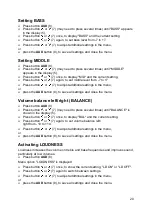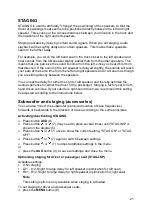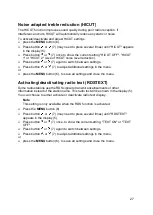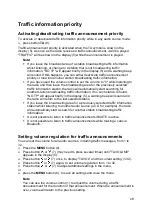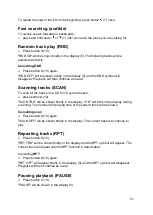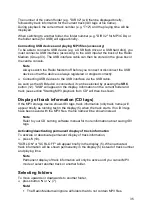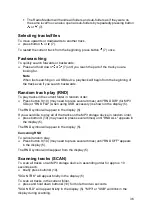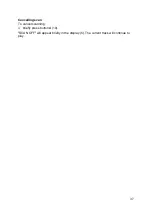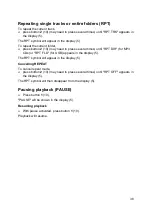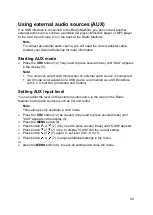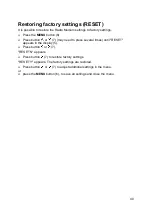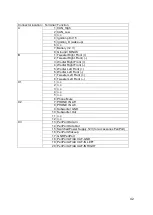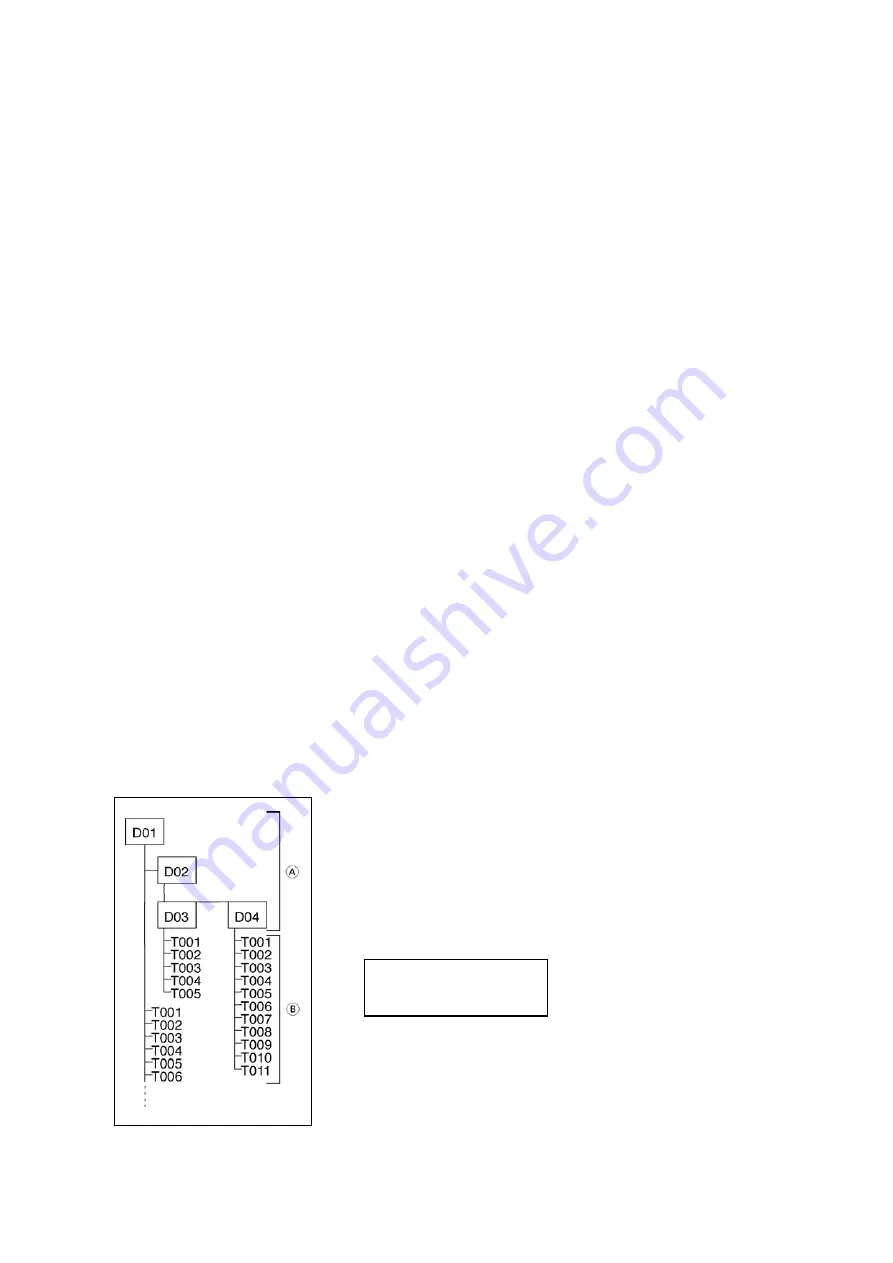
33
Listening to MP3/WMA
You can also use this Radio Medium to listen to CD-Rs and CD-RWs containing MP3
and WMAmusic files. You can also connect a USB device (accessory) to a USB
interface and play MP3/WMA files saved on the USB device.
As MP3 and WMA files are handled in the same way, this chapter only discusses
how to play MP3 files. In this chapter, the designation "MP3 storage device" refers to
both CD-R/RWs and to USB devices (USB flash drives).
Note!
WMA music files equipped with Digital Rights Management (DRM, digital copy
protection) from online music services cannot be played in this Radio Medium.
Playback of WMA files can only be guaranteed if they have been created with
Windows Media Player, version 8.
Preparing an MP3 CD
Preparing an MP3 CD
The various combinations of CD burners, CD burning software and writable CD
products may impair the device's ability to play certain CDs. If you experience
problems playing burned CDs, you should consider switching to another brand or
colour of blank CD.
CD format must correspond to ISO 9660 Level 1/Level 2 or Joliet. Other formats
cannot be played reliably.
When you create (code) MP3/WMA files from audio files, you should use a bitrate of
between 32 and 320 kbps for MP3 files and a bitrate between 32 and 192 for WMA
files.
The CD drive supports up to 252 folders and up to 255 files per folder. A CD may
contain a maximum of 512 folders and files. Folders and CD tracks can be selected
and played separately.
A
Folders
B
Tracks · Files