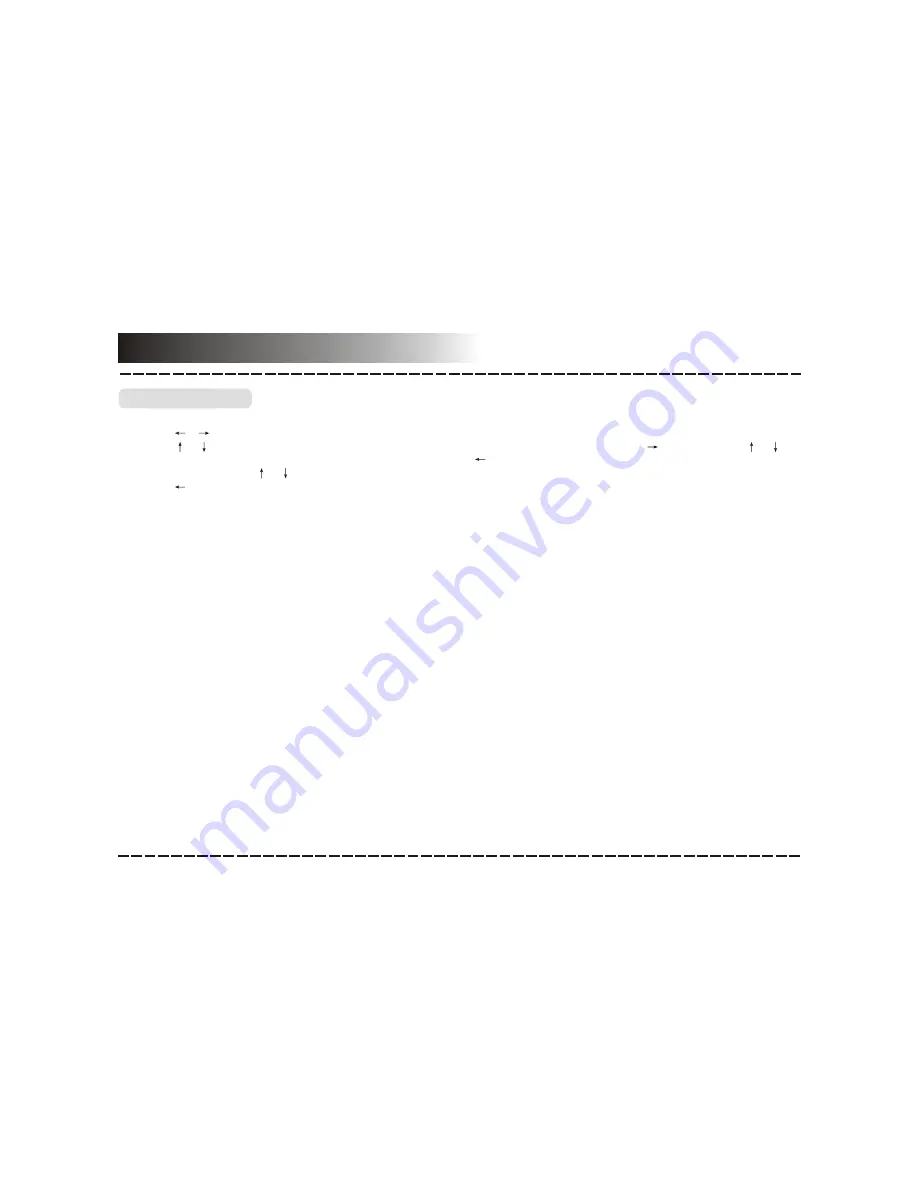
1. Press [SETUP] on the remote control to show the setup menu.
2. Press [ ]/[
] to select an item. The submenu of the selected item will be displayed below instantly.
3. Press [ ]/[
] to select an item you desire to set in the submenu, then press [ENTER] /[
]to enter. Use [
]/[
] to
select an option, then press [ENTER] to confirm it, or press [ ] to cancel.
4. Then you can press [
]/[
] to continue to set other items in the submenu.
5. Press [ ] to go back to the superior menu of the current one.
6. Press [SETUP] again to exit the setup menu.
Menu Operation
System Setup
1 GENERAL SETUP PAGE
1.1 TV DISPLAY
1.2 ANGLE MARK
Set this item to
ON
. When a disc with multiple camera angles is playing, the angle mark will display on the screen.
Then you can view the video of different camera angles by pressing [ANGLE] on the remote control.
Set this item to
OFF
to disable this function.
NOTE:
This function only works with those discs encoded with multiple camera angles.
If the unit is connected to a conventional TV set, select
4:3 PANSCAN
or
4:3 LETTERBOX
. The 4:3 image will be
displayed in full screen in its native aspect ratio.
4:3 PANSCAN:
The wide-screen image will be displayed on the screen in its native aspect ratio with some part on
the left and right cut off.
4:3 LETTER BOX:
The wide-screen image will be displayed in its native aspect ratio with black bands on the upper
and lower sections of the screen.
If the unit is connected to a wide-screen TV set, select
16:9
or
WIDE
SQUEEZE
.
16: 9:
The wide-screen image will be displayed in full screen in its native aspect ratio while the 4:3 image will be
stretched out horizontally to fit in the screen.
WIDE SQUEEZE:
The wide-screen image will be displayed in full screen in its native aspect ratio and so does the
4:3 image but with black borders on the left and the right side.
1.3 OSD LANGUAGE ( On-Screen Display Language)
Set the on-screen display language in this item.
-8-
























