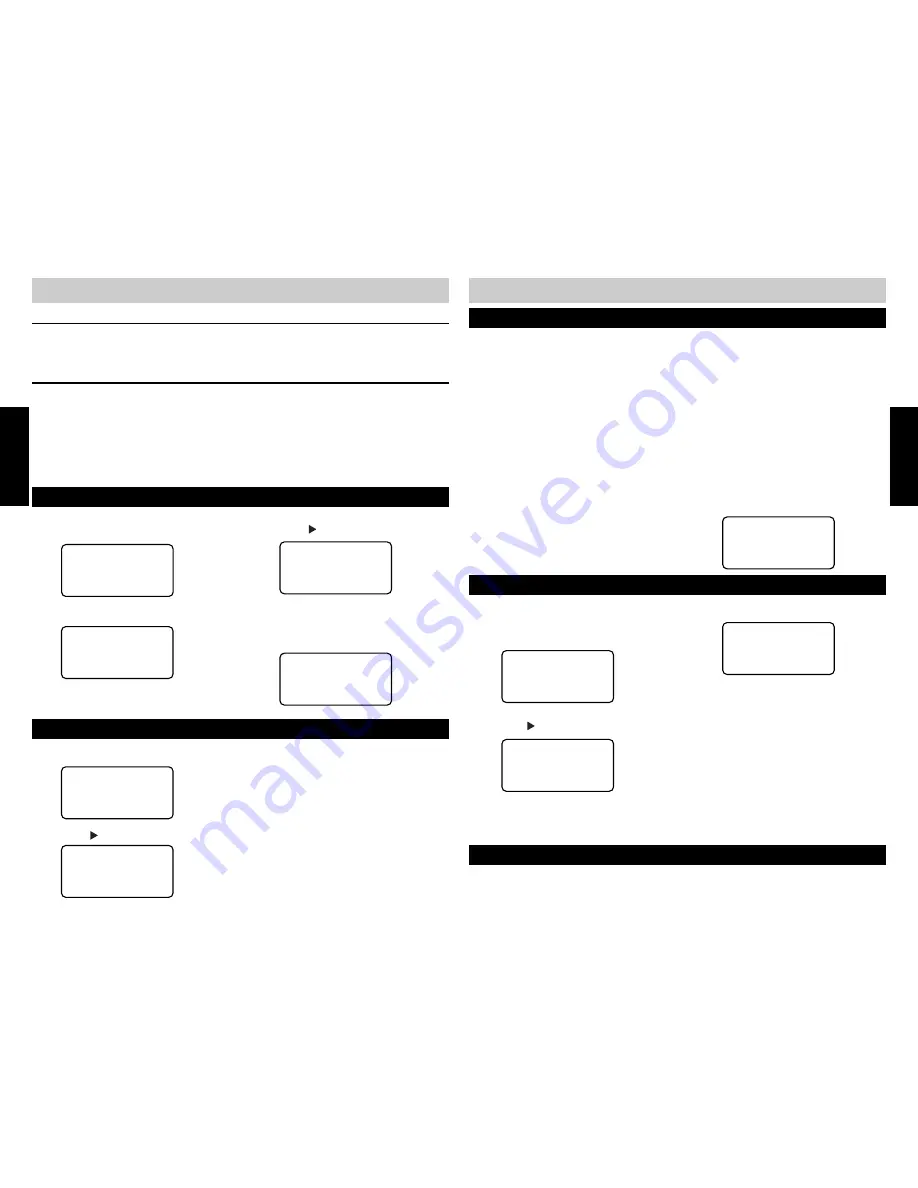
10
11
INITIAL PROGRAMMING
INITIAL PROGRAMMING
SETTING THE TIME AND DATE (cont.)
TO ENTER THE PROGRAM MODE
You are now ready to begin configuring the extension using the PROGRAM mode. Press
PROGRAM to enter.
TO EXIT THE PROGRAM MODE
Press END to exit the PROGRAM mode. Going off-hook will also exit the PROGRAM mode. The
PROGRAM mode will also automatically exit after 20 seconds of inactivity.
The PROGRAM options are structured like a tree (see Programming Tree page 39). The
▲▼
keys
are used to navigate options. The programming tree is a loop that returns to the first option as
you navigate up or down.
The default language is English.
1 .
Press PROGRAM .
SETTING THE LANGUAGE
2 .
Press the
▼
button once.
PROGRAM
▲▼
:select
LANGUAGE
▲▼
: select
:
enter
▲
4 .
Use the
▲▼
buttons to select the desired
language.
5 .
Press SAVE when done.
3 .
Press the button to enter.
3 .
Use the
▲▼
buttons to select the correct
MONTH
.
4 .
Press SAVE to accept your setting and to advance to the
DATE
.
5 .
Use the
▲▼
buttons to select the correct date.
6 .
Press SAVE to accept your settings and advance to the
HOUR
.
7 .
Use the
▲▼
buttons to select the correct hour.
8 .
Press SAVE to accept your settings and advance to the
MINUTES
.
9 .
Use the
▲▼
buttons to select the correct minutes.
10.
Press SAVE to accept your settings and advance to
AM/PM
.
11.
Use the
▲▼
buttons to select AM or PM.
12.
Press SAVE to accept your settings and advance to
DAY OF WEEK
.
13.
Use the
▲▼
buttons to select the correct day.
14.
Press SAVE to accept your settings.
LANGUAGE
= English
▲▼
: select
SAVE?
LANGUAGE
= English
Programmed!
SETTING THE TIME AND DATE
1 .
While in the PROGRAM mode, press the
▼
button until the following screen appears:
TIME/DATE
▲▼
: select
:
enter
▲
MONTH
01/01
1:00A
▲▼
: select
SAVE?
2 .
Press the button to enter.
DAY OF WEEK
= Sunday
Programmed!
SETTING THE EXTENSION ID
1 .
While in the PROGRAM mode, press the
▼
button until the following screen
appears:
EXTENSION NO
▲▼
: select
:
enter
▲
3 .
Use the
▲▼
buttons to select an
extension between 11 and 22.
2 .
Press the button to enter.
EXTENSION NO
=22
▲▼
: select
SAVE?
4 .
Press SAVE to accept your choice.
5 .
Initial programming is now complete. You
can press the PROGRAM button to exit the
PROGRAM mode and begin using the 420
with the factory default settings (see
TELEPHONE OPERATION on pages 21-29)
or you can program additional options.
NOTE:
■
If more than one extension in a system is
assigned the same ID number, the phone will beep
continuously. Press PROGRAM to reassign a
unique ID number.
EXTENSION
= 11
Programmed!
PROGRAMMING
PROGRAMMING
TURNING MESSAGE INDICATOR LIGHT OFF
The light and display indication can be turned OFF in the PROGRAM MODE. See page 21. Please note trhe MSGW
feature cannot be turned-off-this feature £simply turns the light off until you receive a new message.
Содержание SBC-420
Страница 5: ...7...






















