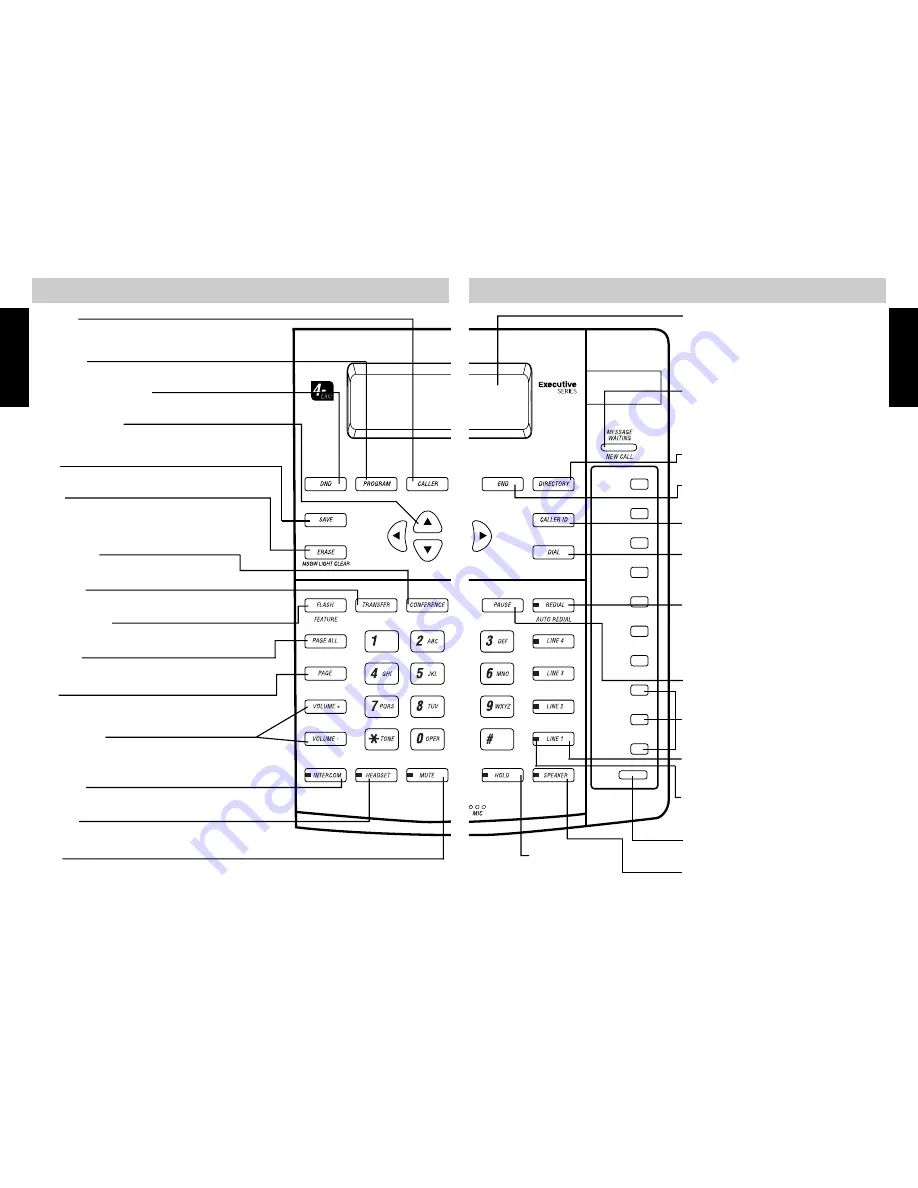
4
5
420 KEY FEATURES
420 KEY FEATURES
INITIAL SETUP
INITIAL SETUP
VOLUME KEYS
Adjust the handset, headset, speakerphone or ringer
volume levels, page 22.
REDIAL/LAST NUMBER REDIAL
Automatically dials the last number called,
page 25.
AUTO REDIAL
Automatically dials the last number called up
to 10 times at 30 second intervals, page 25.
CALLER
Used to view Caller ID information when more than
one line is ringing.
CALLER ID
Accesses the CALLER ID database, page 31.
CONFERENCE
Initiates 3-Way conference calls, page 26.
NAVIGATION KEYS
Used to navigate CALLER ID records, DIRECTORY
records and Programming options.
DIRECTORY
Accesses the DIRECTORY database, page 32.
DIAL
Used to dial CALLER ID and DIRECTORY
numbers, pages 31-33.
DND - DO NOT DISTURB
Silences the call and intercom ringers, page 26.
END
Used to exit a mode.
ERASE
Used to erase Caller ID or Directory records.
MSGW LIGHT CLEAR
Used to clear MESSAGE WAITING indicator.
FLASH/FEATURE
Used to access telephone company features, page 25.
HEADSET
Answer or make calls without lifting the handset, page 36.
HOLD
Places or releases
a call on hold,
page 24.
INTERCOM
Call other 420 stations without using an outside line.
LCD (BACKLIT)
Large multi-function Liquid Crystal
Display indicates telephone status and
displays CALLER ID and DIRECTORY
records, page 6.
LINE SELECT KEYS
Allows manual selection of lines 1, 2, 3 or 4,
page 23.
2-COLOR LINE STATUS INDICATORS
Shows status of telephone lines at a glance,
page 22.
MUTE
Turns off the 420 microphone. The receiver stays on
and calling party can still be heard, page 25.
NEW CALL/MESSAGE WAITING
INDICATOR
Indicates new Caller ID data or new
telephone company voice mail, page 21.
PAUSE
Allows a pause to be inserted in a dialing
sequence, page 32.
PAGE
Page individual 420 stations, page 28.
PAGE ALL
Page all 420 stations simultaneously, page 27.
PROGRAM
Used to enter the program mode, page 10.
TRANSFER
Calls can be transferred from one 420 extension to another.
SPEAKER(PHONE)
Answer or make calls hands free, page 23.
SAVE
Used to program or change settings.
FEATURE KEYS
Store multi-function autodial numbers, page 35.
SHIFT
Programs and dials Feature Keys, page 35.
Содержание SBC-420
Страница 5: ...7...



















