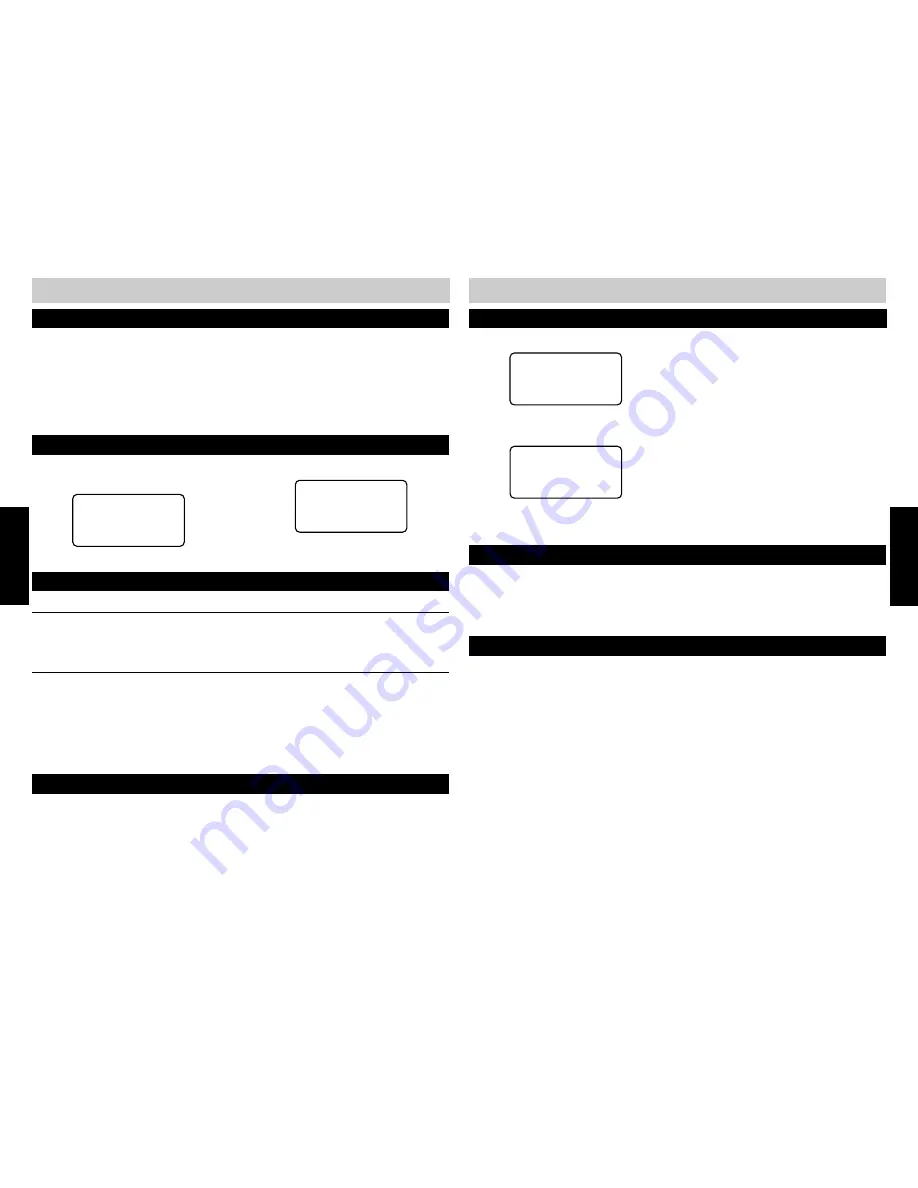
28
29
TELEPHONE
TELEPHONE
TELEPHONE OPERATION
TELEPHONE OPERATION
1 .
Press INTERCOM followed by the number of the extension you wish to call.
MAKING AN INTERCOM CALL
ICM 22
CID:000/001
2 .
The extension you called will hear the intercom ring and the display will indicate which
extension is calling.
ICM 11
CID:000/001
NOTE:
■
If the extension being called is in use or DND is ON, a busy ring will be heard.
ANSWERING AN INTERCOM CALL
1 .
Press INTERCOM. The speakerphone will activate and you can begin speaking. The handset
or headset can also be used.
2 .
To end the call, simply hang-up.
MAKING AN INTERCOM CONFERENCE CALL
1 .
Make or answer a telephone call.
2 .
Press INTERCOM and enter the number of the extension with which you want to conference.
3 .
When the extension answers, press CONFERENCE to join all parties.
NOTE:
■
An intercom conference call cannot be placed on hold.
1 .
Extension 22 presses PAGE, then enters
“11” to page extension 11.
PAGE 11
CID:000/001
Any 420 in the system can answer the page and talk to the paging station.
1 .
Press PAGE to answer. You can use the speakerphone, headset or handset to converse.
2 .
To end, simply hang-up.
NOTE:
■
Only one extension can answer a system wide page at a time.
PAGING A SINGLE EXTENSION
2 .
Extension 11 receives the page:
PAGE 22
CID:000/001
AUTO-MUTE OFF AT RECEIVING EXTENSION
When an extension receives a page, the phone will beep and the speakerphone will
automatically be activated. You can begin speaking or switch to the handset or headset.
AUTO-MUTE ON AT RECEIVING EXTENSION
When an extension receives a page, the phone will beep and the speakerphone will be activated
and the MUTE indicator will light. To answer the page, press MUTE and begin speaking. The
handset or headset can also be used.
NOTE:
■
If a paged extension is in use or DND is on, the paging station will hear a busy tone.
ANSWERING A SINGLE EXTENSION PAGE
ANSWERING A SYSTEM WIDE PAGE (cont.)
The paging feature can be used as a room monitor.
1 .
Press PAGE followed by the extension number to be monitored.
2 .
Activate MUTE by pressing MUTE so sounds on the monitoring side are not broadcasted.
3 .
To end the monitoring, press SPEAKER.
NOTE:
■
An extension cannot be monitored if the AUTO-MUTE feature is set to ON at that extension.
ROOM MONITOR
Содержание SBC-420
Страница 5: ...7...

























