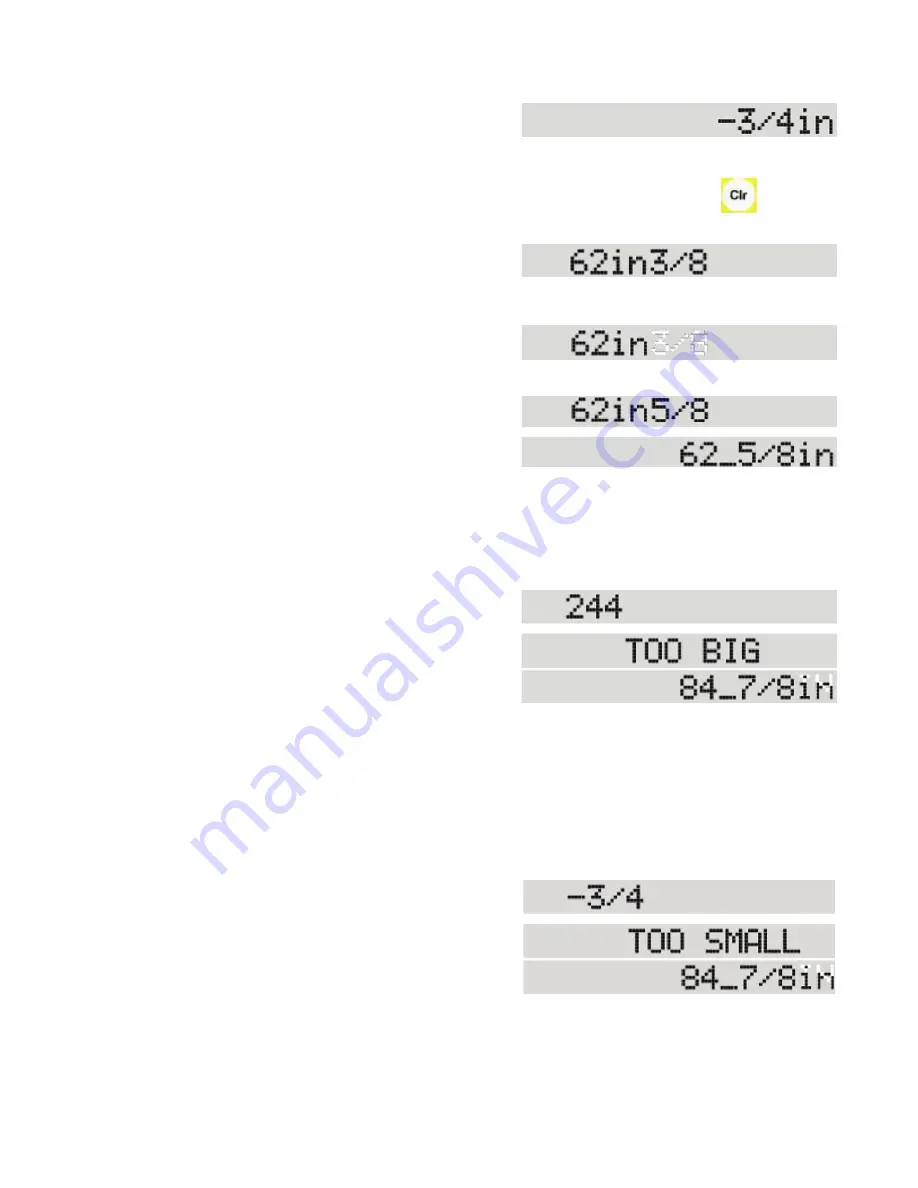
25
3. Press [START].
SawGear moves to position at minus 3/4".
Correcting Entry Errors
The following example shows how to correct an entry error using the Clear key:
SawGear is in Foot mode for these examples.
1. Enter [6] [2] [In] [3] [/] [8].
You notice you entered
3
/8 by mistake. It should have been
5
/8.
2. Enter [Clr] [Clr] [Clr].
Your entry is erased starting with the last digit
entered.
3. Enter [5] [/] [8].
Your new entry replaces the error.
4. Press [Start].
SawGear moves to position at 62-5/8 inches.
“Too Big” Error
You cannot enter a dimension at the SawGear control longer than the maximum limit.
SawGear is in Foot mode for this example.
1. Enter [2] [4] [4] and press [Start].
SawGear assumes "inches" and displays an error
message.
Then, it quickly returns to the ready screen and
displays the actual position, waiting for your valid
input.
2. Enter any dimension that is not MORE than SawGear's maximum limit, and press [Start] to
move.
“Too Small” Error
You cannot enter a dimension at the SawGear control less than the minimum limit.
SawGear is in Foot mode for this example.
1. Enter [.] [.] [.] [3] [/] [4] and press [Start].
SawGear assumes "inches" and displays an error
message.
Then, it quickly returns to the ready screen and
displays the actual position, waiting for your valid
input.
2. Enter any dimension that is not LESS than SawGear's minimum limit, and press [Start] to
move.
29


















