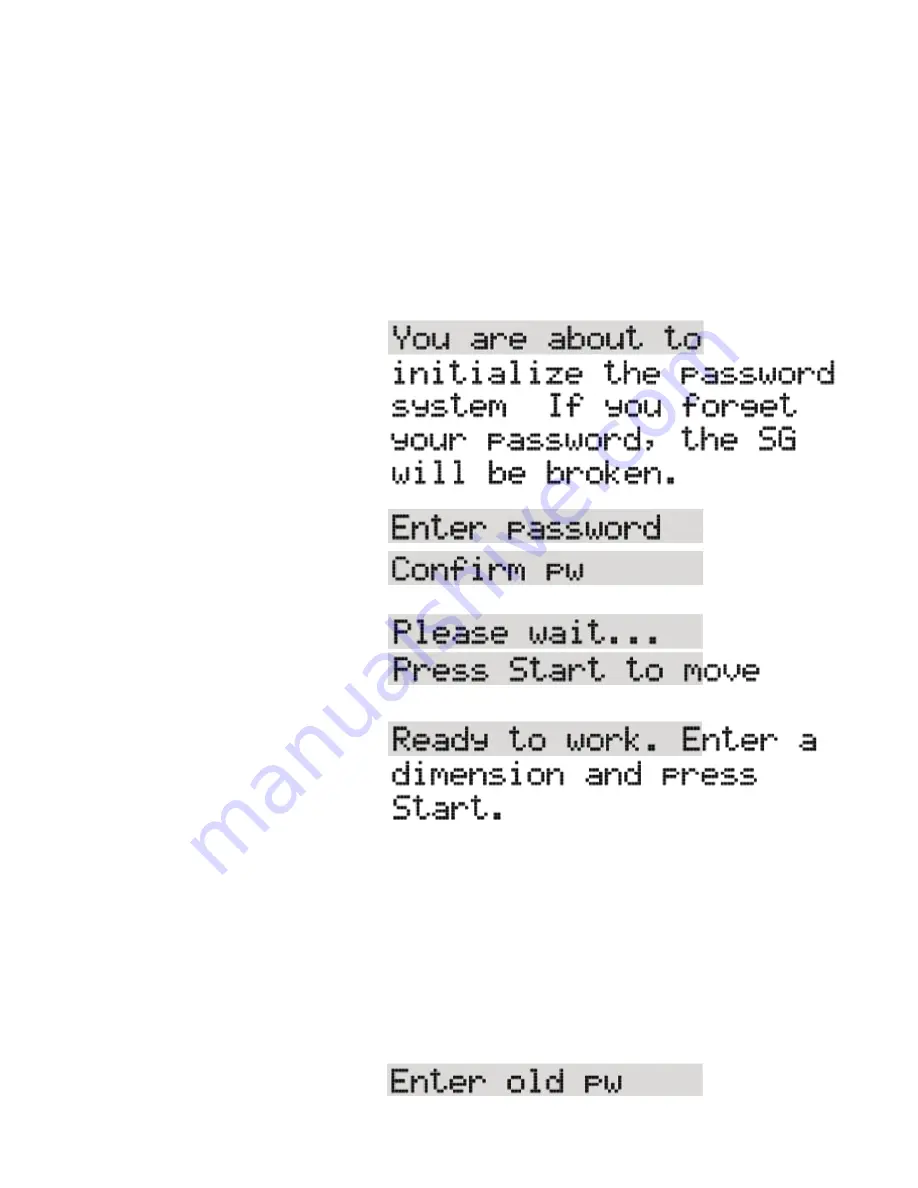
12
Enter the desired contrast and press [Start].
100 is maximum contrast and 1 is minimum contrast.
Password Protection
SawGear can be secured by a password to prevent its use by unauthorized persons.
The following steps show how to activate password protection.
Once a password has been set, SawGear cannot be operated without it, so DON'T LOSE IT!
The messages shown below SCROLL across the screen if longer than the LCD's 16
character width.
1. Unplug SawGear from AC power.
2. While holding down the [/] key,
plug SawGear into AC power.
3. Press [Start].
4. Enter a password consisting of 4
to 8 digits, and press [Start].
5. Re-enter password and press
[Start].
6. Press [Start].
SawGear homes itself and then scrolls:
SawGear is now ready to use!
The password MUST be entered whenever SawGear is powered up
Change the Password
When password protection has been set, the password can be changed.
The following steps show how to change the password.
Once a password has been set, SawGear cannot be operated without it, so DON'T LOSE IT!
The messages shown below SCROLL across the screen if longer than the LCD's 16
character width.
1. Unplug SawGear from AC power.
16






























