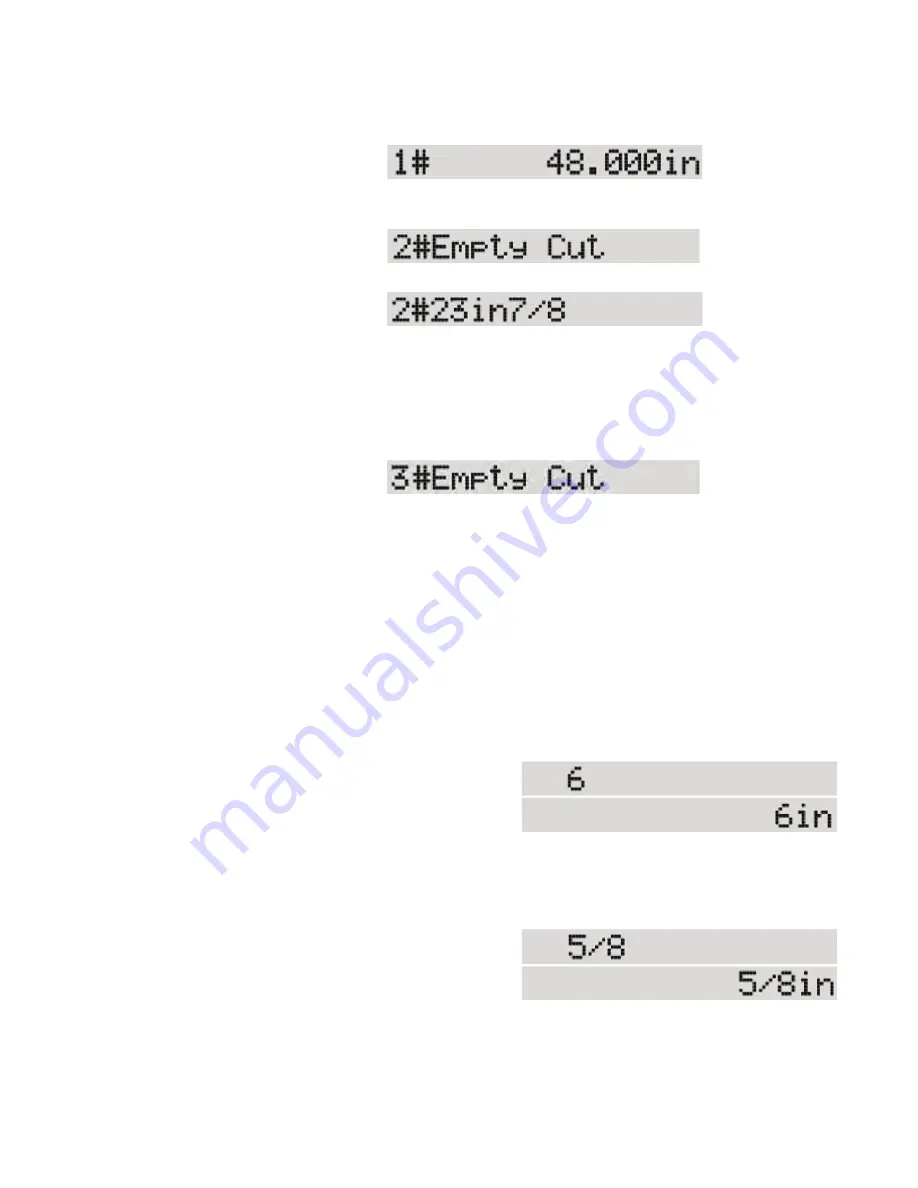
21
The dimension displays exactly as you entered it. In Foot mode, inches is assumed.
When you press [Start], SawGear
moves immediately to the length
entered and displays its current
position.
5. Press [Start] to advance to the
next line in the cut list.
6. Enter [2] [3] [In] [7] [8] and press
[Start].
When entering inches and a fraction, use the [In] key to separate the fraction. When you
press [Start], SawGear moves immediately to the length entered and displays its current
position.
At any point you can exit the list by pressing [STOP] and the dimensions will be saved.
7. Press [Start] to advance to the
next line in the cut list.
Enter as many as 9 different dimensions into a list.
8. Press [STOP] to exit a list.
Entering Feet, Inches and Fractions
The following examples show how to enter dimensions into SawGear and how it interprets the
data.
SawGear is in Foot mode for these examples.
1. Enter [6].
2. Press [Start].
SawGear moves to position at 6 inches.
RULE: When neither [Ft] nor [In] are pressed, SawGear assumes Inches when in Foot mode.
DISPLAY: In Foot mode, if there are inches, when at position the last two digits are
ALWAYS "in".
3. Enter [5] [/] [8].
4. Press [Start].
SawGear moves to position at 5/8 inch.
RULE: When [/] is used in a dimension, SawGear assumes Inches when in Foot mode.
25






















